You cannot open 7z files on your Mac without an archive management app. The extraction tool that 7-Zip offers for macOS is terminal-only, and its command-based interface is not convenient for an average user. Alternatively, here are some 7z Mac applications that have a graphical UI and are easier to use.
List of the Top 7-Zip Alternatives for Mac
How to open 7z Mac archives on your computer? The native archiver in macOS can’t do it, and the official 7zip version for Mac is not user-friendly. But it’s not the only option. These 7 Zip Mac alternative apps aren’t just functional, they also have a graphical interface that lets you extract and compress with a few clicks.
Possible problems with files in 7z for Mac
The inability to open and work with 7z file does not necessarily mean that you do not have appropriate 7z extractor installed on your computer. There may be other problems that also block your ability to work with the 7z files. Below you can find a list of possible problems.
- Damage of the opened 7z file. The workaround here is to find a new version of it or download it again from the same source (maybe for some reason in the previous session the download of the 7Z file has not been completed and it cannot be opened properly).
- Incorrect links to the 7z file in registry entries.
- Accidental deletion of the description of the 7z extension from the registry.
- Incomplete installation of an application that supports 7z format.
- The 7z file which is being opened is infected with undesirable malware.
- There is too little space on the computer to open the 7z file.
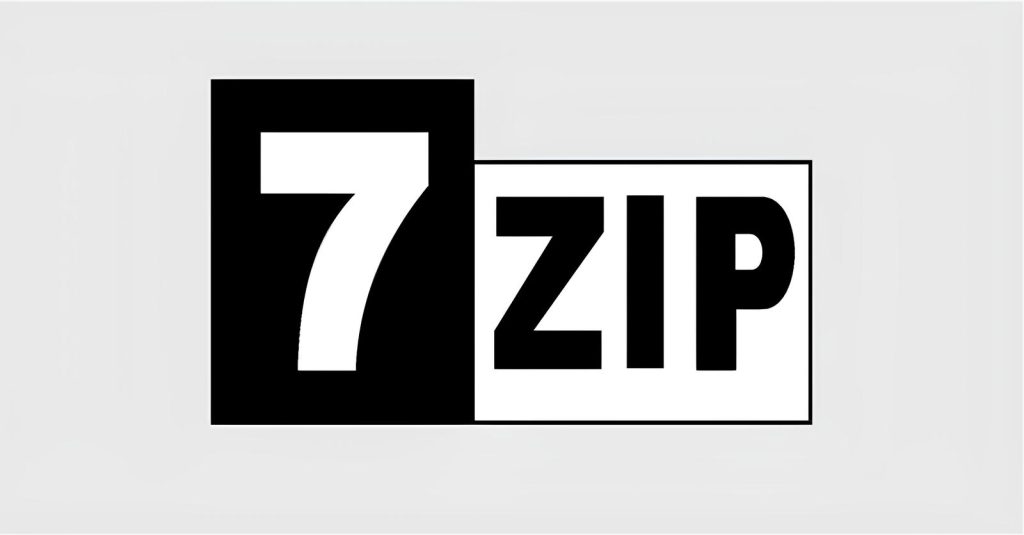
If you are sure that all the listed reasons are missing in your case or you have already excluded them, then 7z file should cooperate with your 7z file manager without any problems. If the problem with “7ZIP cannot open file as archive” is still not solved, it may mean that in this case, another, rare problem appeared with the file. In this case, it remains only the help of some specialists.
7z Mac file technical details
7z files can be multi-volume archives that can be converted to one file after the archive has been transferred by volume. Note that this format does not support the storage of file system access rights (UNIX ACL or NTFS), which can make it less suitable for backup or archiving due to the ability to bypass protection. Besides that, 7z allows you to reach a 4–25% better compression ratio than ZIP. The format is considered to be “protected from obsolescence” because it is supported by many modern extractor apps. Currently, 7z is an open-source extension available for public use since 2008.
Compression methods that support 7z files are LZMA, PPMD, BCJ, BZip2, and Deflate. Its open architecture allows you to put methods of compression, conversion, and encryption in the queue. This type of file is used to store and send/receive very large files or groups of files. However, files with the .7z extension can only be opened by certain Mac, Windows, Android, or Linux programs. Keep in mind that they may contain raw data rather than documents or media, meaning they are not always meant to be directly viewed.
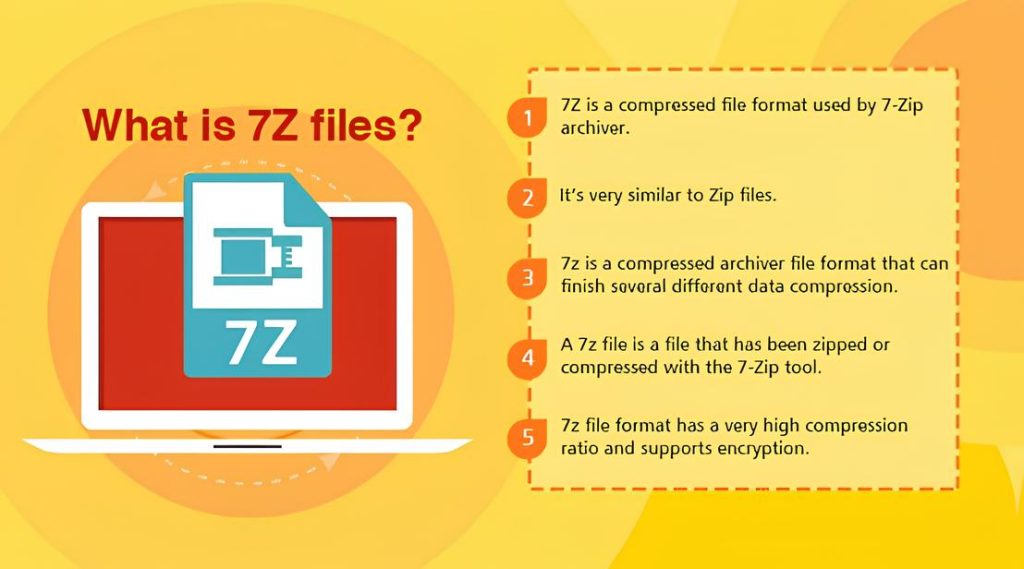
The Best 7-Zip Alternative for macOS - Commander One
Commander One is a great 7 Zip alternative for Mac, in which you can create and extract archives just with a couple of clicks. It is a rather efficient file manager with a dual-pane interface and all the necessary features. It’s an all-in-one solution that’s suitable for all kinds of users, from newbies to savvy ones. The app doesn’t just work as a powerful archiver that supports all the popular archive types (TGZ, TBZ, ZIP, RAR, 7z, etc.), but it also provides access to cloud storage and remote servers directly through its interface and much more.
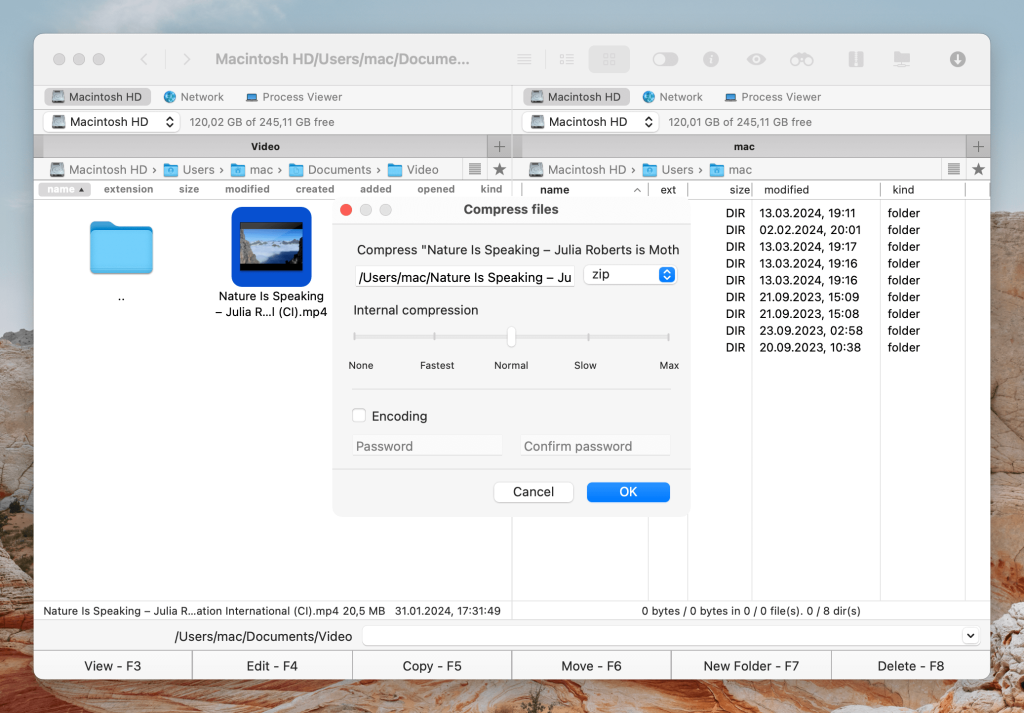
How to Compress Files in Commander One
- Choose the files you want to compress. Ctrl-click them and from the context menu choose the “Compress selected file(s)” option. By default, all the archives will be saved in .zip format. However, you can easily change it to 7z in Commander One Preferences -> Archive Tab. After compressing the files, the archive will appear in the same pane.
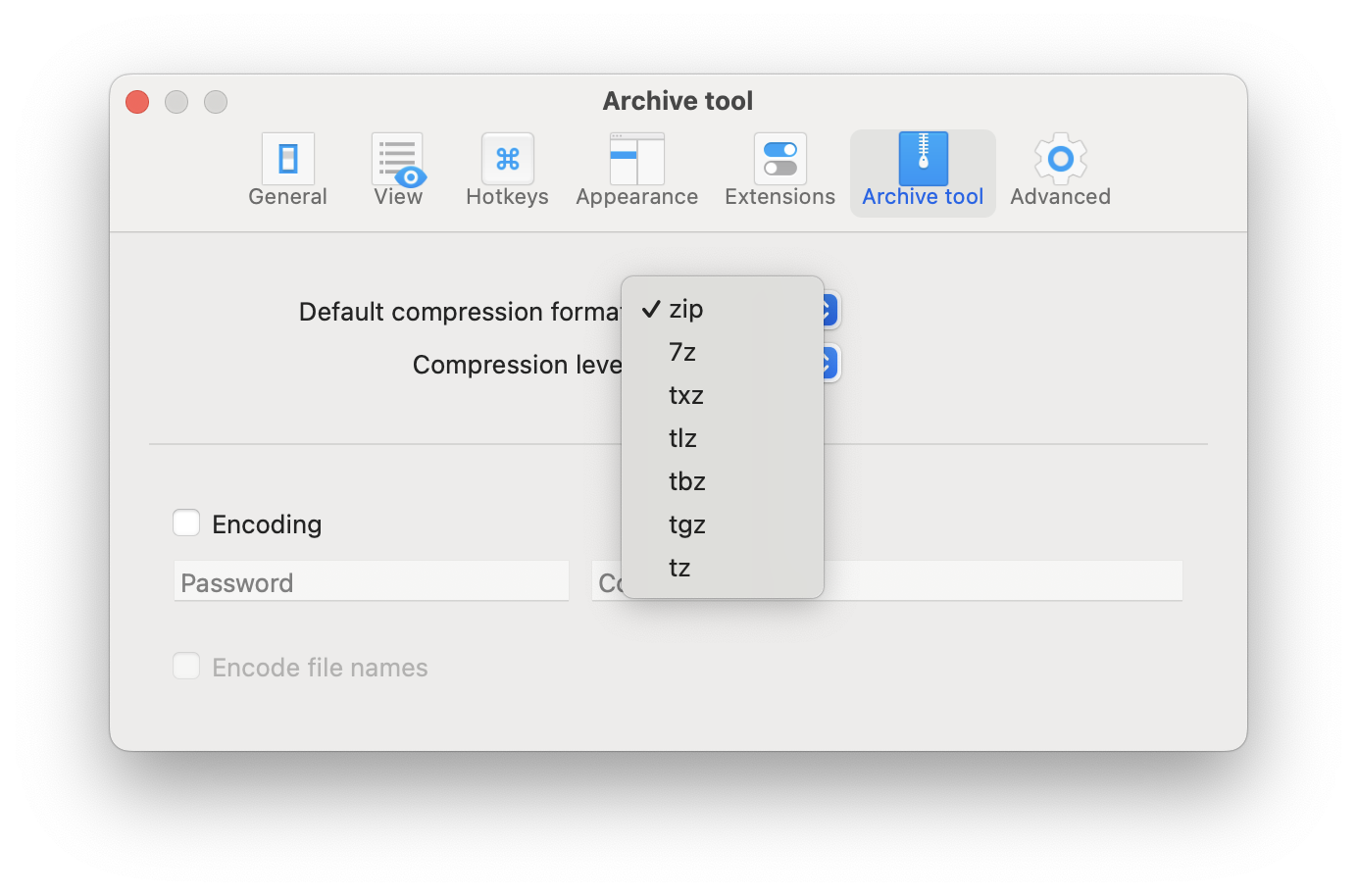
- If you want to compress files and move 7 ZIP Mac archive to the second pane simultaneously, follow the steps below:
Set the source folder (directory) in one pane, and the target one in the other.
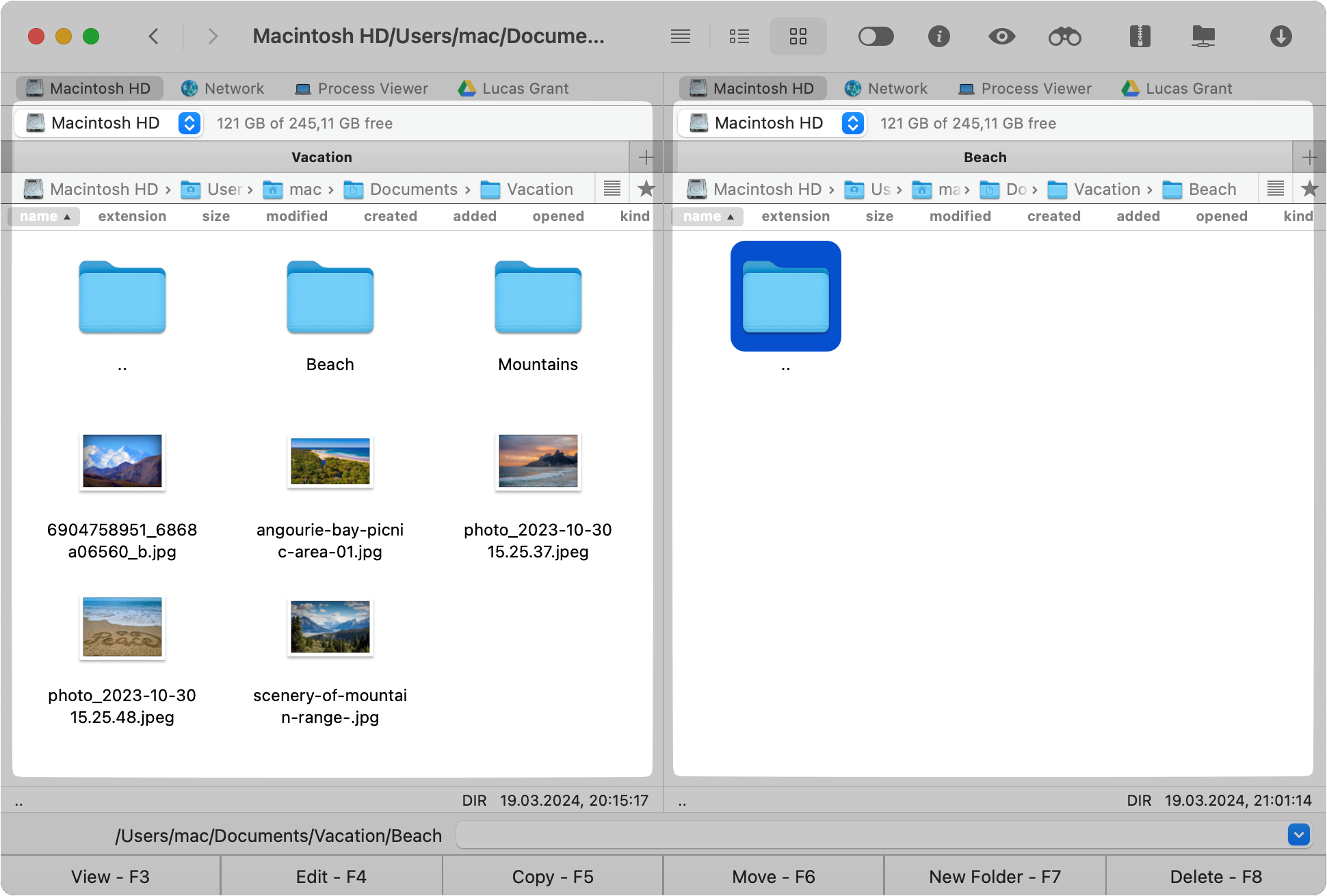
Choose the files you want to archive and move in the left pane and the target directory in the right pane. After that, click the Archive toolbar button.
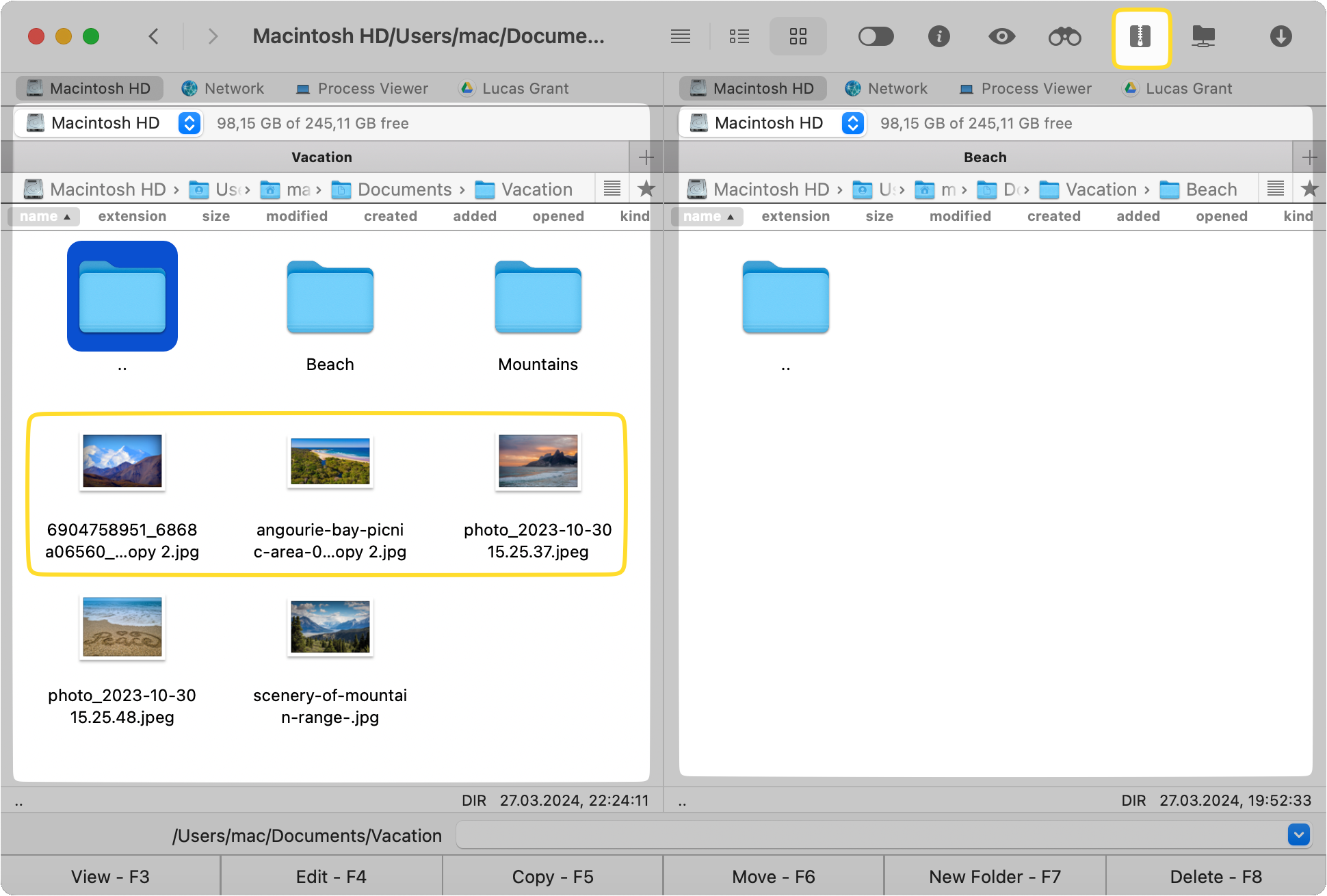
Select the archive type and customize compression settings.
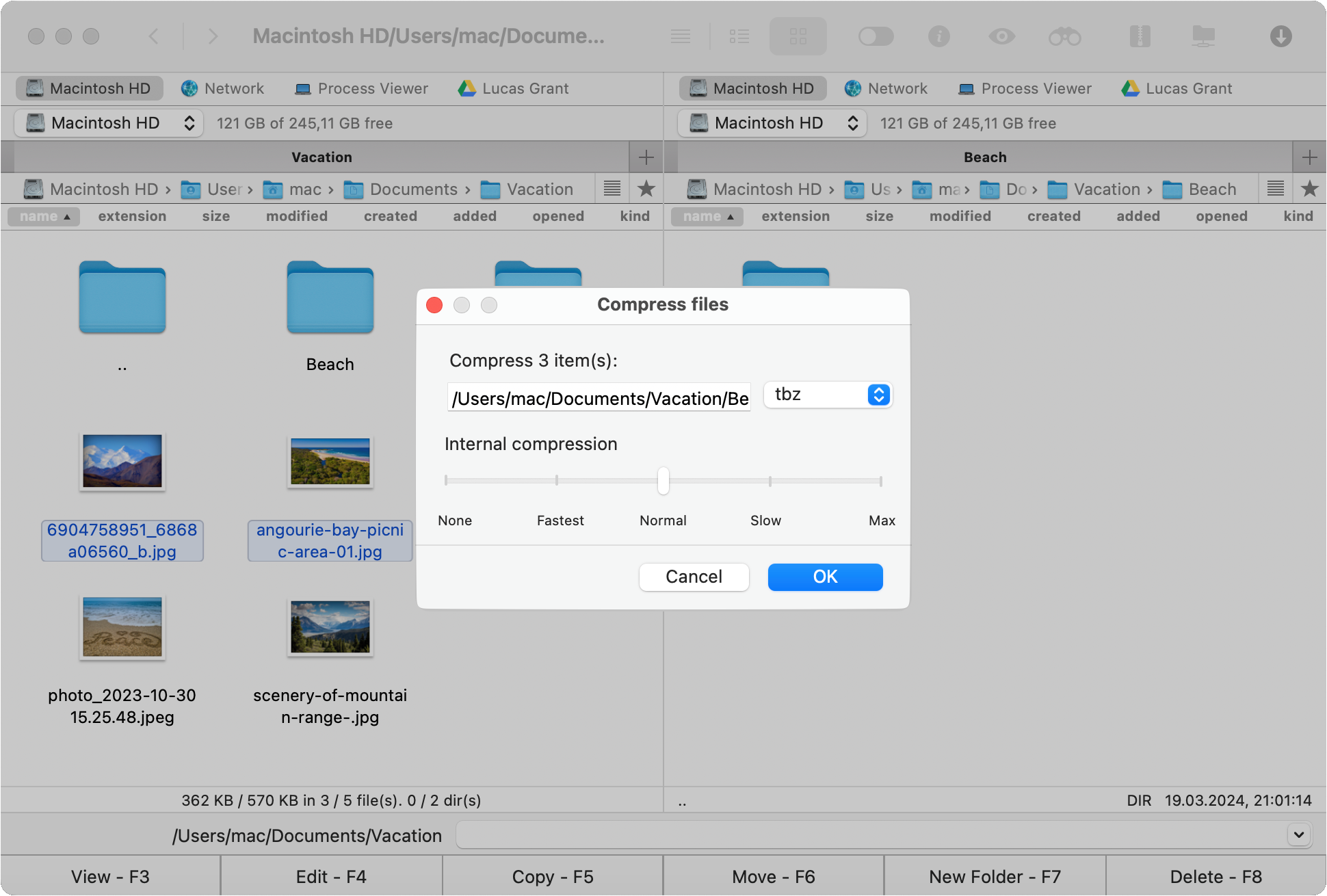
Frequently Asked Questions
Yes, 7-Zip generally produces smaller compressed files than ZIP, especially when using its own 7z format. This is due to 7-Zip’s more efficient compression algorithms and format.
7-Zip doesn’t lose quality when compressing files. It uses lossless compression algorithms. The compressed file may be smaller, but the quality of the original content remains intact.