Commander One is a reliable WebDAV client for Mac with an intuitive dual-panel interface and lots of handy features for the best connection experience with remote servers. Move, edit or delete your online files on the server, copy files from one WebDAV server to another in a couple of clicks.
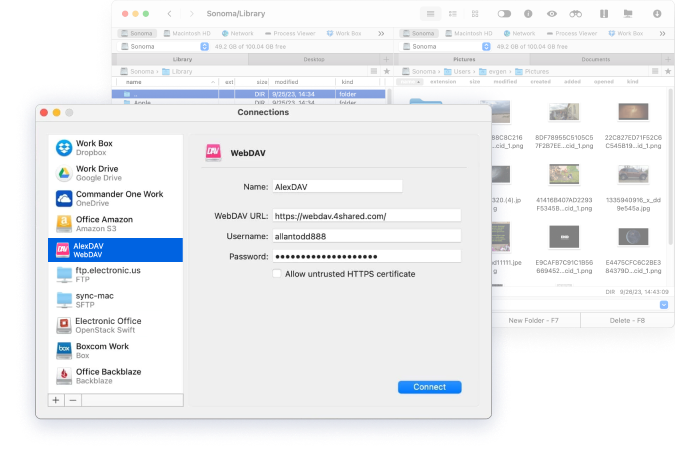
Download, install and launch Commander One.
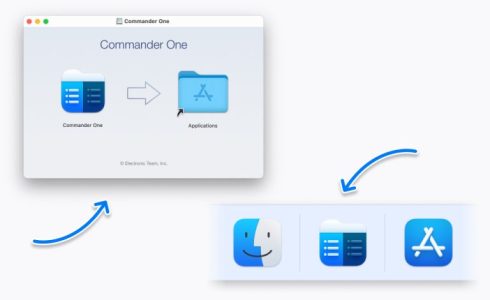
Navigate to the Connections Manager.
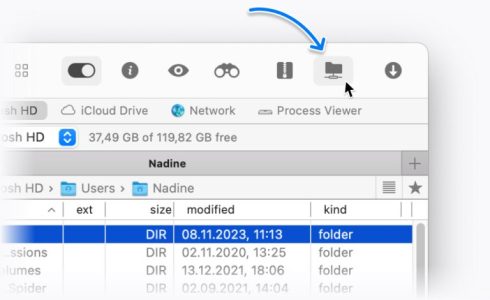
Choose WebDAV, then provide server details and login credentials.
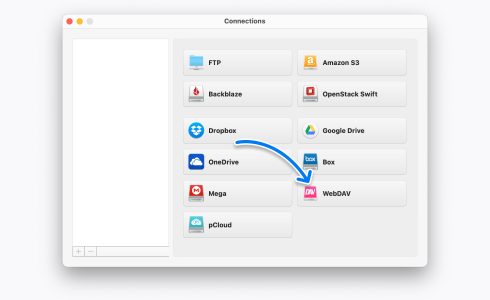
You can now seamlessly access the WebDAV server and work with files as if they were stored on your local disk.
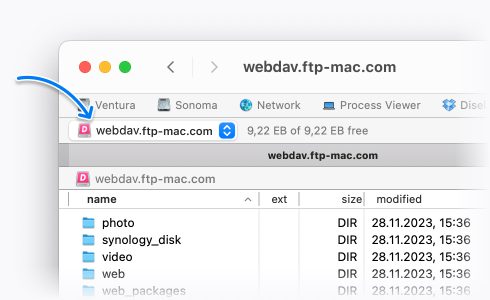
With the help of this WebDAV macOS client, you can seamlessly connect to the remote server from your computer that guarantees complete control over the files on the server.
Flawless and effective file transfer is achieved due to support for multiple connections and unlimited tabs. Enjoy convenient work with remote files and folders via this Mac WebDAV client.
Protect your online data with Commander One, an excellent WebDAV client for Mac. Use its robust encryption feature to enhance your WebDAV security.
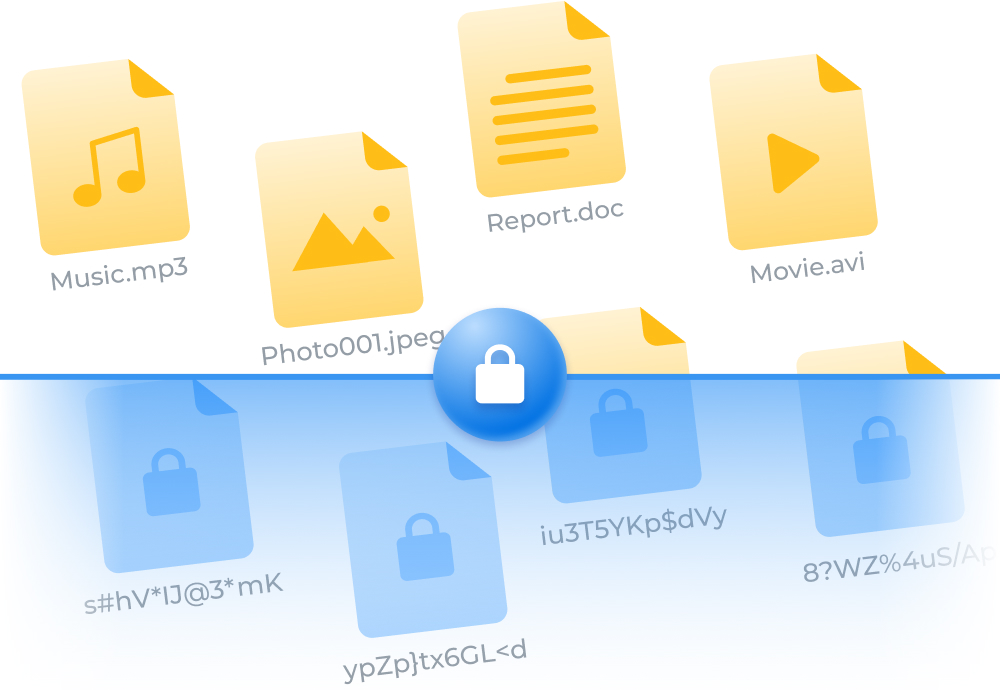
You don't have to be a professional to get full control over your files and work with them in a dual-panel file manager. Commander One provides you with easy-to-use functionality and fast mechanisms for perfect file management.
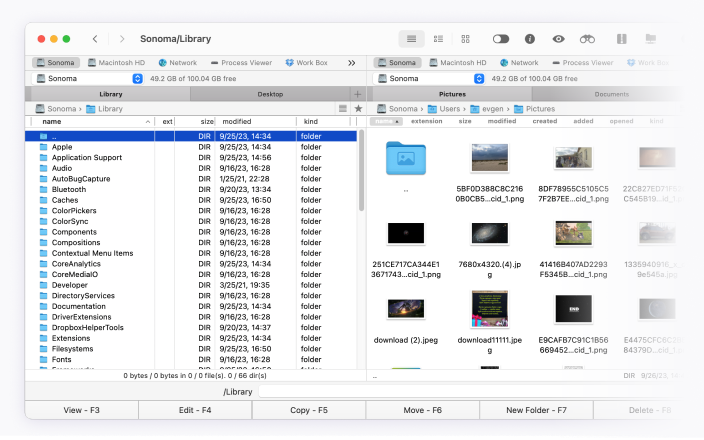
All your cloud storages are easy to access and work within Commander One in a fast and reliable way.
WebDAV client is used to establish a connection between users and a web server so they can upload and download files. While using WebDAV clients, users can edit and collaborate on files on a WebDAV server.
Connect to WebDAV via a special client and you will be able to access files on a remote server and perform general operations with them, as reading, downloading, copying, deleting files, etc.
In the Finder menu, navigate to the “Go to” option and choose “Connect to Server” on your Mac computer. Insert the address of your WebDAV server, click the “Connect” button. Specify the name of connection, WebDAV URL, username and password of an account to access the folder. Click “Connect”. You have connected to the specified folder using the WebDAV protocol.
We recommend you Commander One, the app has a user-friendly interface and offers an impressive set of features to facilitate your file management.
Both protocols come with benefits and downsides. The difference is made by what the user’s needs are and, in the end, it doesn’t make a difference when using Commander One. The software delivers the best service no matter the protocol or server you’re using. You’ll get unlimited access to your data and a wide list of functions to manage everything.