Backblaze B2 is one of the most popular cloud storage providers, but unfortunately, there’s no native client for Mac. Luckily, you can use Commander One as your Backblaze B2 client and get instant access to your accounts. The app seamlessly integrates with all leading cloud storage services, lets you work with all your files in one place, ensures enhanced data security, and also serves as an FTP client for Mac, making it a great choice for those looking for a comfortable file management experience.
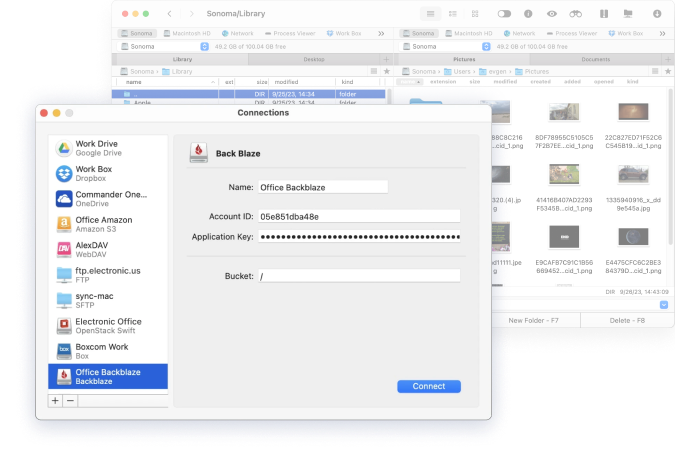
Download and install Commander One on your Mac.
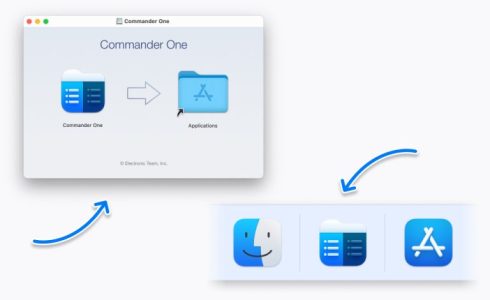
Launch the software and open Connections Manager.
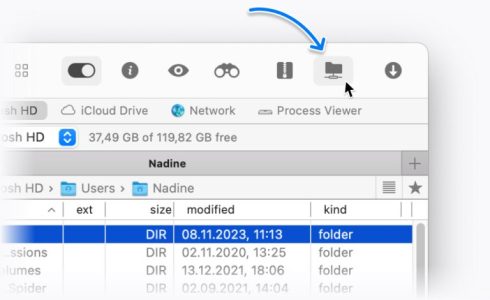
Select Backblaze B2 from the list and enter your connection details in the appropriate fields.
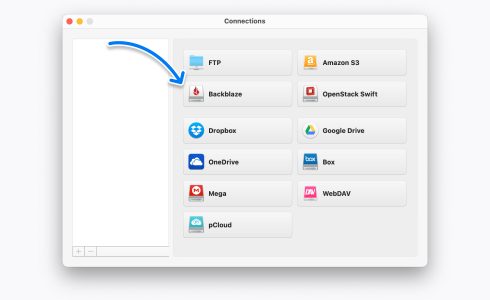
Once your account is connected, you will be able to manage all your Backblaze B2 cloud files.
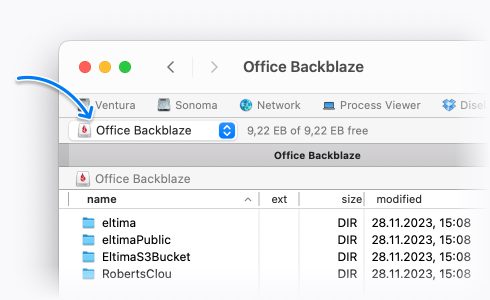
Commander One is a popular Backblaze B2 client for macOS that’s easy to use. You can connect an unlimited number of accounts to macOS across popular cloud storage providers like Google Drive, Amazon S3, OneDrive, and so on, managing all your files across multiple accounts as if they’re stored locally on your Mac hard drive. There’s no need to download any files to your computer, which saves storage space. You can also have an unlimited number of connections active simultaneously.
Commander One’s dual-panel view means you can open multiple files and directories across all your remote servers and cloud accounts on your MacBook at the same time, which makes editing files and transferring them between accounts a breeze. There’s a handy search tool to ensure you can find files, as well as features aimed at more advanced users, such as support for hotkeys and the Command Line bar.
Users trust Commander One to keep all their files and accounts safe. The app uses Advanced Encryption Standard (AES) with a 256-bit key length, ensuring the security of all your personal data and information. Enable Commander One’s encryption feature for added security.
Keep your files safe with secure encryption for each cloud computing service and remote server you connect to. You can safely access most popular cloud storage accounts on services like Google Drive, Dropbox, OneDrive, and Amazon S3, as well as on FTP/SFTP and WebDAV servers.
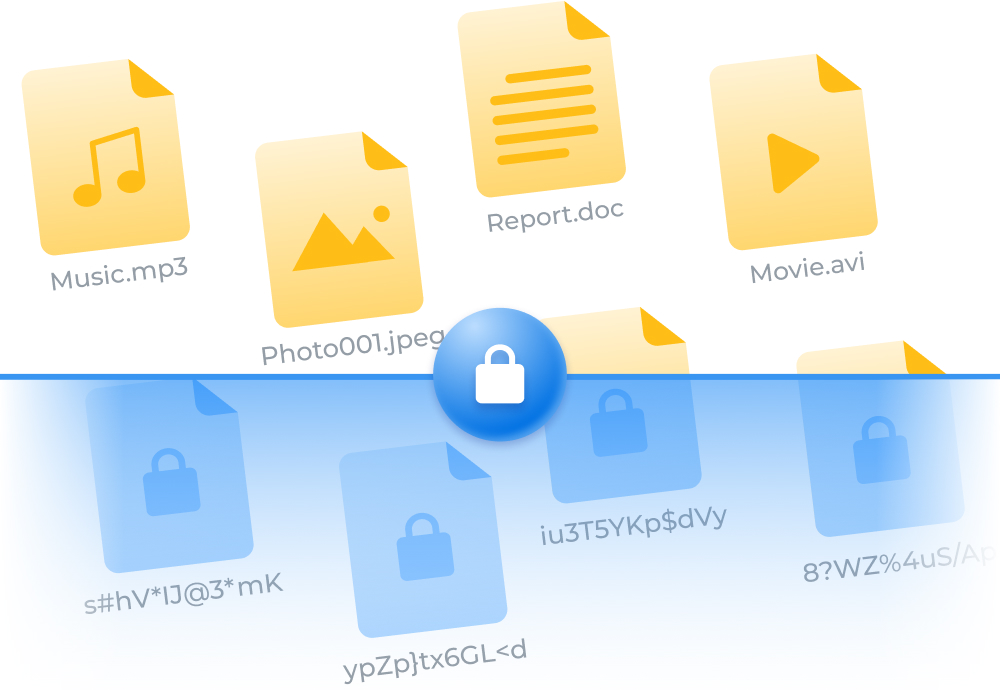
Сommander One packs in plenty of tools and features to help you connect and manage all your files.
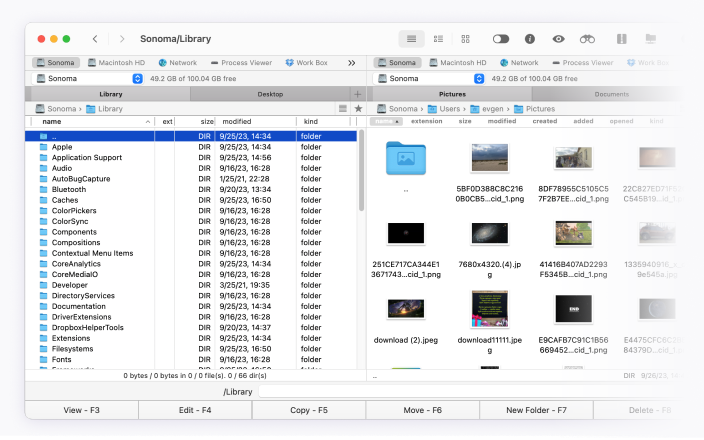
Commander One makes it easy to connect and manage your Backblaze B2 cloud storage accounts as well as cloud storage accounts from other providers, and you can also easily connect to FTP, SFTP, FTPS, and WebDAV remote servers. Below you’ll find some more information about the app’s connectivity options.
Yes! You can manage your Backblaze accounts individually by logging into each one, but the easiest way to manage your files on Mac is to install Commander One and connect multiple Backblaze accounts, so you can view files as if they were stored locally on your hard drive.
To connect to Backblaze B2, download and install Commander One, then launch the software on your Mac. Then open the Connections Manager and select Backblaze B2. Input the connection details, including account ID, application key and bucket, in the appropriate fields.
The handy step-by-step guide above will help you connect your Backblaze B2 account to your Mac using Commander One, and you will be able to drag and drop files between multiple accounts using the dual-pane view. You can find plenty of documentation on Backblaze B2 on the Backblaze help site. For help using Backblaze with Commander One, you can check out the help section here or contact support@electronic.us.