Tired of switching tabs and windows to use your multiple Box accounts? Explore Commander One, an incredibly versatile Box Client for Mac, also serving as an FTP client. Similar to Finder but enriched with additional features, it speeds up Box file-sharing process and optimizes cloud file management.
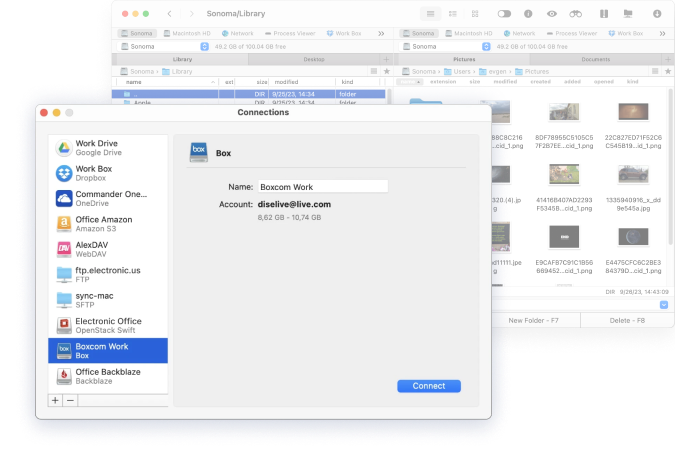
Download, install and launch Commander One.
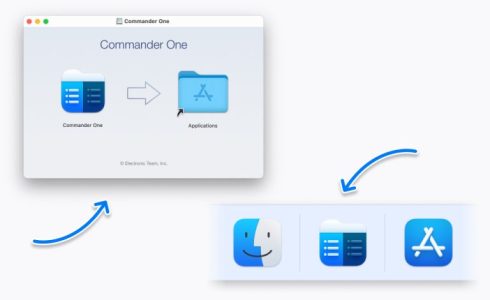
Open the Connections manager.
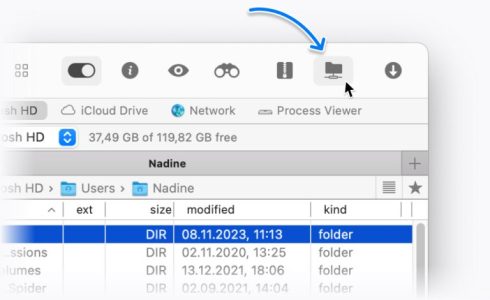
Click on the Box icon and log into your account by entering credentials.
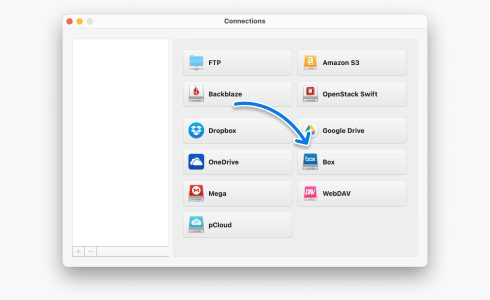
Once connected, you will be able to access, view and edit files in your Box account.
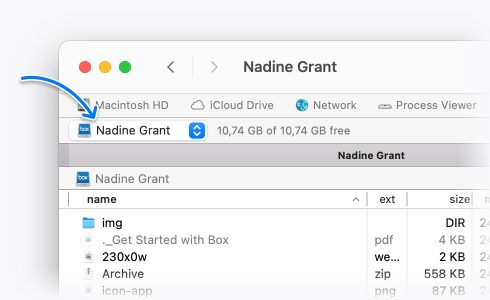
One of the things almost every user cares about when dealing with private data stored on the cloud is security. Without proper security measures, you are never going to feel safe about your cloud files. Commander One comes with cutting-edge encryption services that keep all your data safe from unauthorized access.
Whether you’re using it to access your data on Google Drive, Amazon S3, Box cloud storage, Dropbox, Mega, or other service for storing, you can easily encrypt and automatically decrypt them whenever you want to download them.
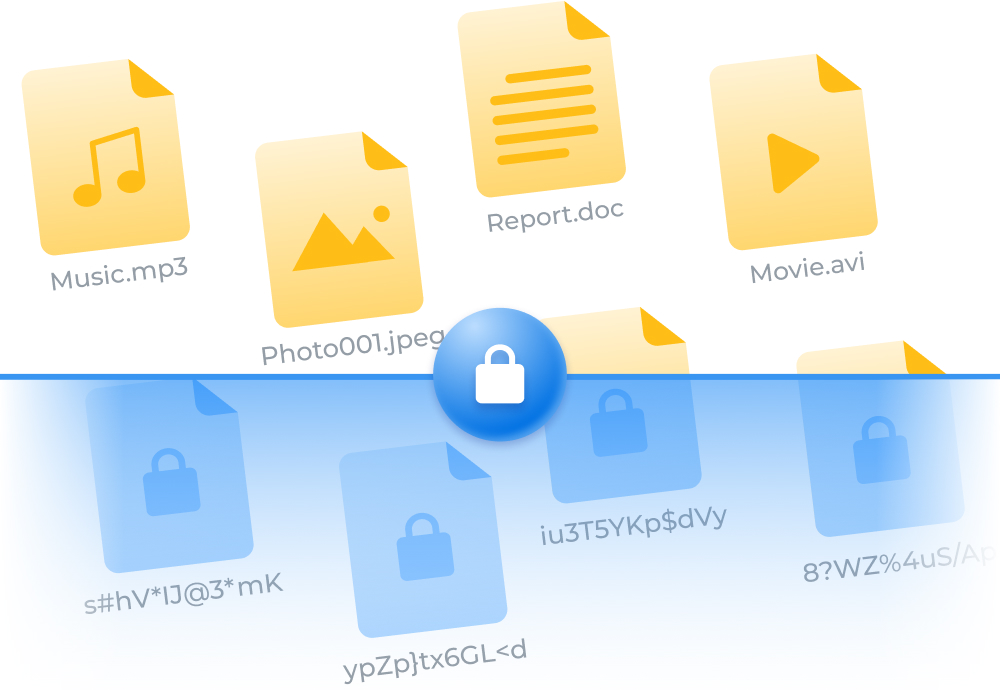
There are multiple reasons why you should choose Commander One over Finder and other file managers. One of the most important reasons is that you can use this Mac app to seamlessly connect to cloud storage services, including Box, from your computer, enabling direct access to all your data through an intuitive dual-pane interface.
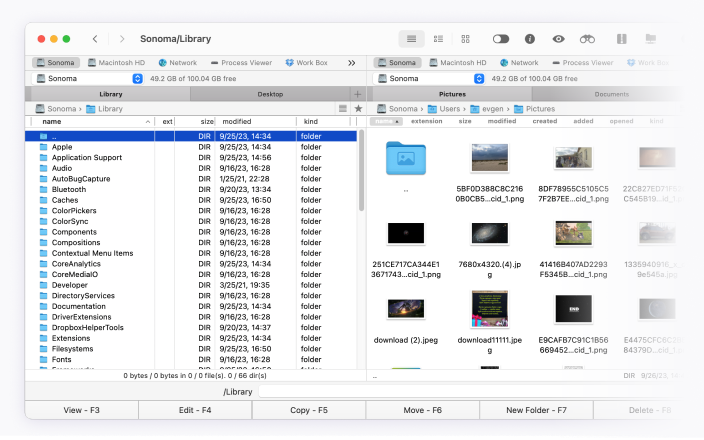
Commander One can manage more than just Box, all of your favorite cloud services are one click away from being accessed. Simply follow the simple instructions and you are good to go.
Box is regarded as one of the most secure cloud storage solutions and if you are using a powerful encryption tool such as Commander One, you should not fear about the safety of your files, as you are definitely secured.
Here’s how you can access your Box files in Commander One:
They are both cloud storage services that allow you to store all your files online. Both of them can be connected to the Commander One app for easy and quick access. The primary difference between these two cloud services is that they’re offered by different companies.