If you’re feeling fed up with Mac Finder, you’re not alone. Finder can be confusing to navigate and is far from the most efficient file manager for Mac. Luckily, there are some excellent Finder alternatives out there, and we’ve gathered together ten of the best options to choose from, looking at the pros and cons of each to help you decide. Keep reading to find the best file manager for Mac that meets your needs.
Why look for a Finder replacement?
Finder isn’t the easiest file manager in the world to use and has often been a point of contention between Windows and macOS users. If you’re wondering, how does Finder work on Mac, the answer is that it’s difficult to navigate, extremely slow, and has no Advanced Search feature, so finding files is challenging. Lack of functionality is also a major issue, as Finder’s features aren’t updated regularly compared to Windows software.
In addition, finding photos or videos using Finder can be a nightmare as viewing options are extremely limited. These are just a few of the main reasons why you might be looking for a new file explorer Mac to replace Finder.
What to look for in a Finder alternative?
When searching for the best Finder Mac alternative, there are a few features definitely worth looking out for:
- Intuitive and user-friendly: Ensure the software you choose is intuitive and user-friendly so that there isn’t a steep learning curve requiring hours of reading and learning in order to use the software.
- Compatibility: The software should be compatible not only with your Mac, but with any other devices you want to use, such as Android or iOS devices.
- Reliability: Software should be reliable and bug-free so you can manage your files easily — reading user reviews can help you determine how reliable software is.
- Customizability: Being able to customize features, particularly viewing options, makes it easier for you to find and manage files.
- Dual-panel view: This makes it easier to compare information than using a single-panel view.
- Additional features: While not essential, look out for handy additional features like syncing files and folders, network file management, batch renaming, support for plug-ins, etc.
We’ve included a handy checklist of features to look out for below, which you can refer to when hunting for the best Finder replacement.
Checklist of must-have features the best file manager for Mac should have
Keep this checklist of must-have features handy when searching for a Mac file browser:
- User-friendly/intuitive
- Compatibility
- Reliability
- Customizability
- Dual-panel view
- Supports plug-ins
- Additional features like batch renaming and network file management
List of Best Finder Alternatives For Mac
Below we have listed ten of the best Finder alternatives for Mac, in no particular order. We’ve also considered the pros and cons of each alternative, to help you choose.
1. Commander One
A great alternative + appropriate for beginners is Commander One. It's simple to use and the main feature here is its dual-panel interface, so it simplifies the process of transferring files between different locations, and you can queue the process.— from discussions.apple.com
Commander One is a Finder alternative for Mac with a dual interface, making it easy to view and compare files. It’s easy to customize the layout and colors to suit your needs, and the software supports three view modes and a variety of different folder formats. Commander One works with Android, iOS, and MTP devices and allows you to easily move files between local and cloud storage such as Google Drive, Dropbox, etc. It’s also easy to search for files by name, and there’s support for Finder tags, as well as keyboard shortcuts to make frequent tasks easier.
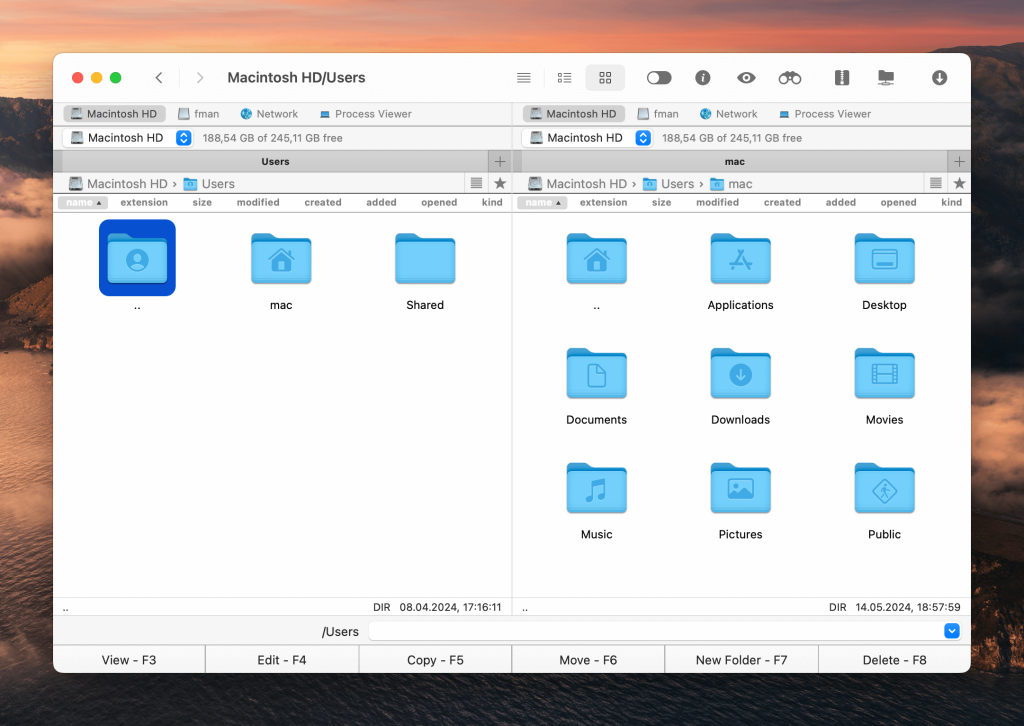
Pros
- Works with Android, iOS, and MTP devices
- Support for Finder tags
- Easy to move files between local and cloud storage
- Terminal emulator
- Highly customizable with multiple themes to choose from
- Supports many archive formats: 7z, ZIP, RAR, TBZ and TGZ
Cons
- No batch renaming
- No synchronize directories feature
- Not the most intuitive software for beginners
Pricing: free, full version costs $29.99
Compatible with: macOS
Rating: 4.7/5 on Capterra
2. Forklift
Forklift is a powerful, compact file manager with an intuitive interface for quick navigation. The dual-pane view makes viewing a breeze, and the software is highly customizable. There’s also remote connection, so you can connect with cloud storage, network storage, or your server, plus a powerful search feature that lets you search by file name, tags, or extensions, as well as folder synchronization. You can try this file organizer software Mac for free for 14 days before buying.
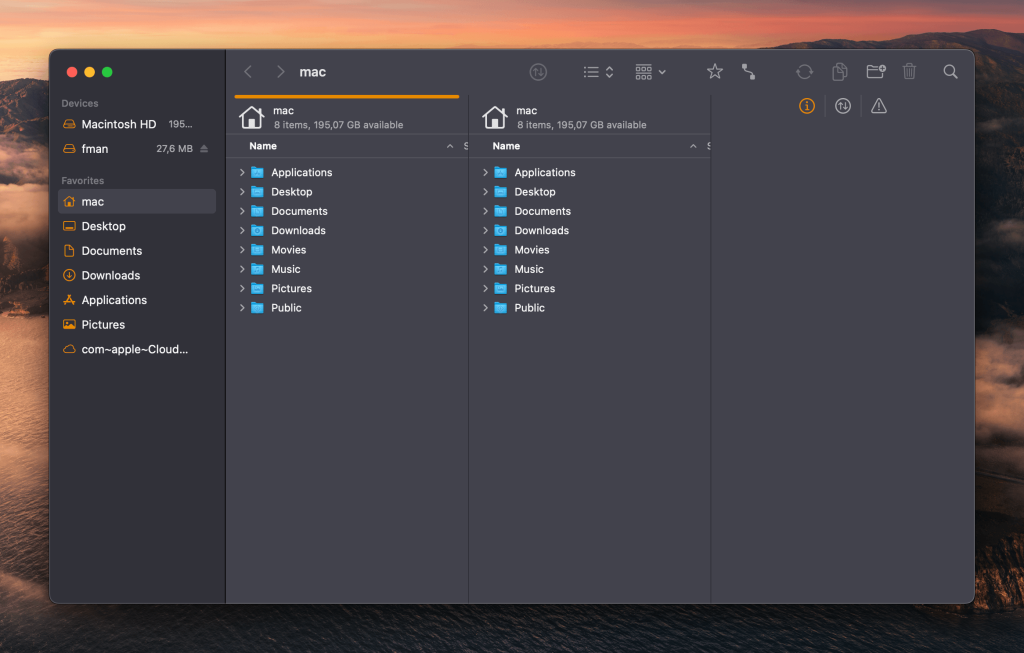
Pros
- Supports sequential batch renaming
- Folder syncing
- Remote connection with cloud storage, network storage, or your server
- Forklift Mini sits on the Menu bar for quick file management
- Highly customizable with multiple viewing options
- Remote file editing
- Powerful search function using file names, tags, or extensions
Cons
- Can be slow
- Errors can occur when copying a large number of folders from FTP
- Cloud sync isn’t the most reliable
- Choice of programs for comparing files/folders is limited
- No function for calculating the hash file
Pricing: $19.95 – $69.95 per year
Compatible with: macOS
Rating: 4.4/5 on CNET
3. Path Finder
Path Finder looks a lot like Mac Finder, so it’s intuitive and easy to use. This file manager has a wide range of interface settings, is customizable, and supports dual-pane view. The handy Drop Stack feature makes it easy to copy and move multiple files on your Macbook, and the software integrates with AirDrop, making it easy to send files to other Apple devices. There’s also support for cloud file uploading to Google Drive, Dropbox, Amazon S3, and other cloud services. In addition, there’s a 30-day free trial.
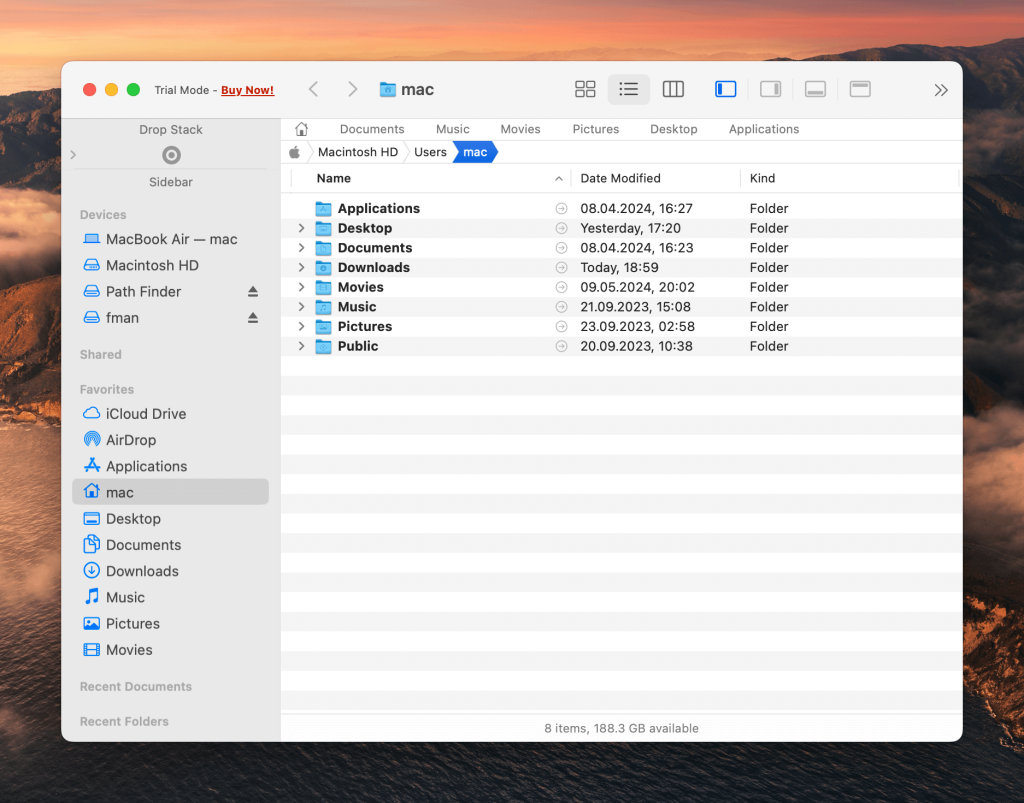
Pros
- Highly customizable
- Integrates with AirDrop for file sharing with Apple devices
- Cloud file uploader works with Google Drive, Dropbox, and other Cloud services
Cons
- Expensive compared to some other apps
- Can be a bit buggy
- Too many unnecessary features and functions
Pricing: $29.95/year
Compatible with: macOS
4. HoudahSpot
HoudahSpot is an excellent Finder replacement. Its advanced search function and powerful filtering make it easy to search files, folders, mapped network drives, and even email clients for files. You can search by file name, text, file extension, author, recipient, image resolution, and more, and filter results so you only see relevant files. The clutter-free interface is easy to navigate and you can save created queries for future searches. There’s even a Text Preview feature that lets you peek inside files without opening them.
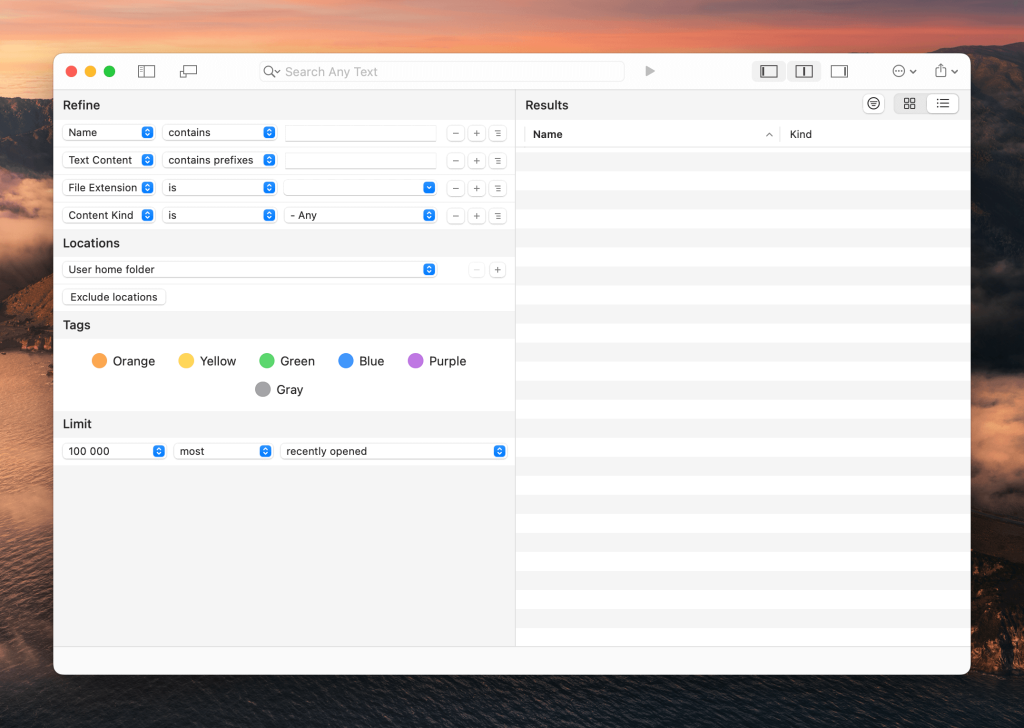
Pros
- Clutter-free, intuitive interface
- Search files, folders, mapped network drives, and mail applications
- Search by file name, file extension, text, author, recipient, image resolution, and more
- Sort and filter results by date
- Save searches for future use
- Quick Look and Text Preview lets you peek inside files
Cons
- No option to search system files
- Bit of a learning curve at first
- Ability to find only Spotlight indexed files
Pricing: $34 for single user license
Compatible with: macOS
Rating: 4.3/5 on CNET
5. Nimble Commander
Nimble Commander is a speedy dual-pane file manager Mac aimed at professionals. The classic, intuitive design is easy to navigate and performance is blazing fast, even with multiple windows and tabs. The software offers a free 30-day trial and there’s a free version as well as the Pro version.
Features include a terminal emulator, admin mode for unrestricted root access, and various search and filter options based on file name, size, or content. There’s also integration with Quick Look and Spotlight, and this software is highly flexible and customizable, though it’s not the best for beginners.
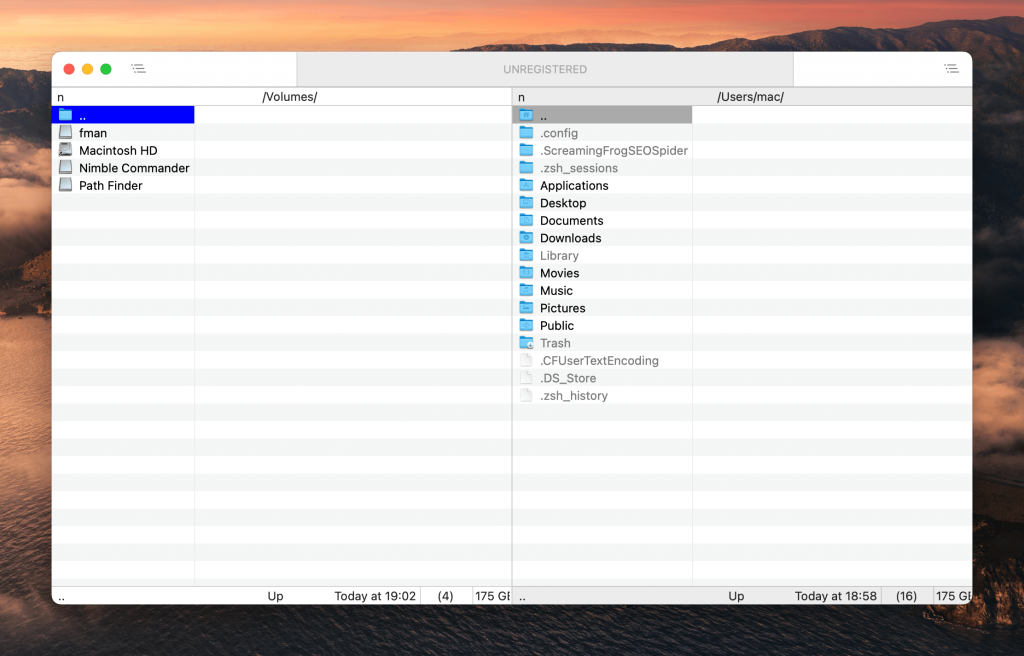
Pros
- Free 30-day trial and free or pro version
- Highly customizable and flexible for professionals
- Classic, intuitive interface
- Quick keyboard access and shortcuts
- Admin mode for unrestricted root access
- Connect to remote FTP and SFTP servers
- Ability to create symbolic and hard links
Cons
- Not aimed at beginners as there’s quite a learning curve
- No vertical scrollbar
- Can sometimes have issues opening a link to network folders
Pricing: free
Compatible with: macOS
Rating: 4.8/5 on Mac App Store
6. Fman
Fman is a dual-pane file manager Mac that also works on Windows and Linux. With its minimalist interface, it’s a great option for beginners and, though it doesn’t have many advanced features, it supports third-party plugins, with a wide range to choose from. Fman is also a very small app that’s not resource-intensive, making it an excellent choice for those with older or slower computers or low disk capacity. It’s easy to use and lets you quickly switch between panels using the Tab key.
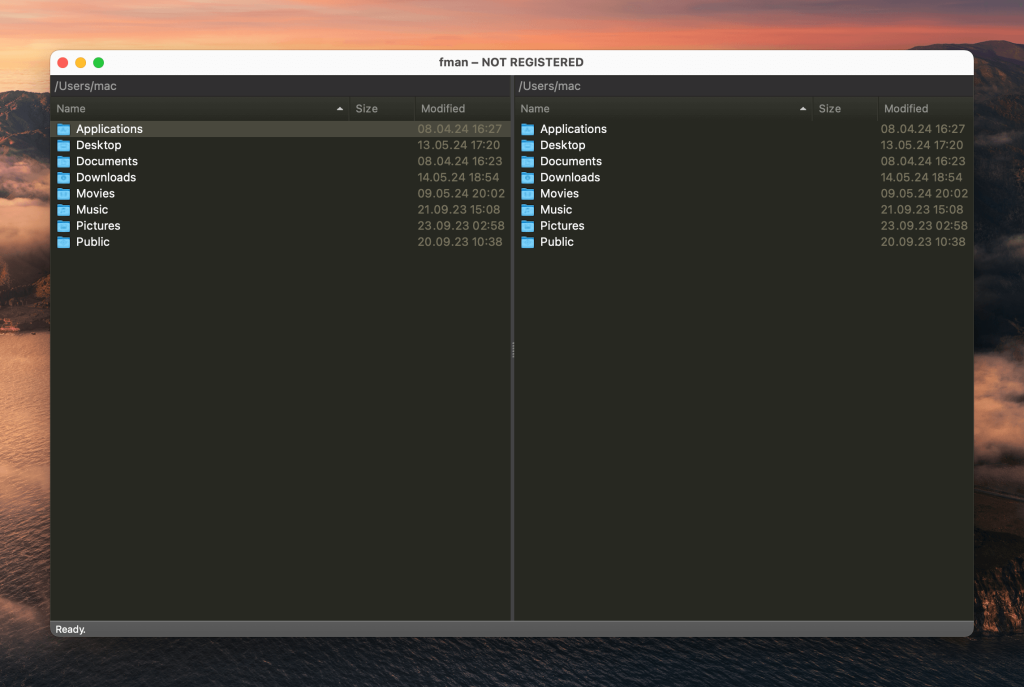
Pros
- Wide range of third-party plugins to choose from, or create your own
- Minimalistic interface
- Easy to use
- Small and not resource-intensive so ideal for older/slower computers
- Ctrl/Cmd + P lets you quickly jump to a directory
- App remembers which folders you use most often and suggests them
Cons
- No advanced features and many common features missing
- Young app with still-weak functionality
Pricing: free version, Pro is for $39
Compatible with: macOS, Windows, Linux
Rating: 3.4/5 on Softpedia
7. XtraFinder
XtraFinder isn’t a replacement for Finder, more of an add-on for your file organizer software Mac. It supports tabbed and dual-panel file management, and is easy and intuitive to use. Additional features include the ability to create shortcuts, automatic column width adjustment, and a built-in terminal. XtraFinder supports all Mac versions back to 10.6 and is regularly updated. You can use the software for free or buy it for $4.99.
Pros
- Regularly updated
- Supports all macOS versions back to 10.6
- Easy and intuitive to use
- Built-in Terminal
- Ability to show folders first
- Create shortcuts
Cons
- Can’t show hidden files
- Does not support Mac ARM
- Can be buggy with some recent macOS versions
Pricing: $4.99
Compatible with: macOS
Rating: 3.9/5 on AlternativeTo
8. TotalFinder
TotalFinder is an add-on for Finder that’s intuitive and easy to use. This Mac file browser is regularly updated and supports dual-pane viewing, with remappable keyboard shortcuts. There are plenty of preferences for customization and support for hotkeys. TotalFinder uses Chrome-style tabs and enables Folders on Top. There’s even the Visor Window feature that lets you assign a keyboard shortcut that opens a sliding Finder window for quick tasks. It’s worth noting here that updates for TotalFinder have now been discontinued and available support is limited. The software is still available to download but no longer available for purchase, so may not be the most future-proof option for those with newer Macs.
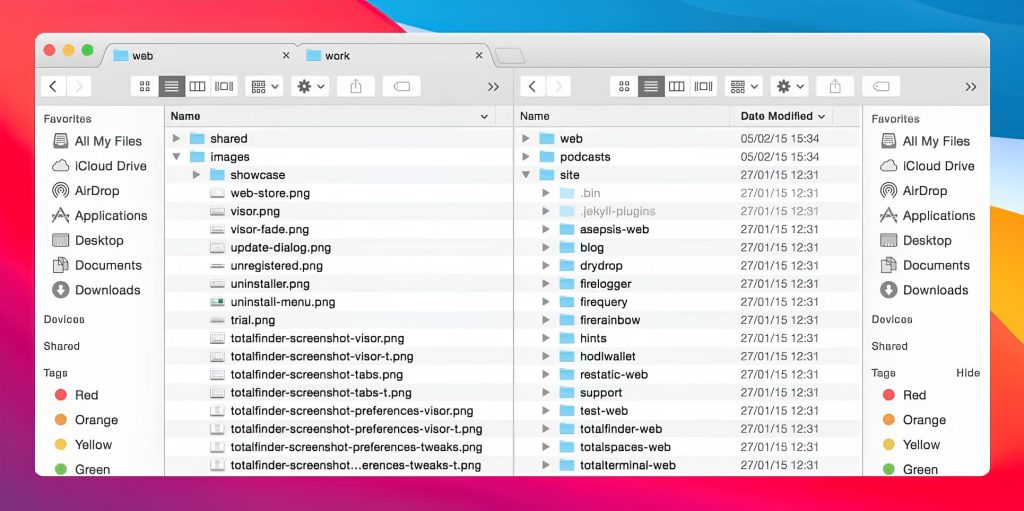
Pros
- Regularly updated
- Intuitive and easy to use
- Customizable
- Can display hidden system files
- Folders on Top sorting option
- Can assign keyboard shortcut with Visor Window feature
- Chrome-style tabs
Cons
- Not compatible with M1
- Can be slow when rearranging sidebar tabs
Pricing: free
Compatible with: macOS
Rating: 4.2/5 on CNET
9. CRAX Commander
CRAX Commander is a fully-featured Finder replacement offering a free demo. It’s highly customizable and provides a dual-pane browser, with advanced search, table data filtering, and archives handling. You can connect to FTP, SFTP, SMB, or AFP and the software works with archives in a wide range of formats, including ZIP, 7-ZIP, RAR, BZIP2, GZIP, and AR. There’s a built-in text editor, batch renaming, and support for drag and drop operations too, and the software integrates with Dropbox. You can download the free demo before deciding if CRAX Commander is right for you.
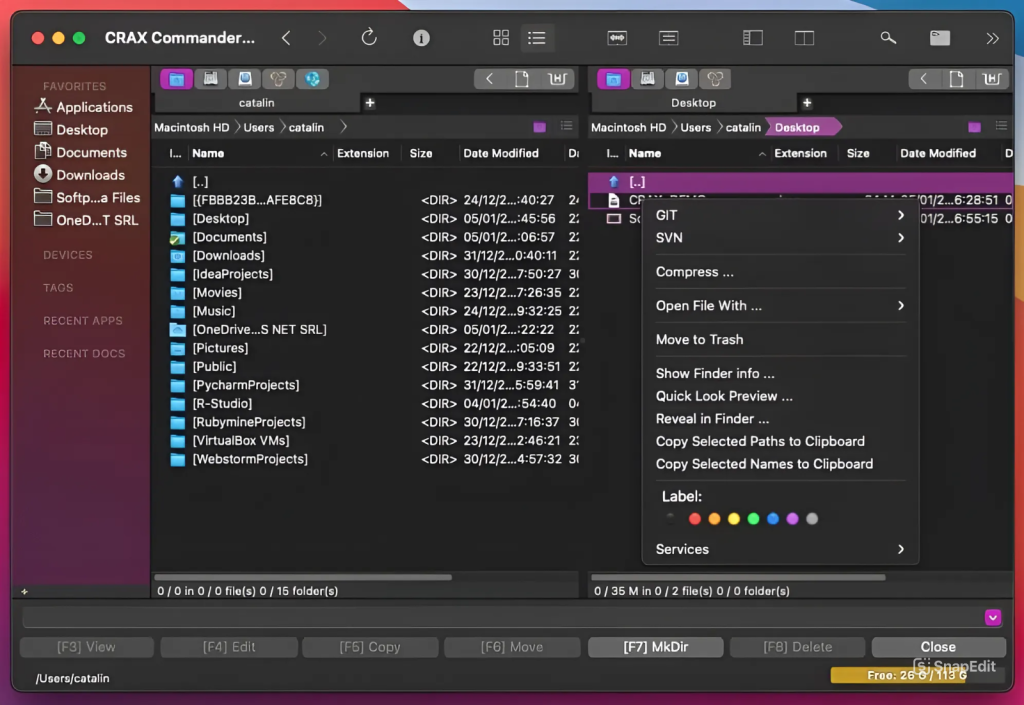
Pros
- Highly customizable
- Great for advanced users
- Open multiple tabs simultaneously
- Connection to remote data storage via FTP, SFTP, SMB, AFP
- Work with archives in ZIP, RAR, 7-ZIP, GZIP, BZIP2, AR formats
- Dropbox integration
- Batch renaming
Cons
- Users have reported performance issues when working with SFTP
- Unable to open some external drives
- Sometimes copies the wrong file
- Unable to copy files without size calculation
Pricing: $24.99
Compatible with: macOS
Rating: 3.3/5 on Mac App Store
10. muCommander
muCommander is the final file explorer Mac on our list, and this one is free, open-source, and cross-platform. It has a fully customizable interface and dual-pane viewing, with the ability to view directories in the form of a tree, and support for multiple archive file formats including ZIP, RAR, bZIP2, and gZip. Other features include batch renaming and universal bookmarks. The software also supports Google Drive and Dropbox cloud storage.
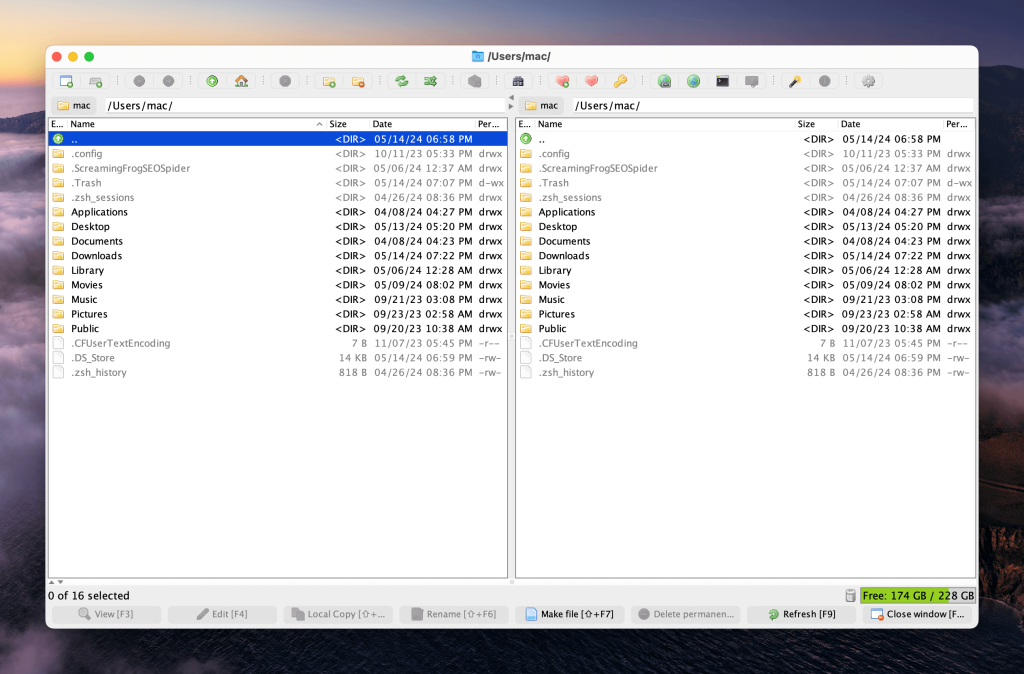
Pros
- Free, open-source software
- Cross-platform
- Supports ZIP, RAR, bZIP2, gZip, and other formats
- Batch renaming
- Create universal bookmarks
- Fully customizable interface
- Support for FTP, SFTP, SMB, NFS, HTTP, and more
Cons
- Must have Java 11 or later installed
- Doesn’t show folder size
- Does not remember settings
Pricing: free
Compatible with: macOS, Windows, Linux
Rating: 4/5 on Softpedia
Comparing table of the best Finder alternatives
The below comparison table is a quick way to see at a glance which Finder alternative includes which top feature, with features ranging from dual-panel mode to customizable hotkeys.
| Top features | Commander One | Forklift | Path Finder | HoudahSpot | Nimble Commander | Fman | XtraFinder | TotalFinder | CRAX Commander | muCommander |
| Double panel mode | ||||||||||
| File encryption | ||||||||||
| Built-in FTP client | ||||||||||
| File preview | ||||||||||
| Search for specific files | ||||||||||
| RegEx search | ||||||||||
| Customizable hotkeys | ||||||||||
| Archiving files | ||||||||||
| Support for local and network drives | ||||||||||
| Show hidden files | ||||||||||
| Multilingual | ||||||||||
| Customer support | ||||||||||
| Price | Free (PRO Pack – $29.99) | From $29.95 | $29.95/annually, $2.95/monthly | $34 | Free (Paid – $24.99) | $39 | $4.99 | Discontinued: only free version available | $19.99 | Free |
Conclusion
Our list of Finder alternatives and add-ons includes some powerful, advanced apps packed with features, and any of these apps could be the right one for you. Our recommendation from the above list would be Commander One. Not only is it easy to use, it also makes moving files between local and cloud storage a breeze, and supports many archive formats as well as Finder tags.
For more advanced users, it’s highly customizable and it works with Android, iOS, and MTP devices, making it a versatile and powerful app. What’s more, you can try out all the Pro features totally free for 15 days to ensure it’s the right choice for you!
Frequently Asked Questions
You can access files on Mac without Finder by using Spotlight or opening files from a Dock icon or the Recent Items menu, however, if you want to open, edit, or share multiple files, you’re best off using a Finder replacement.
There are plenty of excellent alternatives to Finder for Mac, like Commander One, which lets you open, edit, and move files on Mac quickly and easily. There are also plenty of add-on apps for Finder, like TotalFinder, that provide additional functionality to Finder.
Finder isn’t regularly updated by Apple and its lack of functionality makes it difficult to search for and share files, leading many users to hunt for a Finder alternative.
We’d recommend using one of our Mac better Finder alternatives from the list above, such as Commander One, which makes viewing all your files on a Mac easy.
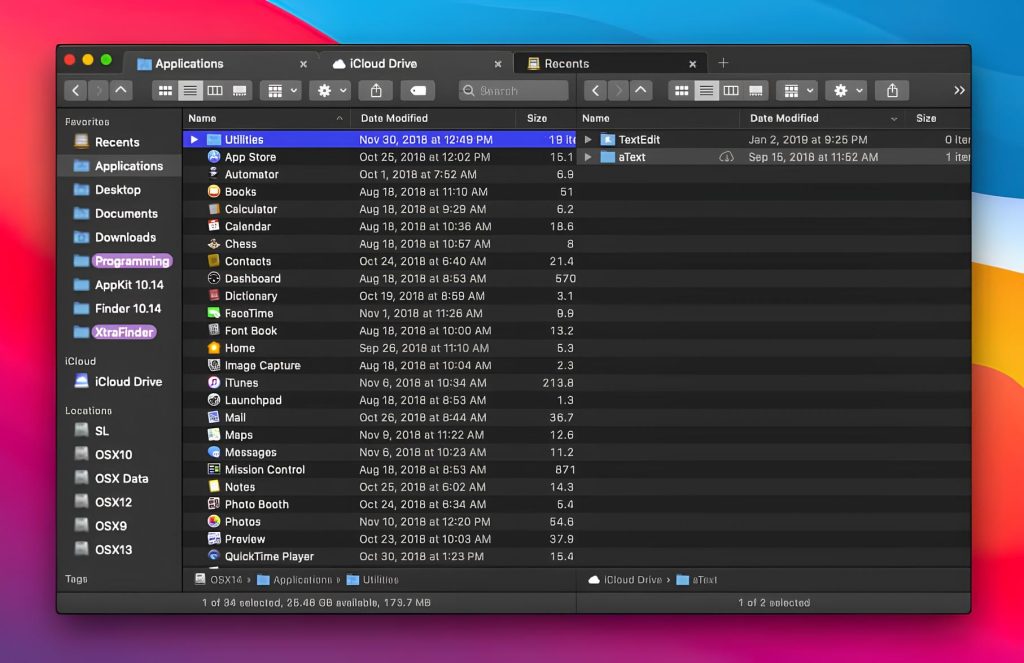
User situation: