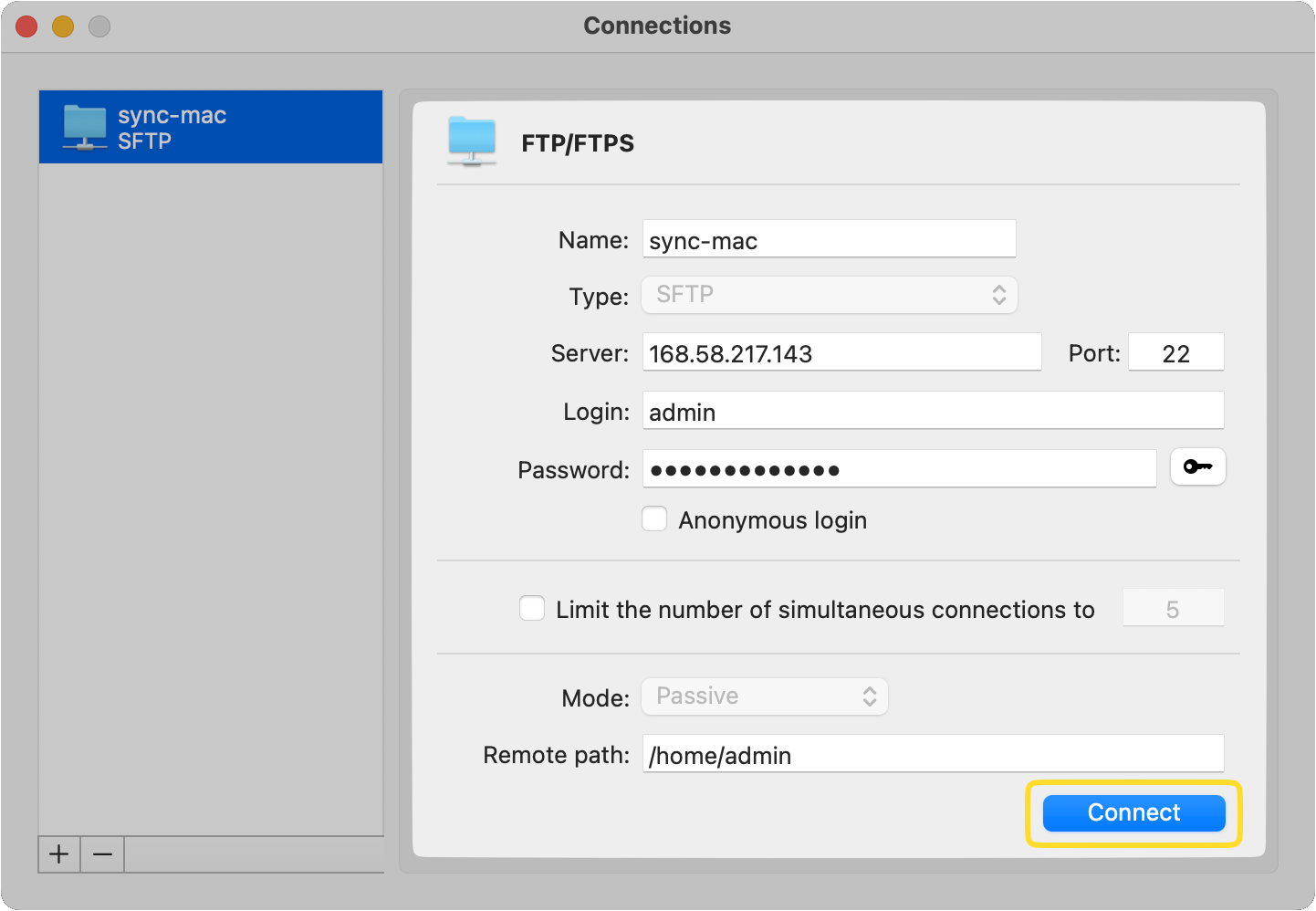Instruction
In order to connect to FTP via Commander One, follow the steps below:
1
Download Commander One on your Mac. Launch the app.
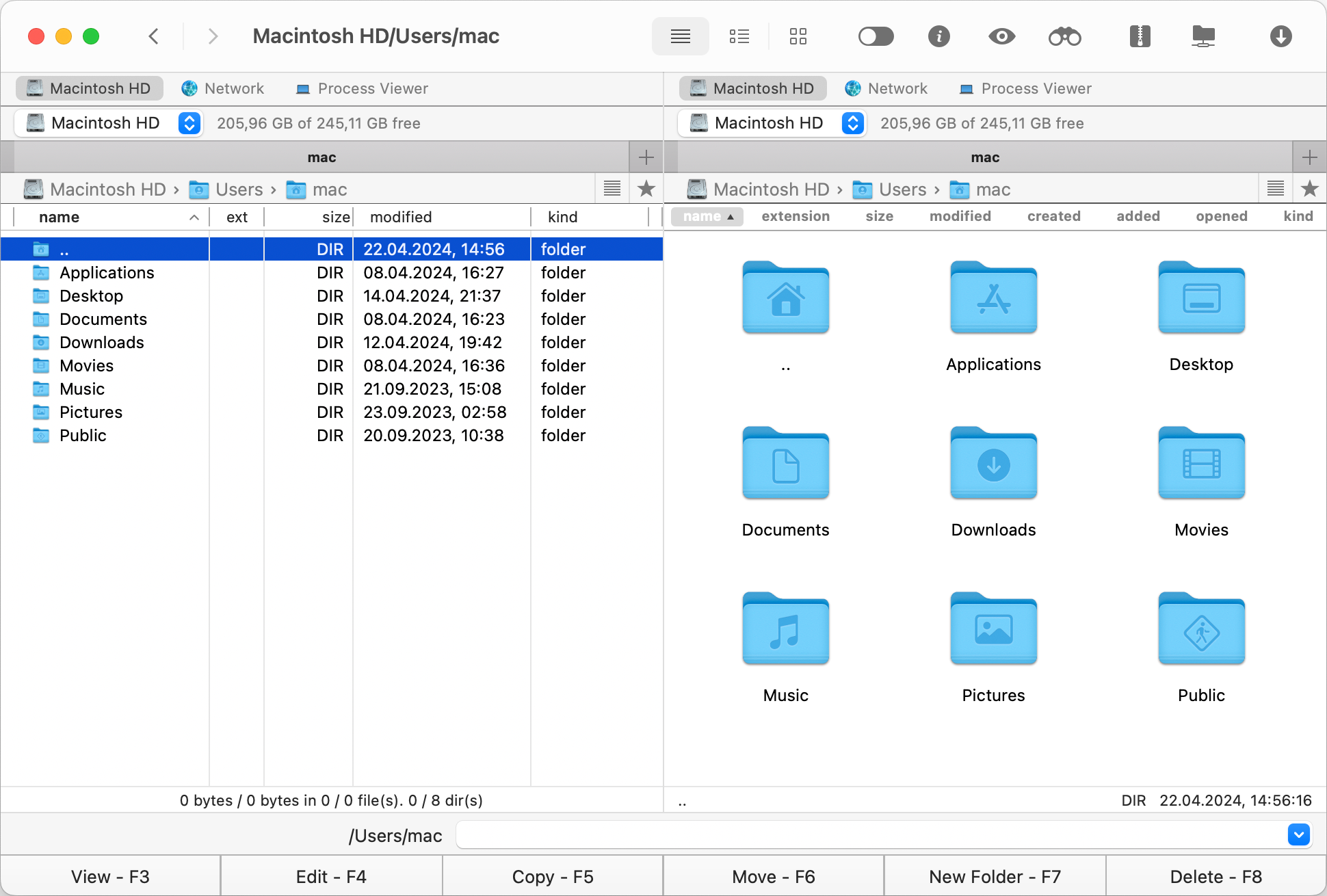
2
Select one of the connection options:
- Click on the icon that appears on the toolbar.
- Go to “Window” and select “Connection Manager”.
- Use the Command+F keyboard shortcut.
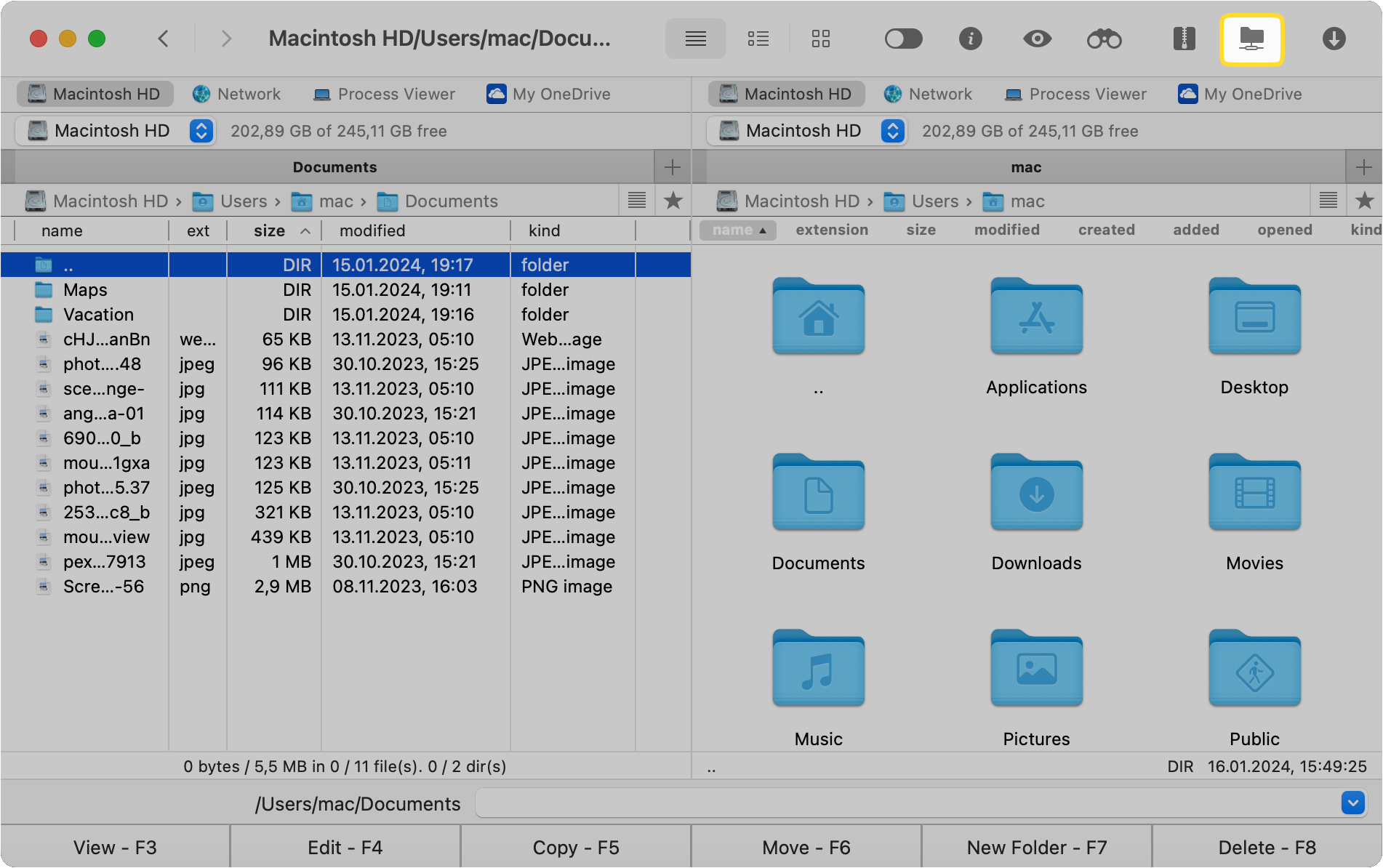
3
Select the “FTP & SFTP” icon.
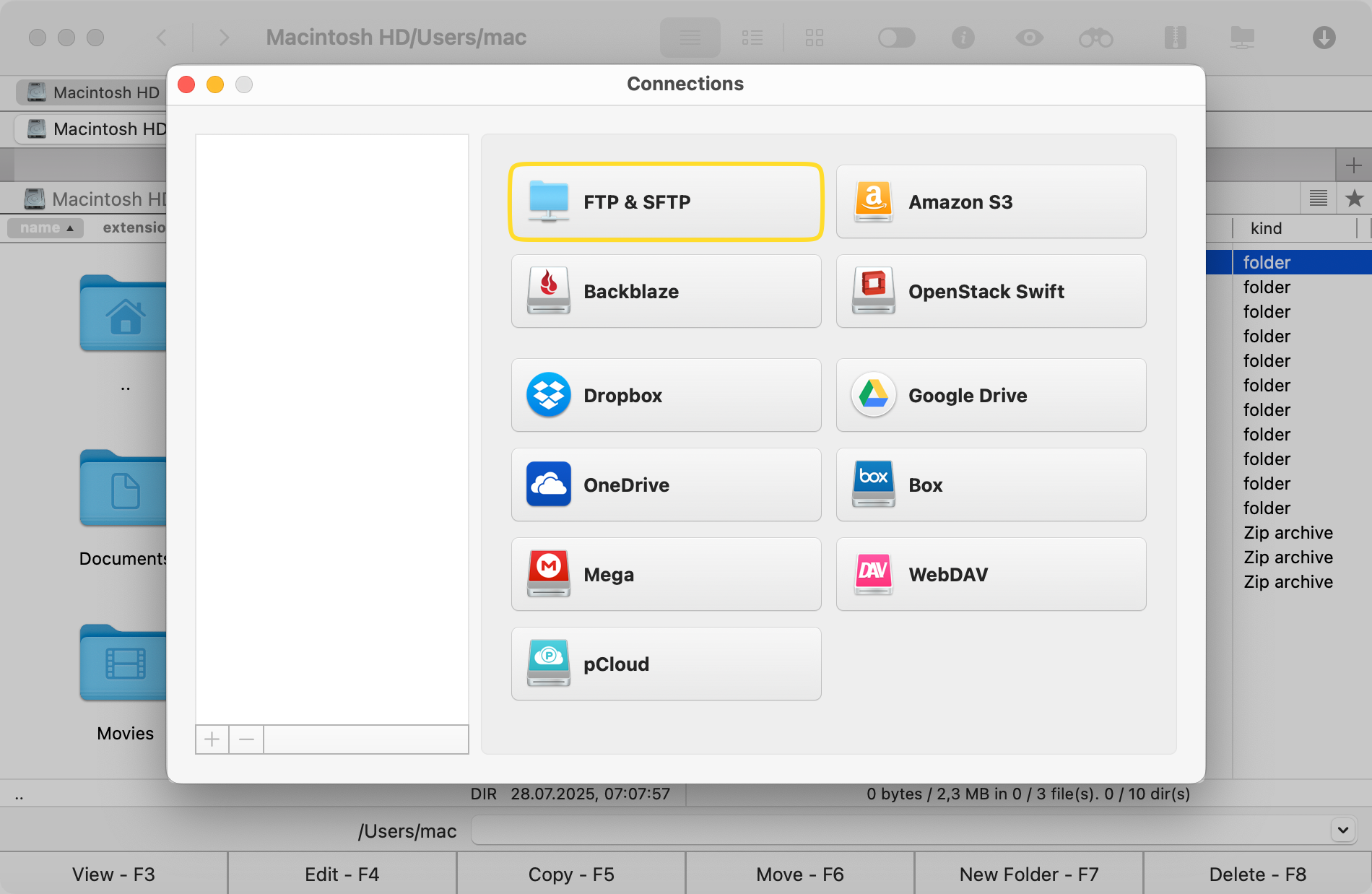
4
Type the connection name, server’s address and port, username and password. Provide the remote path.
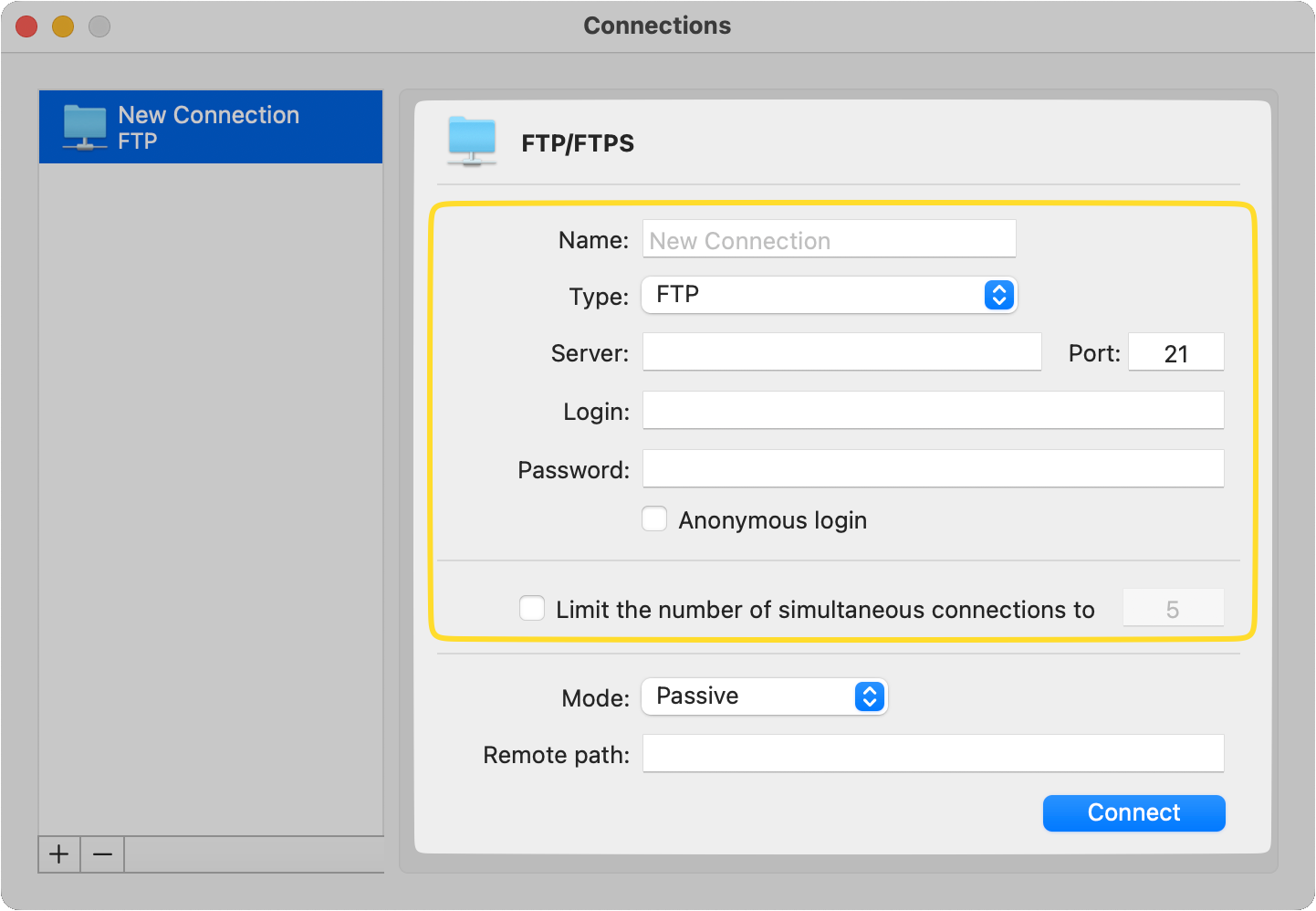
5
Click on the “Connect” button.