RAR files are widely used by anyone who wants to compress files and save disk space or share them more easily. Unfortunately, as many of you already know, there’s no native app to uncompress RAR Mac files.
That’s why we’ve put together this article – to offer users a reliable way to open RAR files on Mac. So, tune in to check out all the best tools that get the job done and give you access to files compressed with WinRAR archiver.
What is RAR?
RAR is short for Roshal Archive Compressed file, named after the software engineer that developed it – Eugene Roshal. It’s created by WinRAR archiver and it contains one or more compressed files and folders with various data. It’s widely used to archive software online so anytime you download a new app or installer, there’s a big chance it will come in a RAR file.
Besides compressing its contents, a RAR file also offers the possibility to add password protection to the data. So, if you don’t want anyone to access the files you compressed, you can just add a password and share it with the people supposed to access it. Also, if you want to use RAR files on Mac, you’ll need to install a third-party application to gain access.
What is the Difference Between RAR and ZIP Files?
If you own a computer for quite some time now, you may already be familiar with the ZIP file format when it comes to archiving. Developed by Phil Katz, ZIP is around since 1989 and it was one of the first such tools to work on both Mac and Windows.
When talking about the differences between the two formats, ZIP stands out as a free-to-use one that is supported by most operating systems. In contrast, RAR can only be used through WinRAR which is only free to use in trial version.
Continuing the comparison, you need to know that the compression rate for ZIP files is lower than RAR and that the latter uses a better encryption algorithm to protect sensitive data. So, you will save a lot more space and you will get better protection with RAR files overall.
Another very interesting difference between RAR and ZIP that favors RAR files is the possibility to split an archive into multiple parts. So, for example, if you want to transfer the archive via the internet or a device with limited storage, you can simply split it into multiple files. This way, you won’t have to worry about long upload times or running out of space.
Last but definitely not least, RAR can store NTFS file system attributes while ZIP can only handle DOS attributes. This means that a RAR file will be able to handle streams, full ACL permissions, changing the access times, and much more. On the other hand, ZIP can only deliver read-only, hidden, and system attributes which limit its usability.
How to Open a RAR Archive on Mac?
If you want to run RAR files on Mac, you’ll first need to install a third-party application since, unlike with ZIP files, macOS doesn’t natively have an app to open and decompress RAR archives.
And while there’s no shortage of such applications that will help you open a RAR file on Mac, it’s best to stick with the top-rated ones. We’ve tested several solutions to give you the best one so you save time and get the best results.
Commander One

We’ve promised you an app to open RAR files on Mac, right? Well, here it is! Commander One is an all-in-one tool to handle all archive files and easily manage all your data. This free file manager offers you a dual-pane operation so you can easily decompress RAR files and take advantage of the two panels to be productive and efficient.
Besides offering you the ability to open RAR on Mac terminal, Commander One comes with a wide set of functions that include:
- An FTP Manager;
- The possibility to access Amazon S3, Google Drive, Dropbox, OneDrive and other cloud storage solutions on your Mac;
- Easily connect to any iOS or Android device to manage data;
- Terminal emulator;
- Various themes.
How to Extract RAR File on Mac via Commander One
Now that you know Commander One is one of the best solutions, you’re probably wondering how to play .rar files on Mac. Well, you don’t really play them (unless the archives contain music or videos) but here’s what you need to do to open them:
Download and install Commander One on your Mac.
Navigate to the RAR file you want to decompress.
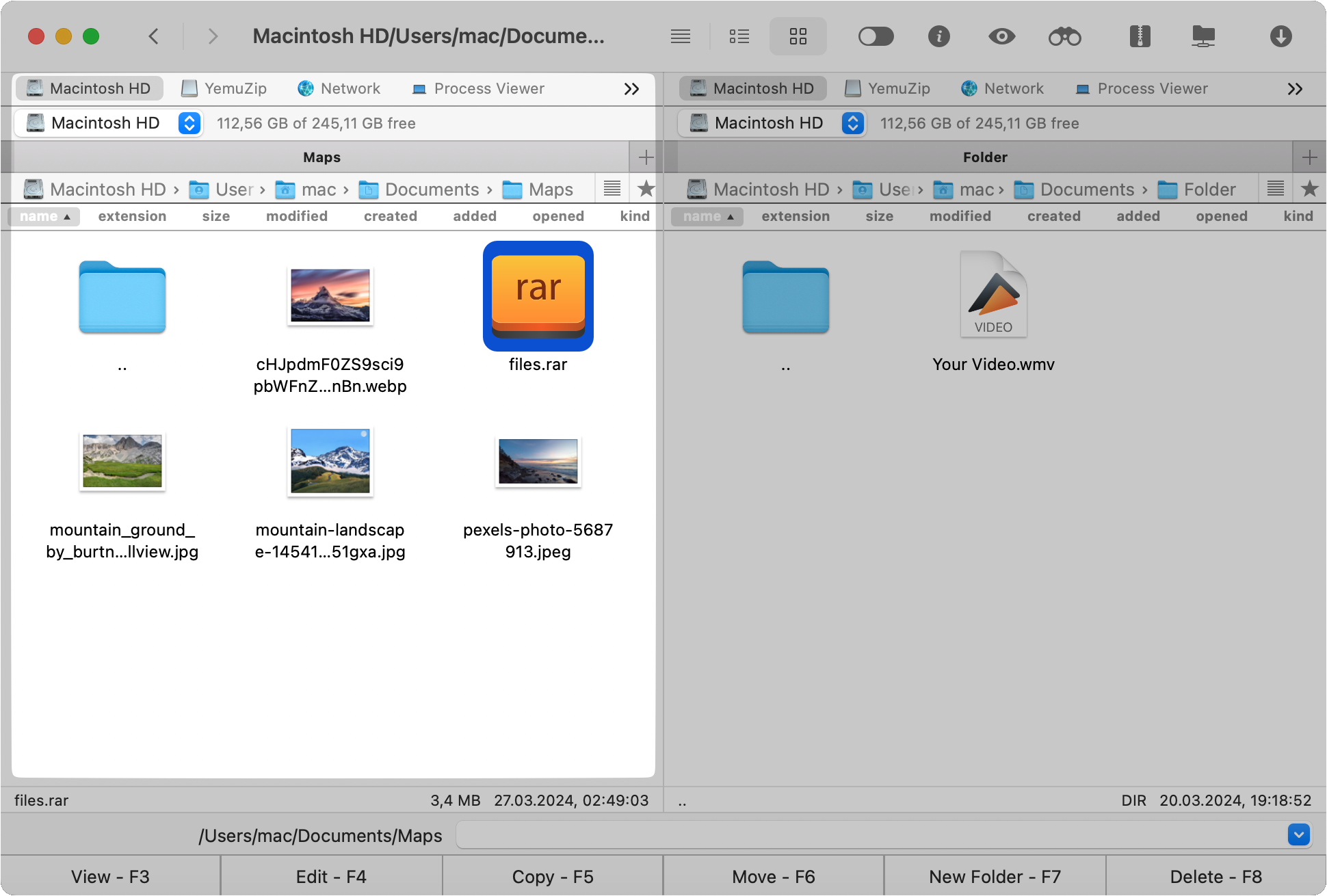
Right-click on the file and choose “Extract file” from the list of options.
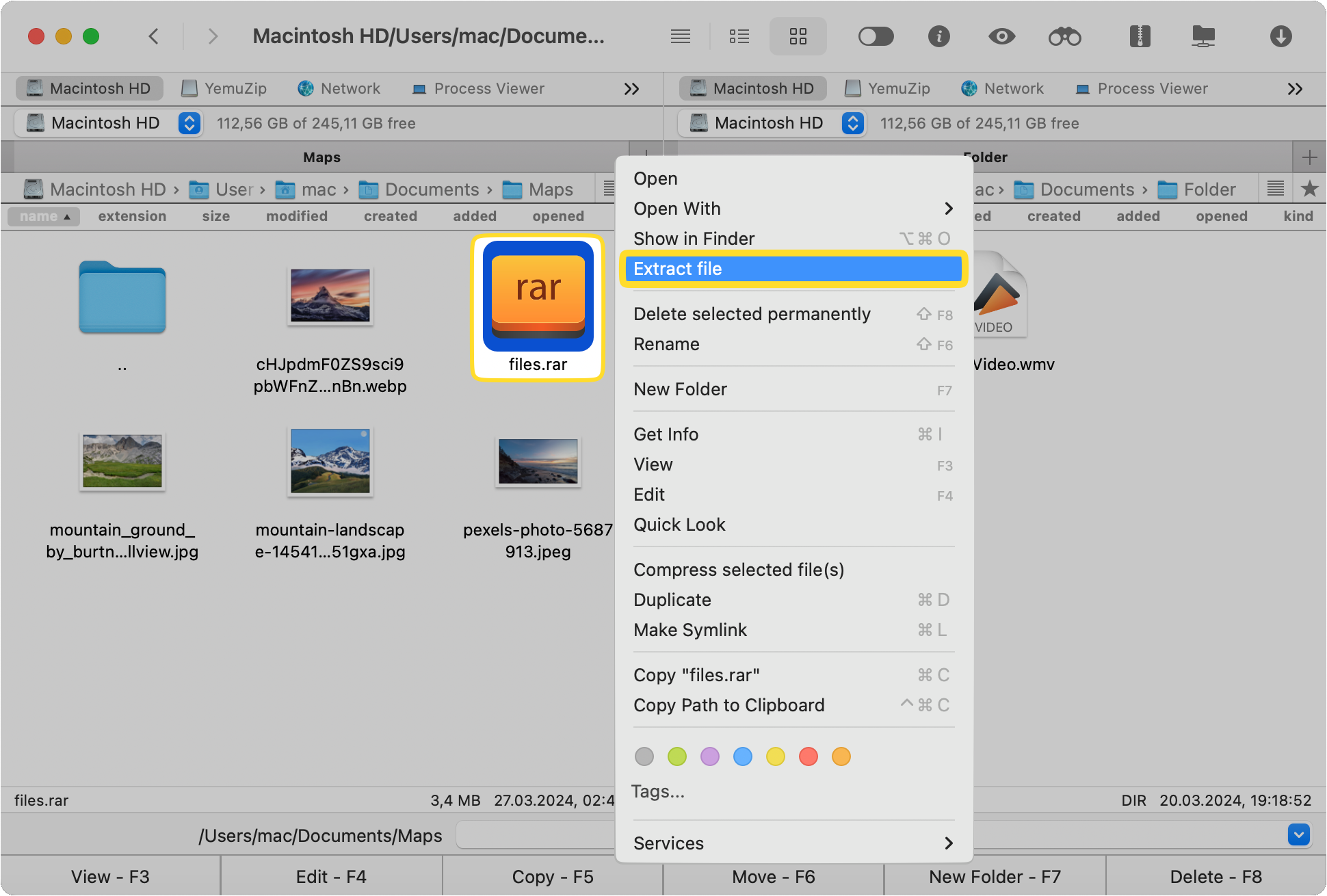
That’s it! Just three very simple steps and this RAR file extractor gets the job done for you! No more wasting time looking for solutions that are either costly or come with a nasty user interface.
How to Extract a RAR File on Mac via Terminal?
If, for some reason, you don’t want to install a Mac application for RAR files, there’s another way to do it. It will require some serious computer knowledge and that’s why this option is only recommended for users that know their way around some lines of code. So, if you want to answer the “can Mac open RAR files?” question without using a third-party application, follow these steps.
Open Terminal by looking for it into Spotlight or Finder.
Type these commands:
cd ~/Downloads/extraction_destination
unrar x ~/Downloads/The-archive.rar
- The “cd” command changed to the directory where you want the RAR file to be extracted.
- ~/ – is an abbreviation for the first part of the path, namely /Users/*Username*.
- unrar – tells the app to execute the decompressing process in the specified path.
As you can see, the Terminal still needs a RAR app for Mac to run. Therefore, it’s a lot easier to just add Commander One and use its friendly user interface to get the job done instead of dealing with written commands. Especially if you’ve never used older operating systems like MS-DOS or Linux, these command lines will seem complicated and eerie. However, if you insist to open RAR on Mac Terminal, this guide and quick searches on Google in case you get stuck, will help.
Conclusion
Now that you have all the needed knowledge on unpack RAR Mac apps and the entire process involved, including the differences between RAR and ZIP, it’s time to draw some conclusions. Firstly, it’s recommended that you always go with the best user interface possible. Why make things more complicated than they have to be?
Secondly, always go for an app to extract RAR files that gives you lots of extra functions. Commander One is the perfect example of a tool like that. It can handle RAR files with ease on your Mac computer while giving you the ability to use its two panels to easily manage data. Plus, you can add extra security to your archives and even add cloud storage to your MacBook. Plus, you can download it for free and take it for a spin to check out its ability to unzip RAR files and all its other features.
Frequently Asked Questions
Mac computers can’t natively open RAR files like it does with ZIP archives. To open such files you need a dedicated app and one of the best ones is Commander One. This RAR decompressor Mac app is excellent for beginners and advanced users alike.
None of the built-in apps on Mac computers open RAR files. You need to install third-party software if you want a RAR converter Mac tool. There are lots of options out there. However, we recommend Commander One for its functionality and lots of other services it provides.