Undoubtedly, one of the most stressful situations you can be in is to be limited by your connection transfer speeds. Not by your ISP but by the type of transfer method you use.
When you are on macOS, you can use the built-in features or third-party applications to take full advantage of FTP. Speed is always important when doing anything nowadays, including transferring files over FTP.
FTP Clients With Fast Upload Download Performance
Quick file transfer has become a standard when it comes to day-to-day life. Even though FTP has some years under its belt, it’s still one of the fastest and most reliable protocols out there. Thankfully, the weight of the FTP speed doesn’t always rely on the protocol itself, but more on the client that you are using.
There are many factors that can influence your upload or download performance when transferring files via FTP. As FTP does not have a speed threshold that it can reach, it’s up to the server’s bandwidth to set a maximum value for that. However, it’s just as important to use a powerful and reliable FTP client that will ensure that your files are being uploaded to the server in the most efficient way possible.
This is why we’ve listed some of the best FTP clients you can use now. We’ve studied them close and put them to the test to ensure that they embody what everyone is looking for in an FTP software. Take a glance below to see which one is more suitable to become your next fast FTP transfer tool.
Commander One
One of the most popular FTP clients, Commander One is more than meets the eye. While it’s a powerful file manager that can do everything you want it to do, it also doubles as a fast file transfer protocol client. This tool acts like the perfect Finder replacement as it comes with a huge load of features such as the ability to toggle hidden files, customizable hotkeys, file operation queues, customizing fonts and colors, and zip support.
All of these things translate well into the FTP aspect of it too. You can download Commander One for macOS, even if you own an M1 or M2-powered Macbook. Besides this, this app has full root access to your files, minimizing the issue related to these events.
Another great thing about this application is that it’s compatible with remote servers and cloud storages such as Google Drive and WebDAV servers. One of the features of the app, called “Connections Manager” allows you to add these storages and servers as local disks. You can then access their contents directly within Commander One.
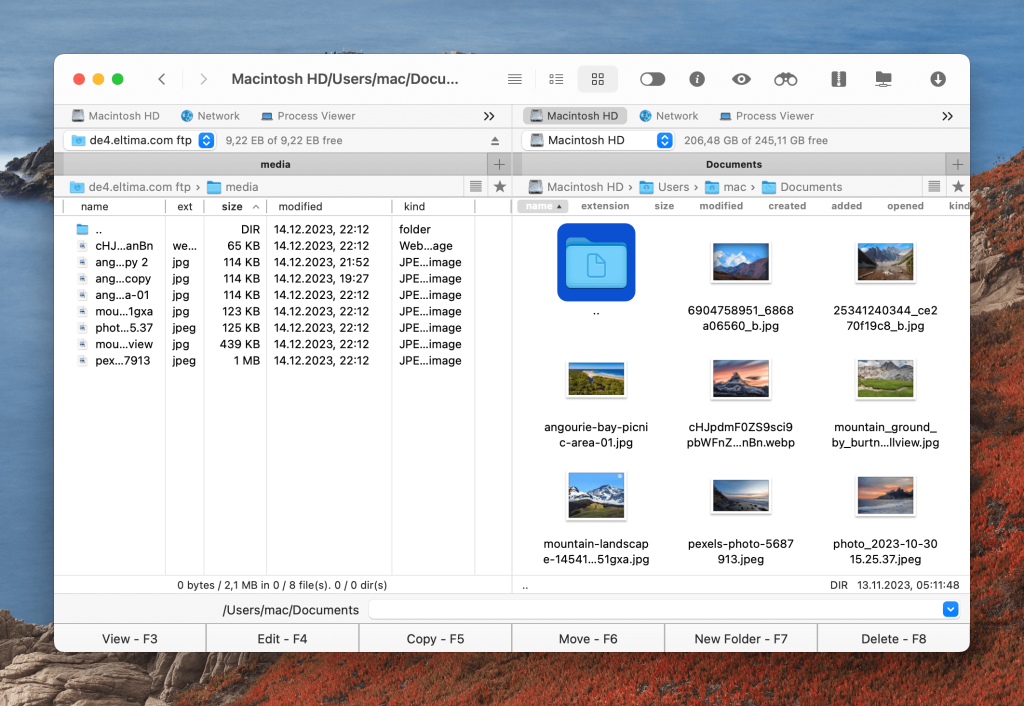
Pros
- Ability to see hidden files
- Fastest FTP transfer speeds you can get
- Can be used as a Finder replacement
Cons
- The best features are locked under the PRO version
Cyberduck
Another great FTP client application you can put on your list is Cyberduck. The main appeal that draws users to this app is the extended support for popular cloud services. With Cyberduck, you can not only access any FTP server but take advantage of services such as Google Drive, Dropbox, Mega, Backblaze B2, Amazon S3, OpenStack Swift and OneDrive.
For those interested more in privacy, you can also encrypt files using Cyberduck with the touch of a button. The app also works great as a file management tool as users can edit, move, copy, download and upload data.
The beauty of Cyberduck is that the application is completely open-source, meaning that everyone can tinker around under the hood. This means that you might find additional extensions that could improve the experience and add functionality that was not there before.
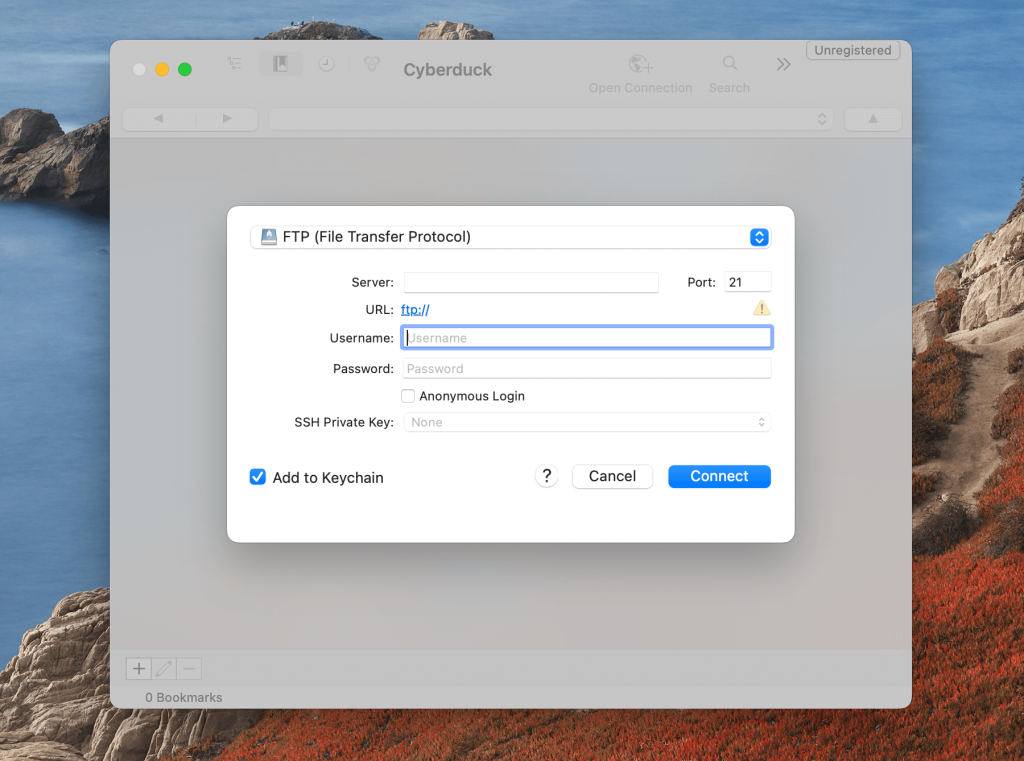
Pros
- Has support for popular cloud services
- Comes with an easy-to-use interface
- Ability to encrypt files
Cons
- No ZIP support
FileZilla
Probably one of the most popular FTP client on the internet right now is FileZilla. It has established dominance in the market as it was one of the very first apps that was free and came with a lot of features.
While it was released way back in 2011, FileZilla has received countless updates over the years that kept it fresh and updated with cutting-edge features, such as the competition. Whether you choose the simple application or the PRO variant (which is also free) you are going to benefit from the safe fast FTP experience.
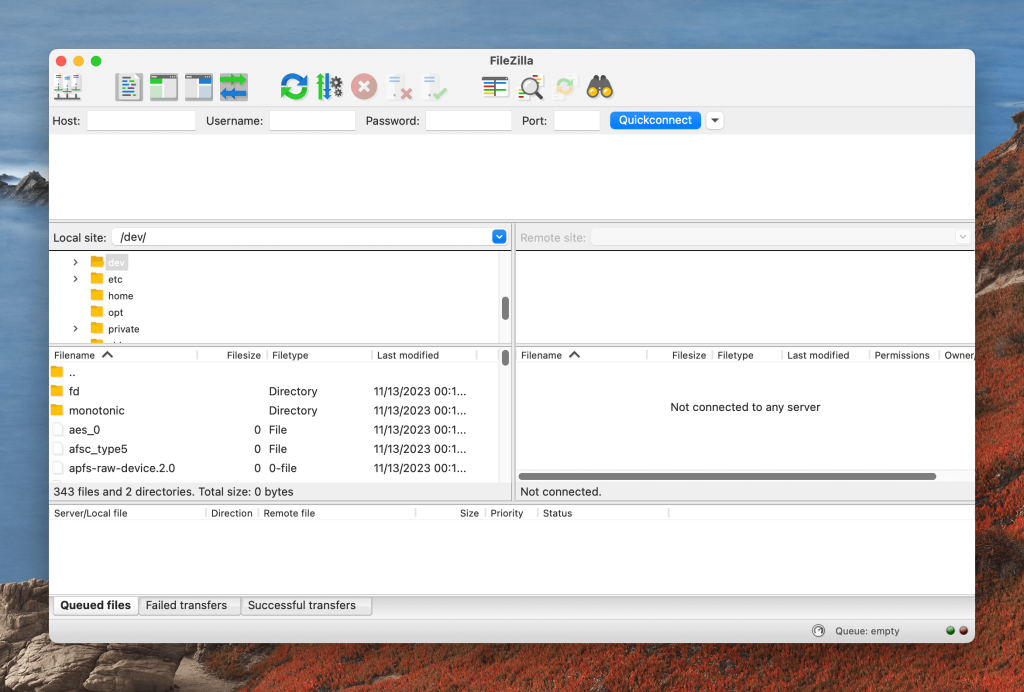
Pros
- Completely free to use, even the PRO version
- Compatible with almost every device
- Easy to install and use
Cons
- The design might feel outdated to some users
FTP Speed and its Limitations: Everything you Need to Know
There are various factors that can affect your FTP speed and performance. FTP upload and download speed mainly depends on the connection between client and server, as well as network bandwidth, latency, file size, and server load.
If you need to efficiently upload or download files from/to a remote FTP server, achieving high speed is of paramount importance. To improve FTP speed, you can adjust configurations, upgrade hardware, select an efficient client for it. Besides, it’s equally important to make sure that parallel processes don’t interfere with the transfer. Let’s take a closer look at how to maximize FTP transfer speed.
How to Increase the Transfer Speed through FTP
Upgrade hardware. If possible, upgrade your computer’s hardware, especially the processor and memory. This can positively affect FTP speed.
Optimize FTP server. Make sure your server is configured for efficient data transfers and uses the appropriate settings and allows multiple connections if possible.
Upgrade Internet connection. A faster and more stable internet connection will increase the speed of your FTP.
Compress files. Compressing files before moving them can reduce the data size and speed up the transfer process.
Minimize interference. Close unnecessary applications or bandwidth-consuming background processes to allocate more resources for FTP transfers.
Use a wired connection. Wireless connections can be less stable compared to a wired Ethernet connection.
Monitor network traffic. Monitor your network traffic to identify any bottlenecks or issues affecting your FTP speed.
Switch the connection mode to Passive. This will help you bypass firewall issues and potentially improve transfer speeds.
Check for Firewall or Antivirus Interference: Firewalls and antivirus programs can often interfere with the speed of FTP. Try disabling these to see if it improves the speed, but make sure you remain cautious about potential security risks.
Consider Using a VPN: VPNs are great for improving the speed of FTP if your Internet service provider (ISP) tends to throttle your connection. However, they can also slow it down because of the encryption they use.
Conclusion
All in all, finding the right FTP client depends on your needs and preferences. We have given several examples above and now it’s up to you to decide which one to use. Consider factors like ease of use, compatibility with your operating system, and security. If you try out all of them, you can get a very good idea of which one is best for you.
If you want more than just speed in your FTP client, Commander One is the perfect solution.
Frequently Asked Questions
While there are many arguing about what the fastest file transfer protocol is, the main thing that needs to be taken into account is reliability.
While there might be transfer protocols out there that show to have speeds surpassing the ones that FTP can achieve, none of them have the same widespread support and reliability that FTP has. Overall, your best bet, if you are looking for the fastest and most reliable connection, is definitely FTP.
When it comes to FTP, the definition for transfer speeds changes a bit. When using this type of protocol, you are not limited by anything other than the server’s bandwidth.
If the server has the capability of supporting high amounts of incoming traffic, you will be able to transfer to the speeds that your internet connection allows it to. So, to summarize everything, the connection speed of FTP is marginally infinite.