With Commander One, you can effortlessly browse and read the contents of a zipped file without extraction. Simply follow these steps:
Launch Commander One on your Mac.
Locate the ZIP archive and double-click on it. This will display the files and folders stored within the archive.
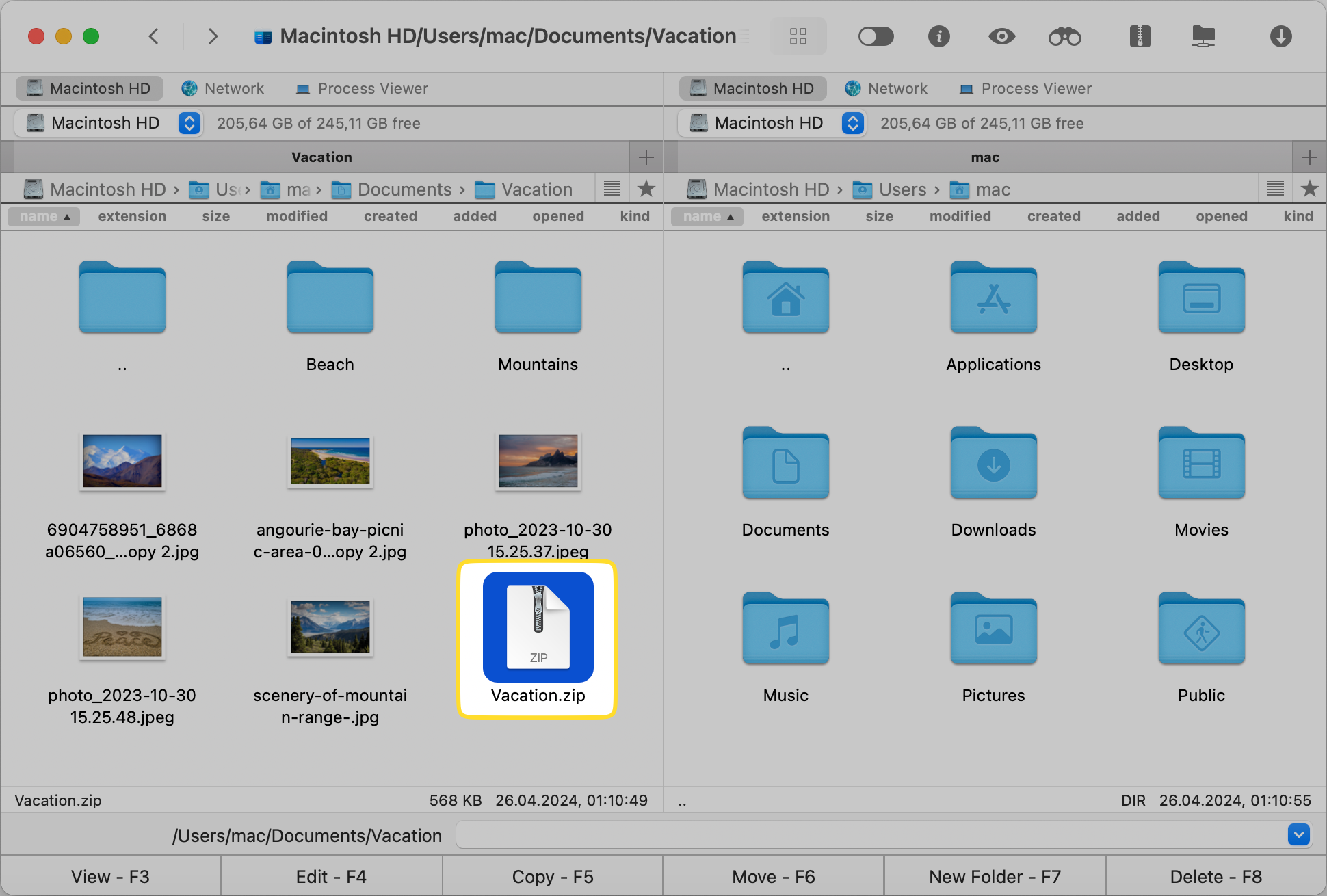
Now you can open a ZIP file without extraction and edit it directly in the archive.
How to view images in ZIP files without unzipping using Commander One?
To open the image inside the ZIP archive, follow the steps below:
Go to Commander One and open the zipped file containing the images.
Once opened, you can copy, move, delete, edit, search files and folders directly in the archive.
* You can modify files in .zip, .7z, .txz, etc. The full list of supported formats can be found here.
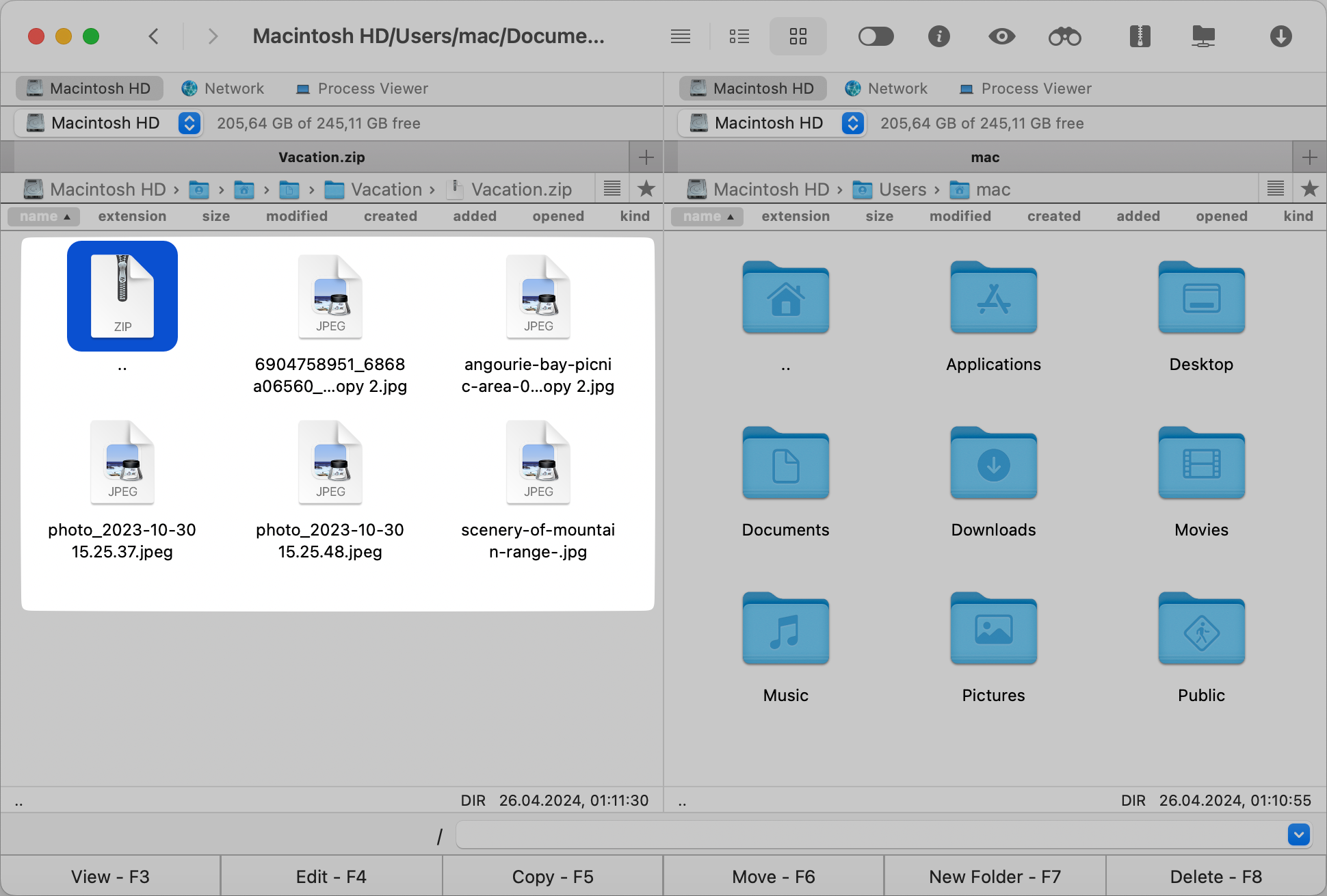
Double-click the image you want to view, and it will instantly open in Commander One.
These steps will enable you to look inside the ZIP archive and view the images stored in it, just like in a regular folder.