Whether you’re looking to compress large files to free up space on your hard drive or want to make a file smaller for faster downloading, file archivers are an essential utility for negotiating native file sizes. macOS is capable of extracting ZIP files, but if you want to use other popular archive formats like RAR, 7z, and GZIP, you’ll need the right archive software. So, let’s look at the best archiver for Mac devices available right now to find out which one will suit your needs.
Mac Archive Utility: Why Built-in Doesn’t Mean Better?
Before talking about third-party file archivers, it’s worth mentioning that macOS devices already come with Archive Utility.
What is Archive Utility?
It is a built-in Mac application that allows you to handle archives. It can compress multiple files or folders into one archive, as well as extract files from archives.
Where is Archive Utility on Mac?
The archiving utility is seamlessly integrated into the macOS operating system, and is typically hidden in a system directory. It has no user interface and usually launches automatically when you right-click or double-click an archive to compress or extract files, accordingly.
To access Archive Utility settings and, for example, change the location of expanded files, go to Finder and use its search bar to find the app. Alternatively, you can use the Spotlight search. Once you click on the Archive Utility item, it will launch and appear in the Dock. Then, in the upper left corner of the screen, click select Archive Utility > Settings.

While Archive Utility has all the basic features for archive management, users seeking advanced features and a wider list of supported formats may opt for third-party archiving software.
Best Archive Utility App for Mac
1. Commander One
Commander One is an outstanding dual-panel file manager for macOS with archiving features that make it the perfect app with which to compress and extract file data. The major file formats like RAR, ZIP, 7z, and LHA, are all supported, in addition to TGZ, TBZ, TLZ, and TZ. This gives you a range of compression rates to choose from to maximize the space saved by archiving files. You can even search for files within an archive and edit them without having to extract the archive first.
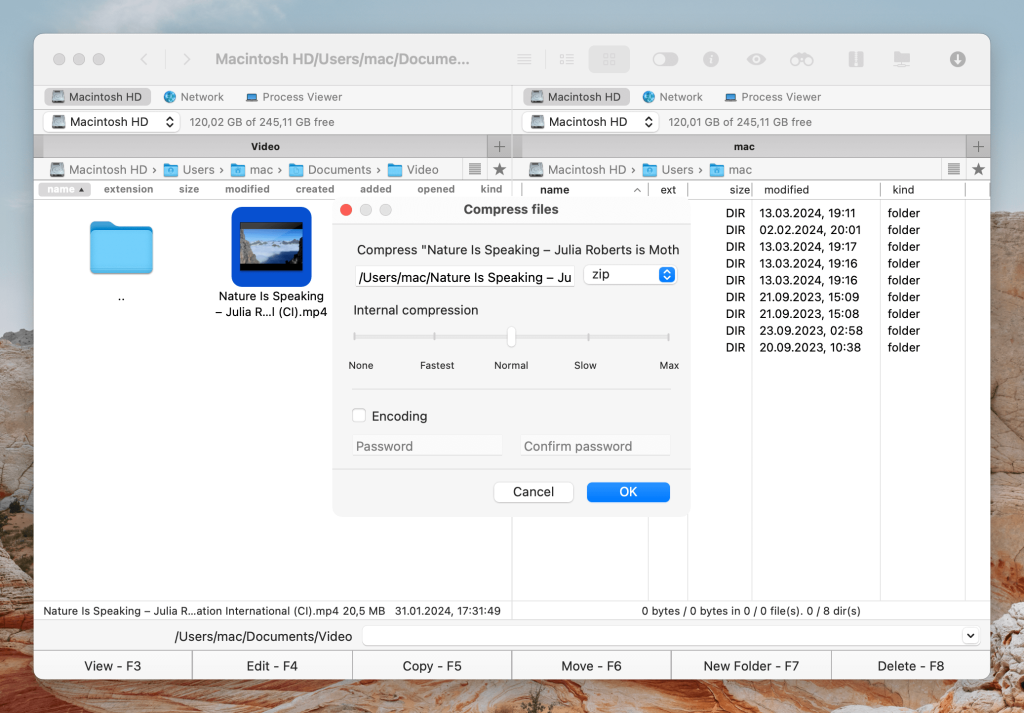
Besides being a powerful archiver for Mac, Commander One also offers an excellent array of functionality to enable you to manage archives on your device more efficiently. With Commander One, you can connect to remote servers via FTP, SFTP and FTPS, allowing you to easily access and work with archives through a single interface: upload/download files to/from the server and extract files on your Mac.
Elsewhere, you’ll find features like customizable hotkeys, cloud drives integration, operation queuing, and much more. Overall, Commander One offers great value and exceptional utility for Mac users looking for advanced control of their file management.
Price: free version is available, Pro costs from $29.99
Supported OS: macOS
User rating: 4.7/5 on Capterra
Pros
- Excellent archive format compatibility
- Intuitive dual-panel interface
- Can search the contents of files in archives
- FTP, SFTP, WebDAV client functionality
Cons
- FREE version allows you to compress, extract and access ZIP archives, but to work with other archives such as TAR, 7Zip, TGZ, you need to upgrade to the PRO version.
2. WinZip
WinZip is one of the earliest pieces of archive software to appear, and as a consequence, it’s proved very popular with loyal users by continuing to grow its feature set over time. It first appeared on the Windows operating system, but since then a version for macOS has been released. WinZip supports most major archive formats, including RAR, 7z, GZ, TAR, ISO, and, of course, ZIP.
The Mac version keeps all the performance that made the original so popular, in addition to synchronizing well with cloud services like Google Drive and Dropbox. A file preview feature lets you view the contents of compressed files without needing to unpack the whole archive first. You can also choose to add either 128-bit or 256-bit encryption to help protect compressed files.
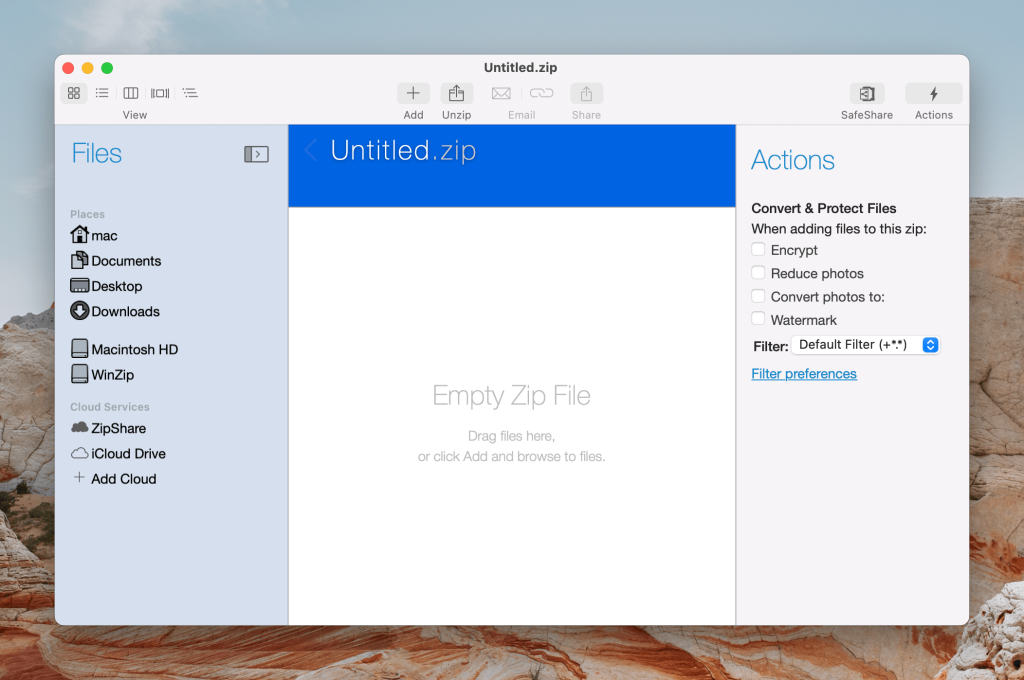
Price: from $34.95
Supported OS: Windows and macOS
User rating: 4.5/5 on Capterra
Pros
- Fast performance
- Feature-rich
- Edit contents of file archives without having to extract
Cons
- Expensive
3. Keka
Free archive utility apps will always offer less performance compared to a premium archiver for Mac. However, for a free service, Keka unzips and compresses archives in ZIP, 7z, TAR, GZIP, and more, very respectably.
An especially impressive feature is the ability to split very large files into separate volumes, which makes archiving huge volumes of data much more manageable. However, some users may find Keka to be a slightly basic app, and it doesn’t offer many features beyond straightforward compression and extraction.
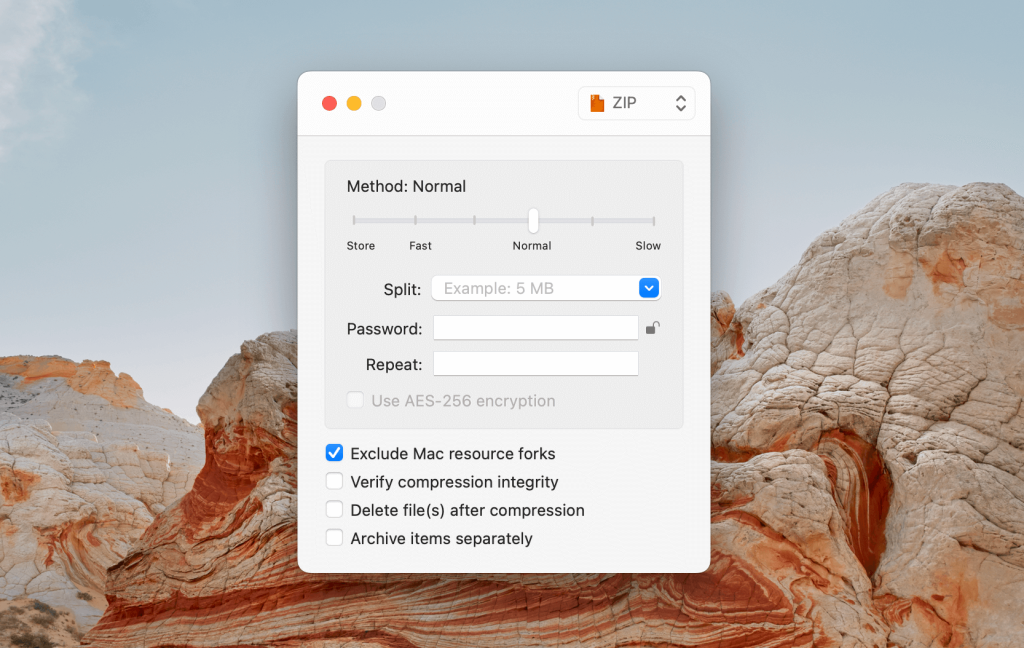
Price: free
Supported OS: macOS
User rating: 4.4/5 on Capterra
Pros
- 256-bit AES encryption support
- Archive splitting
- Free to use
Cons
- Support for file unarchivers far outweighs compression formats
4. The Unarchiver
First things first: as the name might suggest, The Unarchiver can only extract files; it cannot compress them to create file archives. However, if you’re someone who just wants to extract compressed media files they’ve downloaded, it is the best unarchiver for Mac available. The app extracts files in formats such as ZIP, RAR, 7Zip, TAR, GZIP, and BZIP2. Interestingly, it’s also capable of extracting files compressed in older formats like LZH, ARC, and DiskDoubler.
As it is, The Unarchiver offers a nice, straightforward interface and great format compatibility. It doesn’t have many extra features in the way of Mac integration or customization but given that The Unarchiver is completely free it’s still a service worth considering.
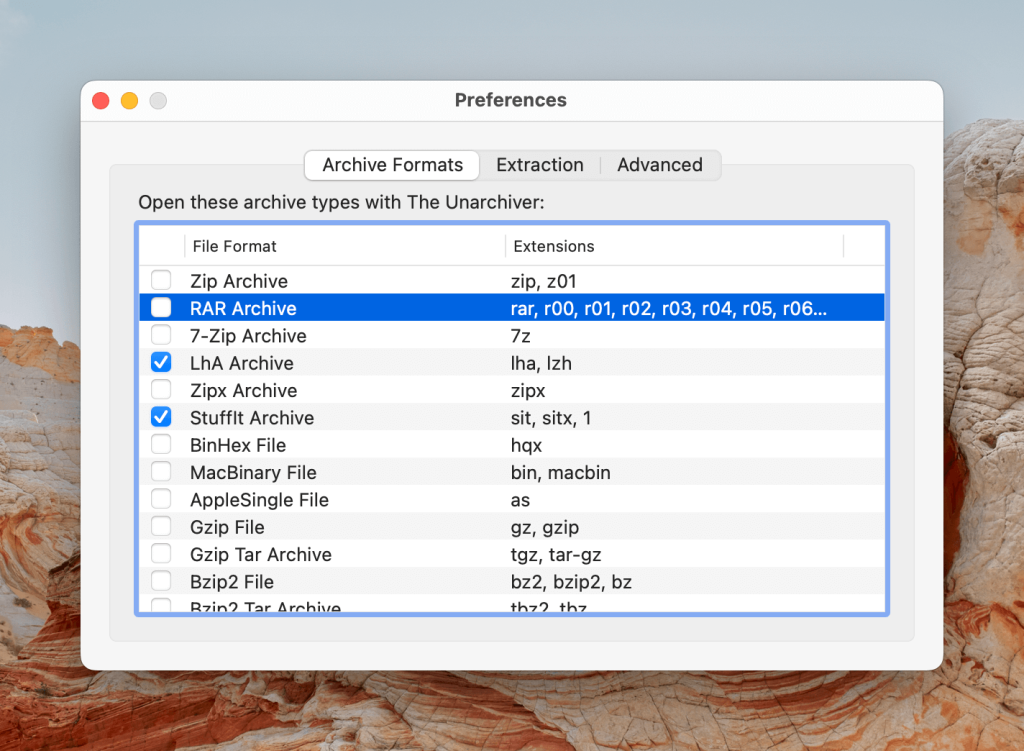
Price: free
Supported OS: macOS
User rating: 4.6/5 on the Mac App Store
Pros
- Completely free
- Fast and efficient performance
- Great format support
Cons
- File extractor only, no compression functionality
5. Archiver
The next best file archiver for Mac on our list is Archiver. It offers drag-and-drop functionality to allow users to easily compress files, and compliments this with good synchronization with cloud services like OneDrive and Google Drive. Elsewhere there’s file previewing and the ability to add password protection to compressed file archives. Archiver supports a wide range of file formats, including ZIP, RAR, 7Zip, TAR, GZIP, XAR, and ARJ.
While Archiver isn’t as flashy as some of the other archive software on this list, it’s a very solid option that doesn’t do a lot wrong.
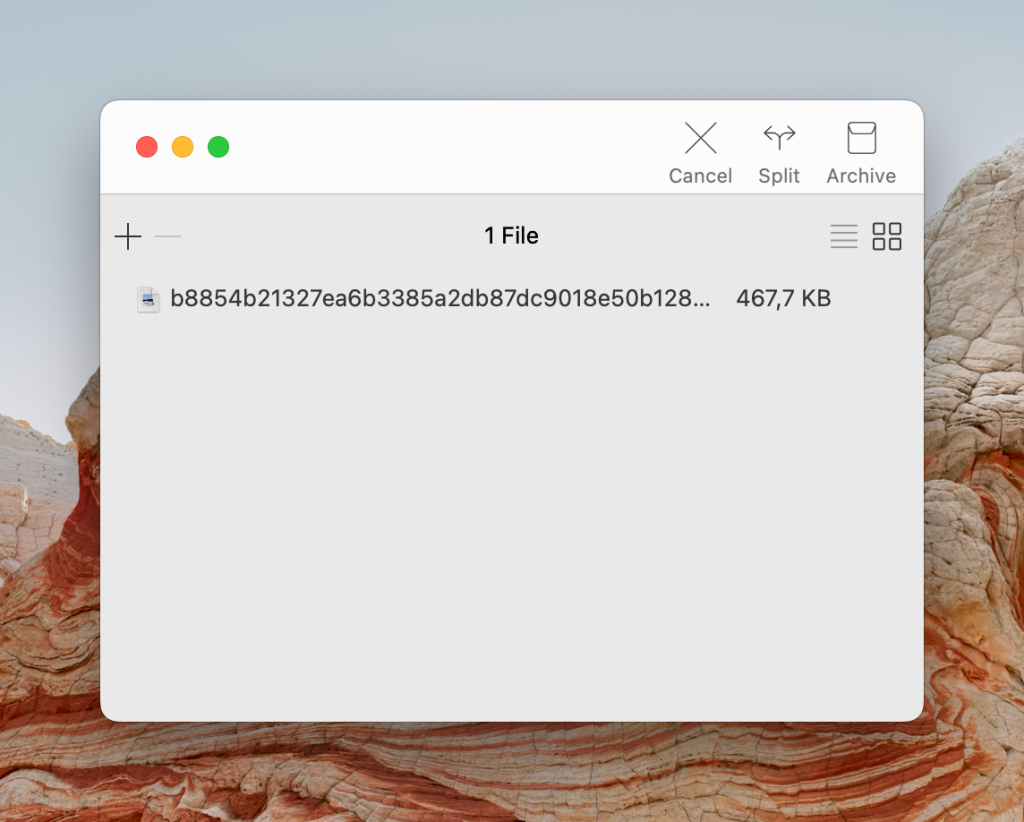
Price: €25
Supported OS: macOS
User rating: 3/5 on the Mac App Store
Pros
- Broad set of features
- Wide archive file format support
- Fast compression and extraction
Cons
- It is not possible to split the document into parts directly
6. Bandizip
Developed by Bandisoft, Bandizip offers robust archive functions backed by an intuitive interface and easy drag-and-drop functionality. The object viewer is a particularly great feature that allows users to preview compressed images without having to extract them first. Another standout feature of this archiver for Mac is the file encryption on offer, allowing you to protect files with top-notch 256-bit AES. Supported formats include ZIP, 7z, ZIPX, EXE, TGZ, TAR, ISO, LZH, XZ, and GZ.
Unfortunately, integration with other services is noticeably lacking, and many other apps offer a wider range of features and customization.
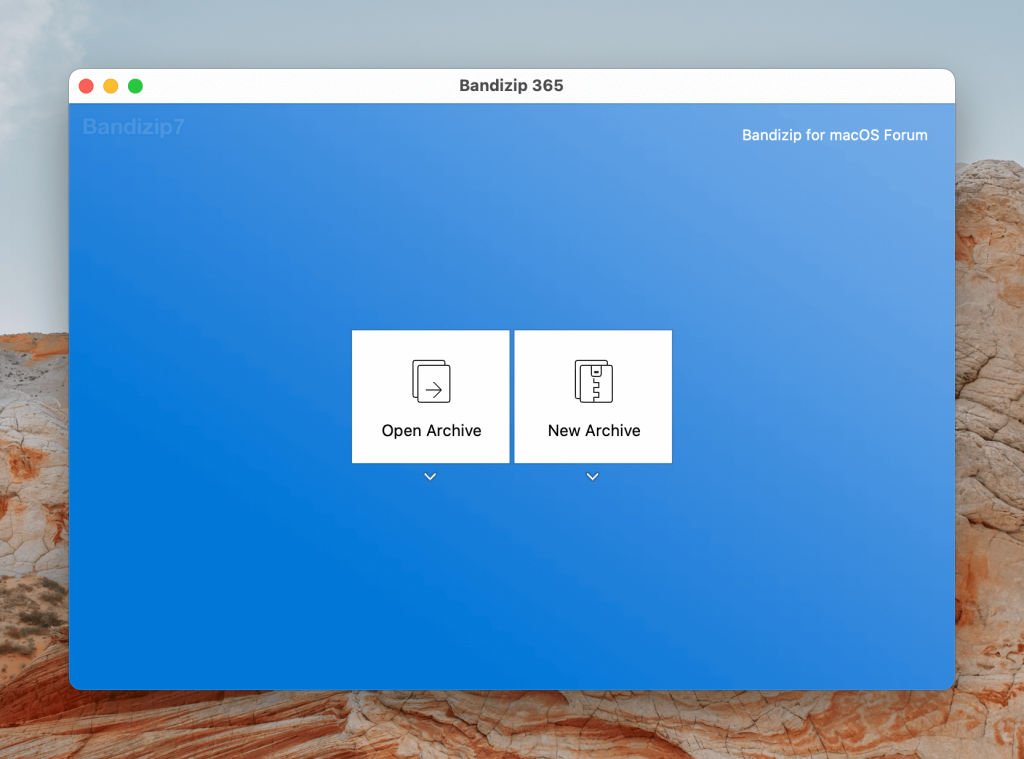
Price: from $30
Supported OS: Windows and macOS
User rating: 4.5/5 on CNET
Pros
- Strong encryption options
- Preview archived images
- Intuitive interface and drag-and-drop functionality
Cons
- Narrow feature set
- Lack of app integrations
7. PeaZip
PeaZip is a bit of an all-or-nothing choice for an archive utility app. On the plus side, it boasts one of the widest ranges of archive format compatibility that you’ll find anywhere, allowing PeaZip to extract 200+ different archive types. You can even compress file archives with the app’s own PEA extension that offers a high compression ratio alongside solid wear resistance. However, with these features come downsides like noticeable performance instability and low file archive speeds that can inhibit the user experience.
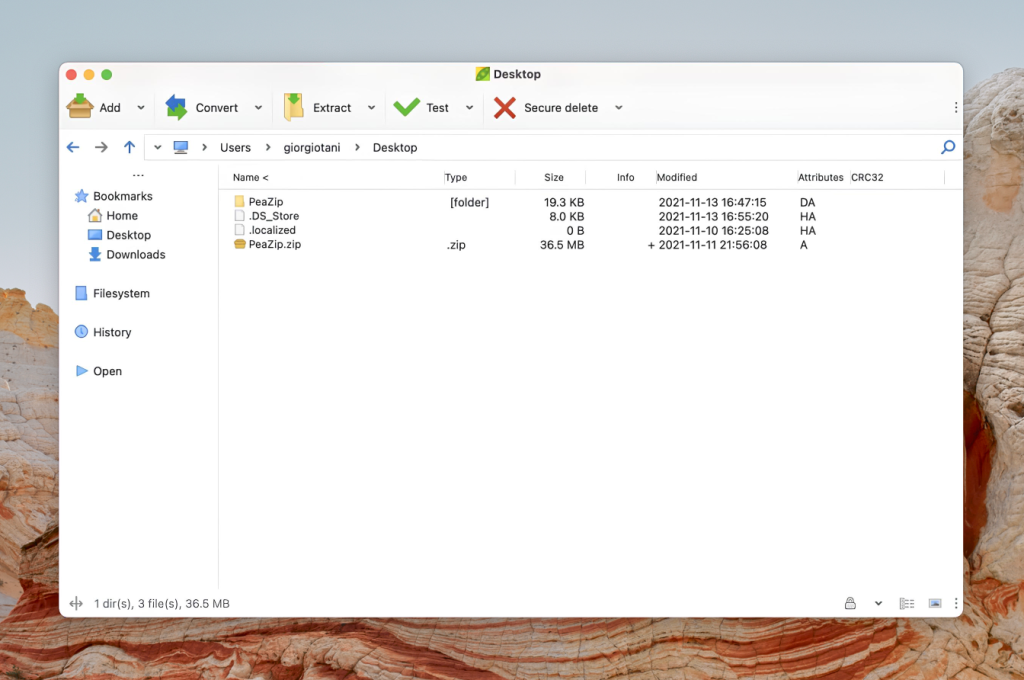
Price: free
Supported OS: Windows, Linux, and macOS
User rating: 4.5/5 on Softpedia
Pros
- Superior archive format support
- Sleek and efficient interface
Cons
- Performance and stability issues
8. Entropy
Entropy distinguishes itself from the competition with an innovative set of features that you might not find in a lot of other archive apps. As well as boasting fast compression and extraction speeds, Entropy allows you to set passwords, separate file archives, and edit compression parameters for archived files through AppleScript support. Supported formats include ZIP, TAR, GZ, 7z, ISO, DMG, and more.
The one drawback of the Entropy Mac archiver is that the app requires installing additional software to support the popular RAR file format, which we’d much rather have seen supported straight out of the box.
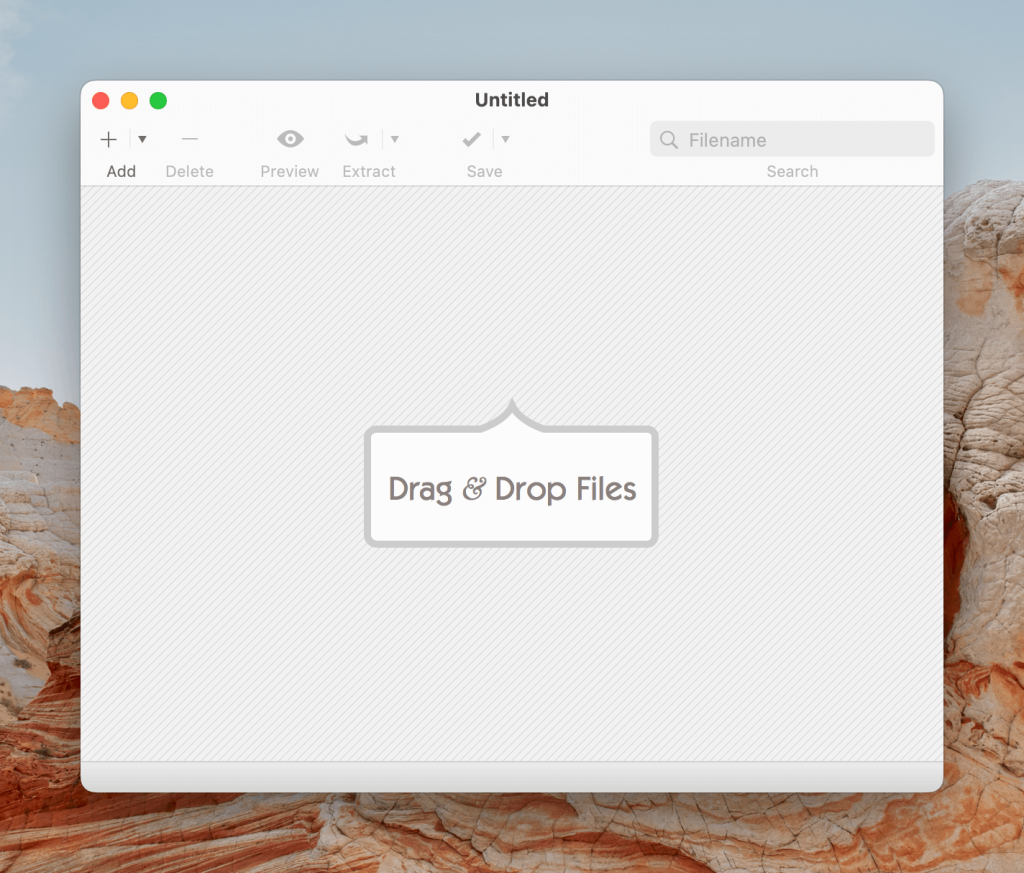
Price: $19
Supported OS: macOS
Pros
- Great file format support
- Deep customization options
- Rich feature set
Cons
- No native RAR support
9. YemuZip
YemuZip is a nimble and economic archiver for Mac that gives users the option to create archives specifically for either Mac or Windows devices, meaning file sizes are saved without creating useless file and folder data. Elsewhere, YemuZip is very effective for rapidly sending newly created archives as emails. Unfortunately, though, YemuZip is only compatible with the ZIP format.
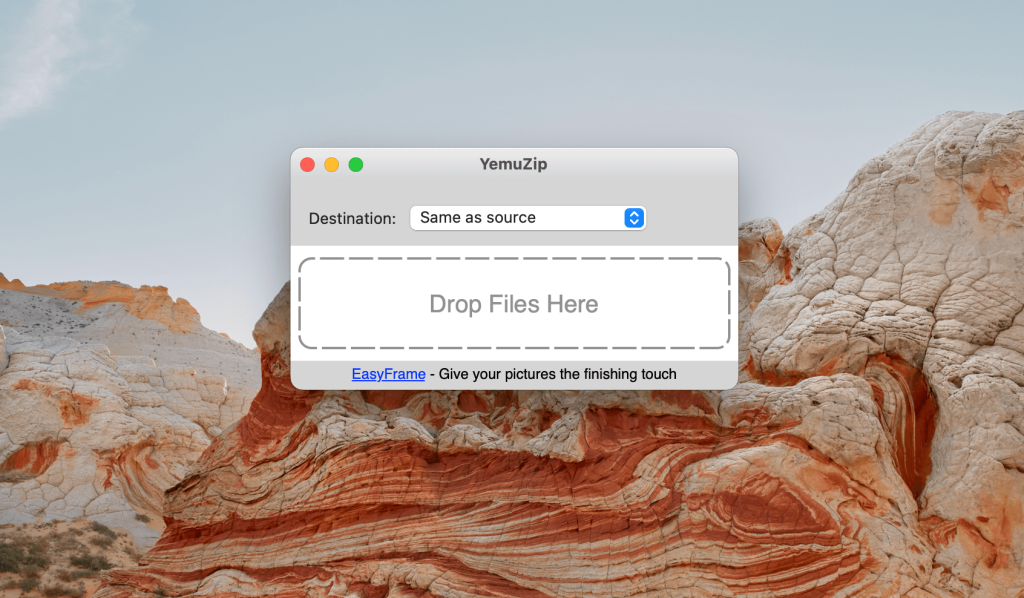
Price: $5.99
Supported OS: macOS
User rating: 4.1/5 on the Mac App Store
Pros
- Drag-and-drop functionality
- Efficient performance
Cons
- Lack of encryption options
- Only compatible with the ZIP format
10. BetterZip
BetterZip recommends itself to a wide variety of users through a range of innovative and unusual features. The option for presets is particularly useful, as it allows users to set up custom action commands to be followed every time a file is extracted. Files can be protected with passwords and 256-bit AES encryption. Supported files include ZIP, TGZ, 7z, TAR, TXZ, and more.
Users can also integrate BetterZip with plenty of currently available third-party apps. However, BetterZip does lack the cloud synchronization features.
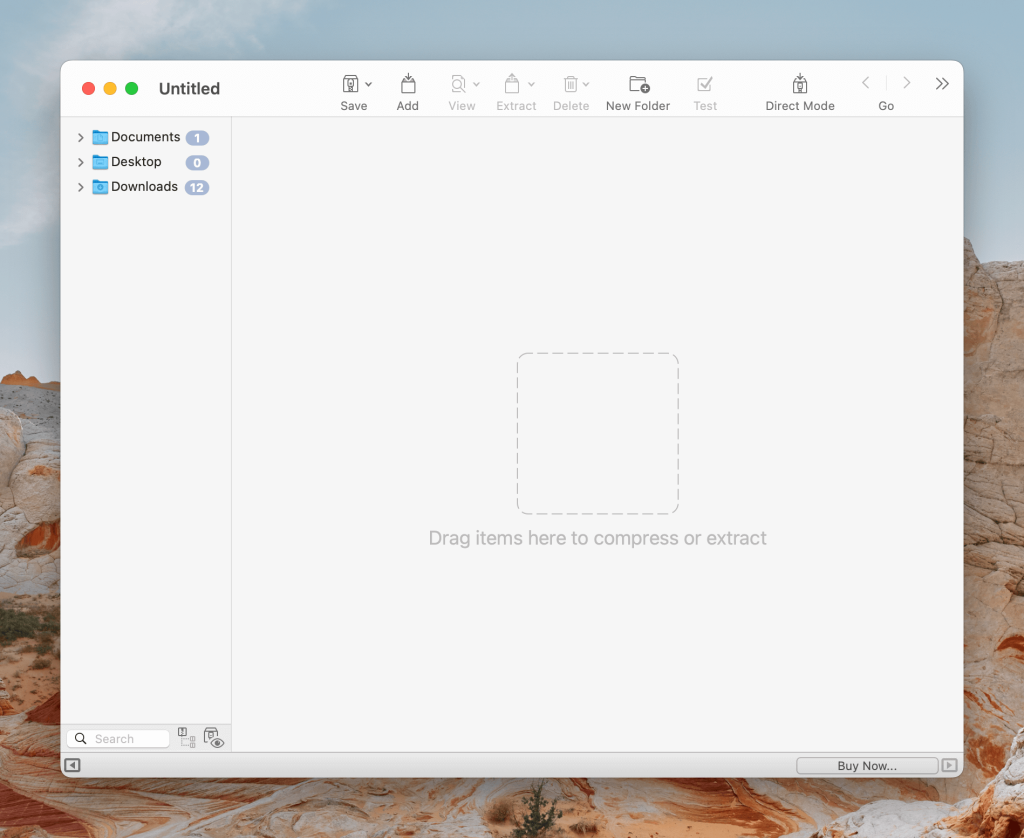
Price: $24.95
Supported OS: macOS
User rating: 4.0/5 on MacUpdate
Pros
- Strong security options for encryption and password protection
- Excellent file format compatibility
Cons
- No cloud storage integration
File Compression: Why Should You Care About It?
Whether storing files in the cloud or on a local drive, compression ensures that you’re saving the maximum amount of space and keeping within the data limits of your cloud storage and the maximum capacity of your disk drive.
There are also other practical reasons why you’d want to compress files. Here are the common ones:
- Smaller files are quicker to download and upload, so if you’re uploading something for wider distribution, users will be able to download smaller files more efficiently.
- Archiving a file can also present an opportunity to add an extra layer of encryption to your valuable data to improve your security and protect sensitive information.
- Archived files retain the complete file structure of one or more folders into a single file, allowing you to transfer the data of an entire drive as one folder.
The Most Common Archive Formats
ZIP
ZIP is one of the oldest and probably most widely used file compression formats around. Users like ZIP because it supports features like archive splitting and the adding of comments and password protection. It lacks the compression rates of some newer archive formats, but its widespread support means it continues to be in use.
RAR
After ZIP, RAR stands out as arguably one of the most popular file archive formats available. It boasts an excellent compression rate, and proves highly resistant to data becoming corrupted. It also supports file coverage and error recovery, which can prove essential when backing up valuable data.
7Z
The main USP of 7z is its excellent compression efficiency that can even rival that of RAR. However, this comes at something of a cost, since a lot of memory is required to compress and unpack file archives in the 7z format which in turn leads to slower file operations.
Conclusion
Hopefully, the macOS file archiving tools and their main features listed in this article will help you decide which one to choose. If you need basic compression and extraction, the built-in Archive Utility on Mac may be enough for you. For more advanced features, we recommend Commander One, as it offers powerful features for managing a variety of archive formats. Commander One also provides a robust set of tools designed to streamline archive management. Finally, choose the right tool that fits well with your workflow to get the best experience.
Frequently Asked Questions
Yes, Mac comes with a built-in archiver known as Archive Utility. It works with popular archive formats, including ZIP, allowing users to create, extract, and compress files and folders with ease. The utility is hidden in the system folder: /System/Library/CoreServices/Applications.
The native Mac ZIP utility on macOS only offers users limited features. A dedicated archiver for Mac like Commander One provides superior functionality and extra convenience to make the most of file archiving and keep users in control.
All the apps reviewed in the article can be easily called as the best file extractor for Mac:
- Commander One
- WinZip
- Keka
- The Unarchiver
- Archiver
- Bandizip
- PeaZip
- Entropy
- YemuZip
- Betterzip