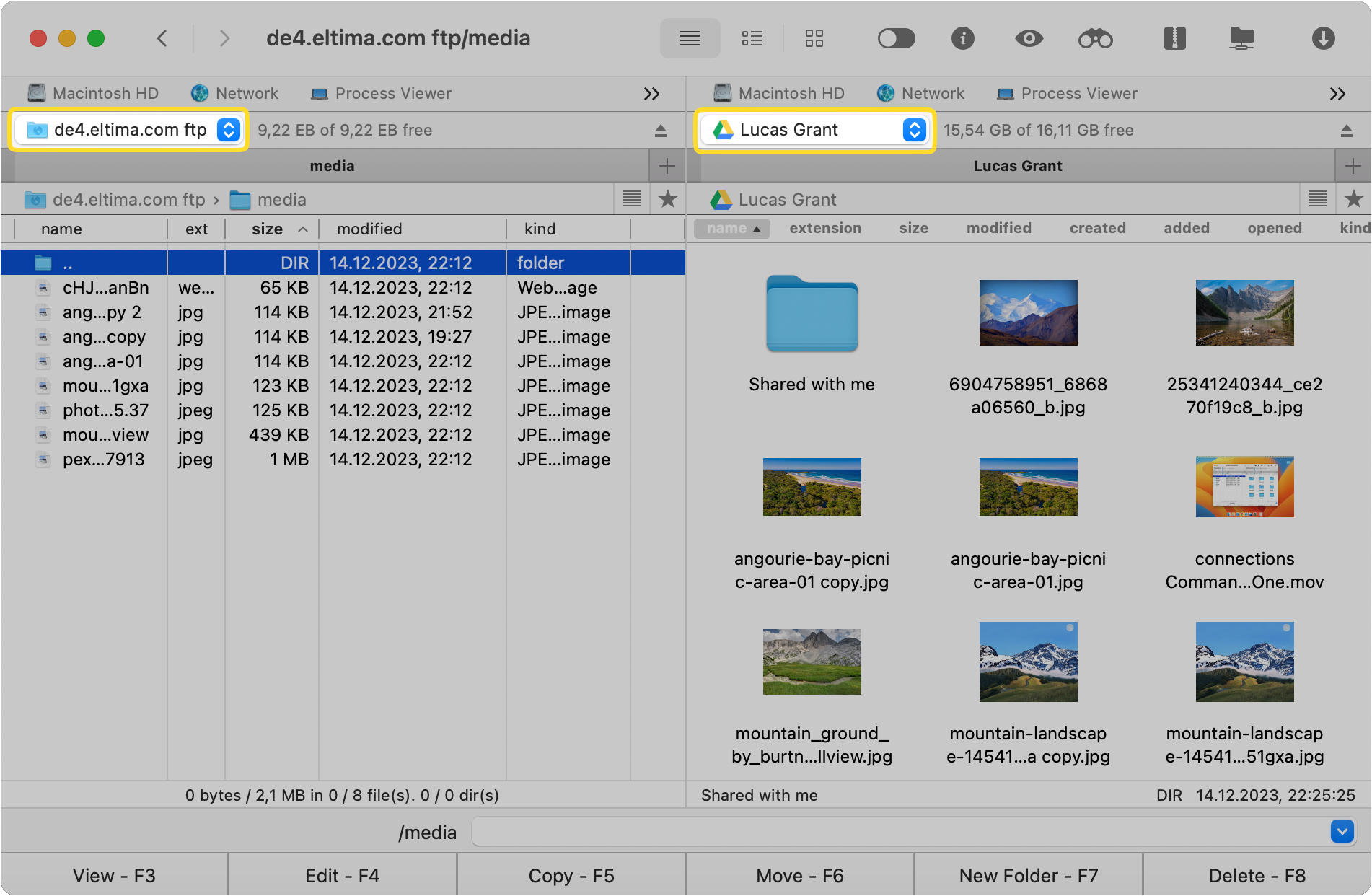Transfer files with Commander One
Commander One simplifies file transfers by allowing you to map your cloud accounts and remote servers as network drives, eliminating the need to copy files to your computer. You can easily move files between cloud accounts and servers directly from the file manager.
To transfer files with Commander One, follow these steps:
Launch Commander One and access the Connection Manager from the toolbar.
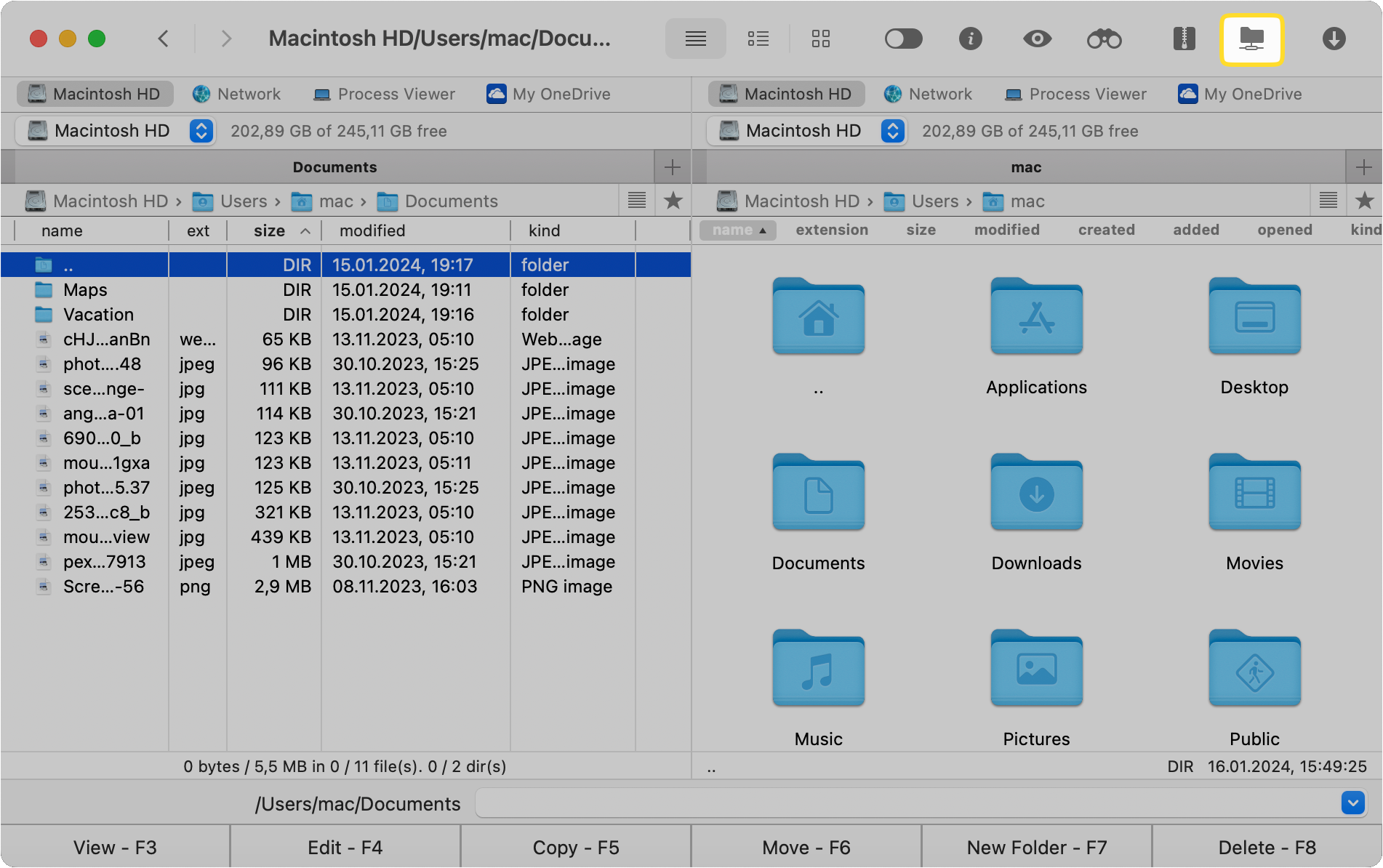
In the Connections window, select the type of connection you want to establish.
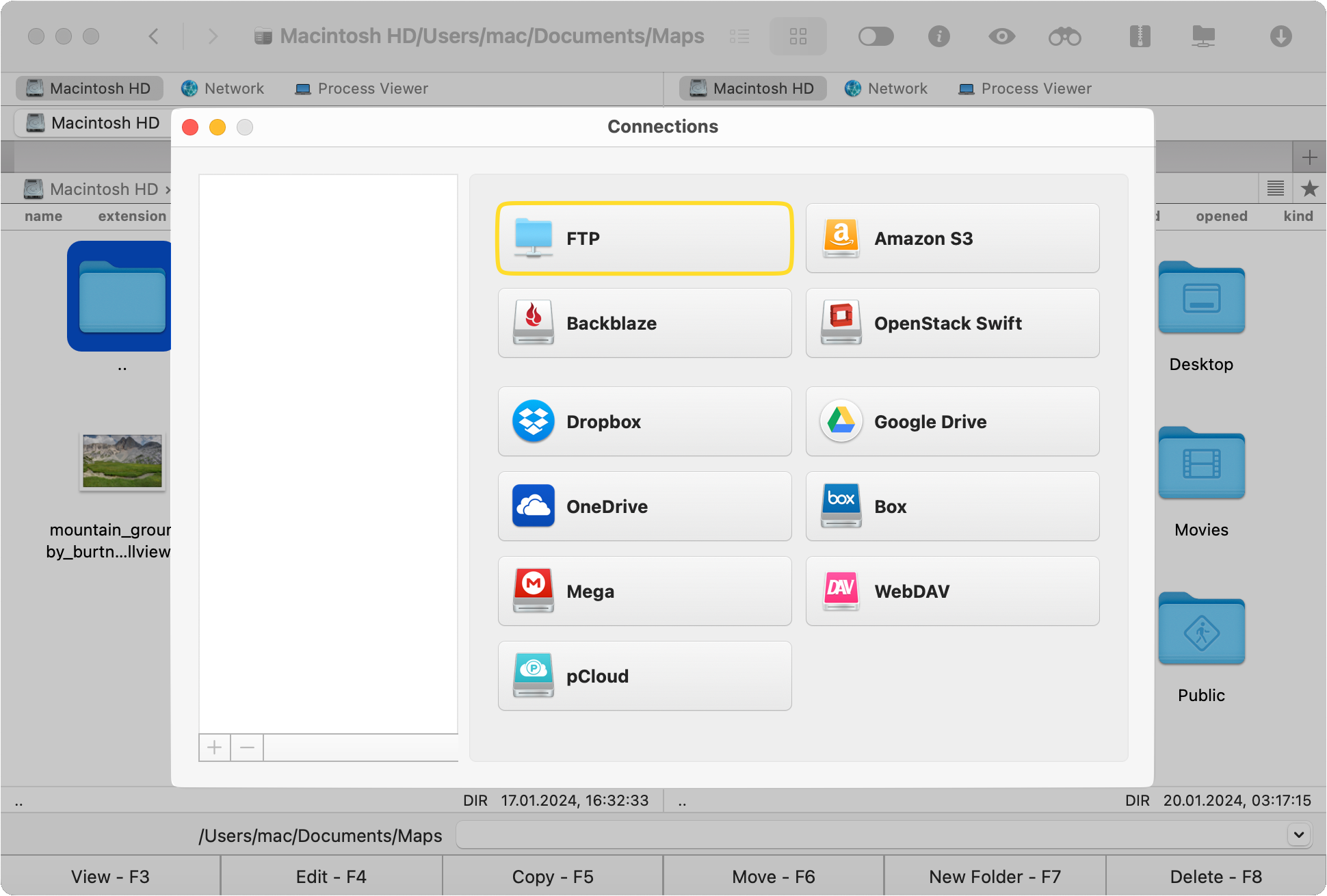
If you are connecting to cloud storage, log in to your account. For FTP connection, provide necessary details such as name, server, login ID, and password.
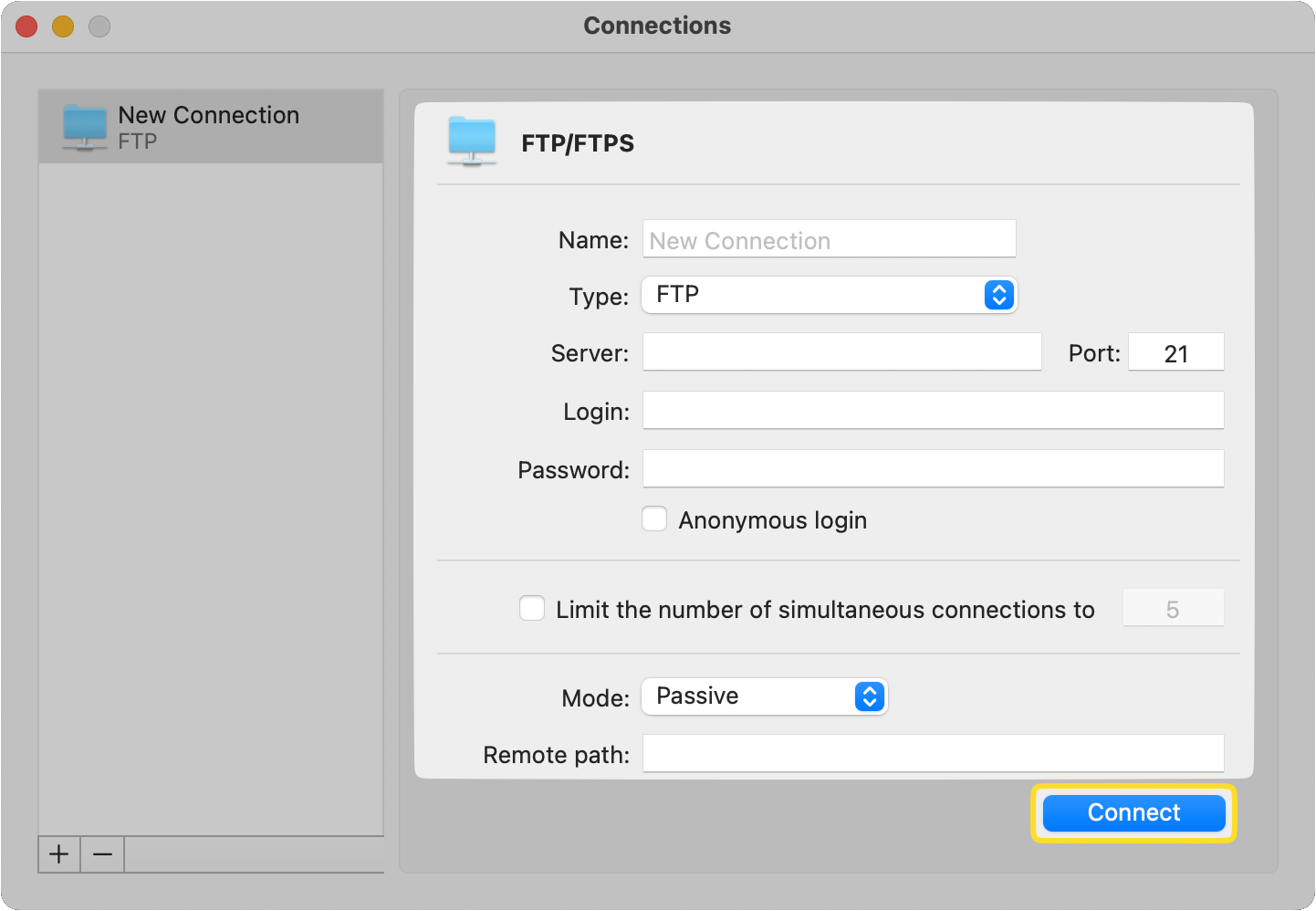
Return to the Connections window and select the desired cloud service or remote server to which you want to move files.
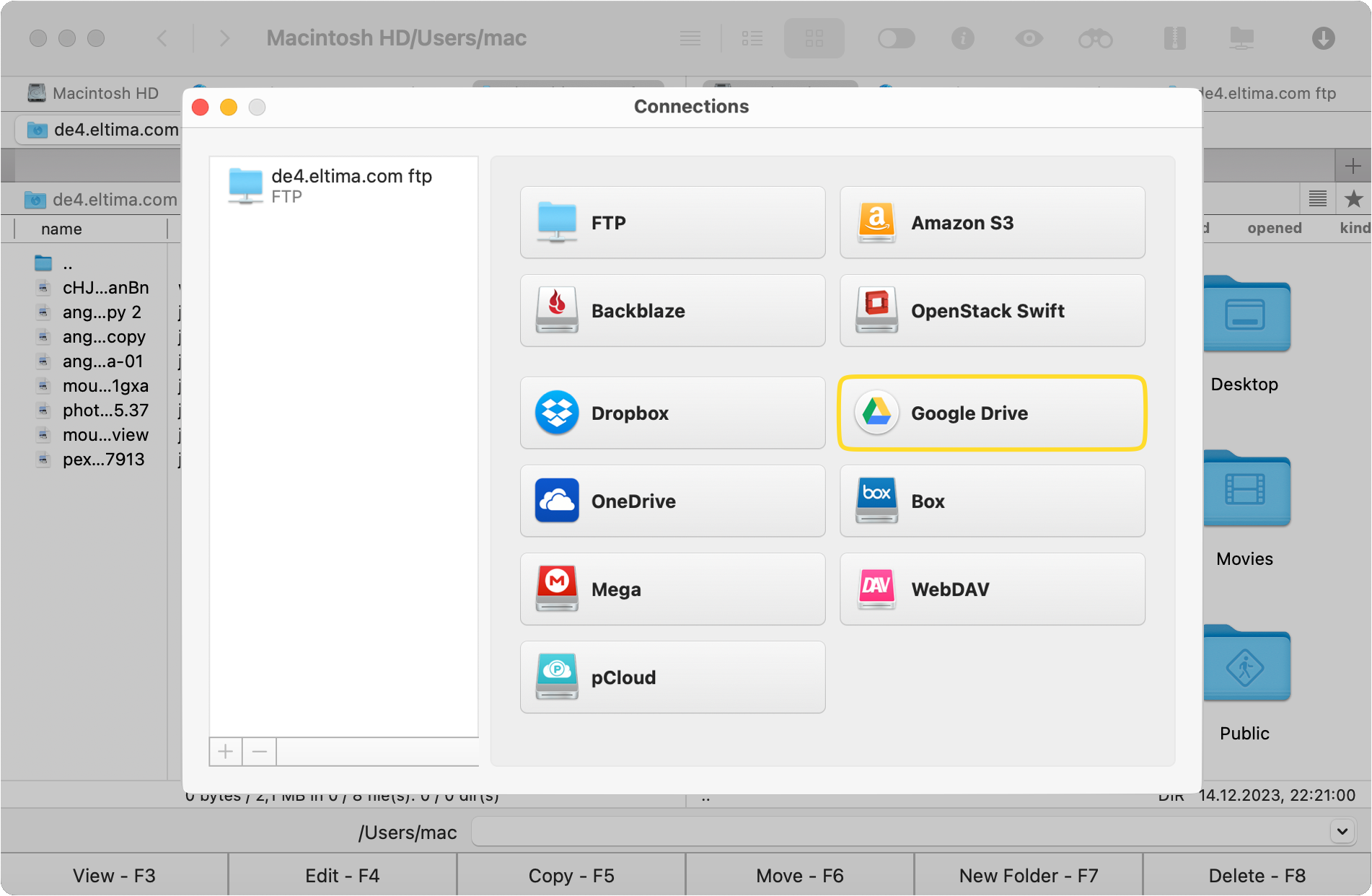
Now, you can view and transfer your files and folders within the dual-panel windows of Commander One.