A File Transfer Protocol (FTP) server allows you to access files from a remote server on macOS. The Finder app can manage an FTP server; however, it offers a limited number of functionalities.
The built-in FTP read-only access on macOS supports connection to FTP, as well as browsing to copy or download data from FTP, but it has no upload capabilities. In order to upload or edit files, you will need a third-party FTP client.
Commander One is a more powerful solution that comes with numerous features and easy file management. The article below explains how to connect to FTP server on Mac using this tool.
Access FTP server on macOS via the Commander One FTP client
Commander One is a file management solution. Through its convenience in handling FTP file structures, it enhances FTP functionality. Its dual-panel interface allows users to connect several remote servers or cloud storage accounts simultaneously and directly transfer online files between them without copying them locally.
To connect to FTP via Commander One, follow the steps below:
Download Commander One FTP manager.
When the download is complete, double-click on the .dmg file.
Drag Commander One onto the Applications folder in Finder to install.
Once installed, open the app.
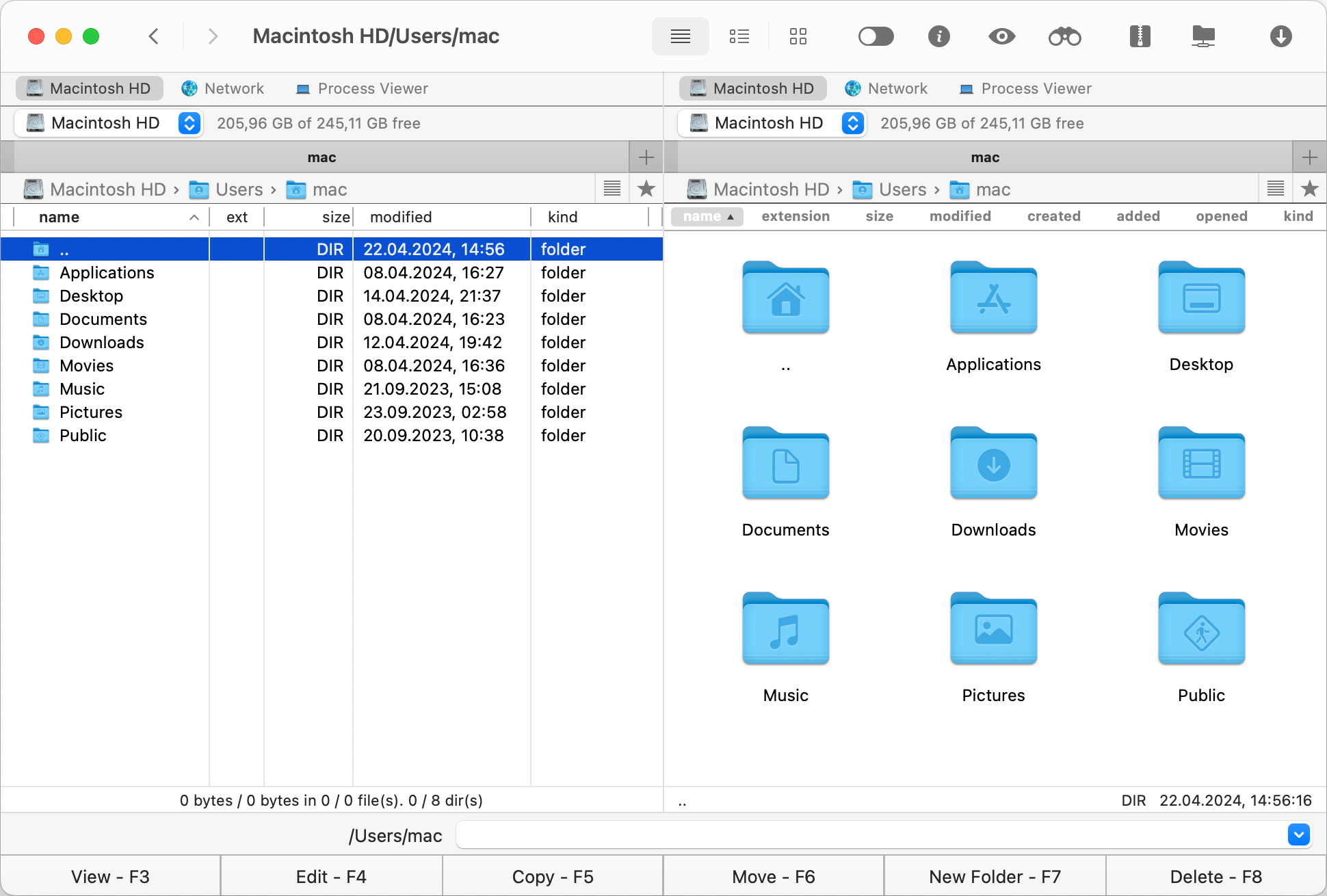
Access the connection manager within Commander One by following either one of these steps:
- Click on the corresponding icon that shows up on the toolbar.
- Go to “Window” > “Connection Manager”.
- Use the ⌘F keyboard shortcut to open the Spotlight search field.

You will be shown a two-panel manager, which allows you to open your local drive in one window and a remote FTPs server in the other window. This is convenient not only for developers, but also when a regular user needs to transfer files and/or folders.
In the Connections window, choose the “FTP & SFTP” icon.
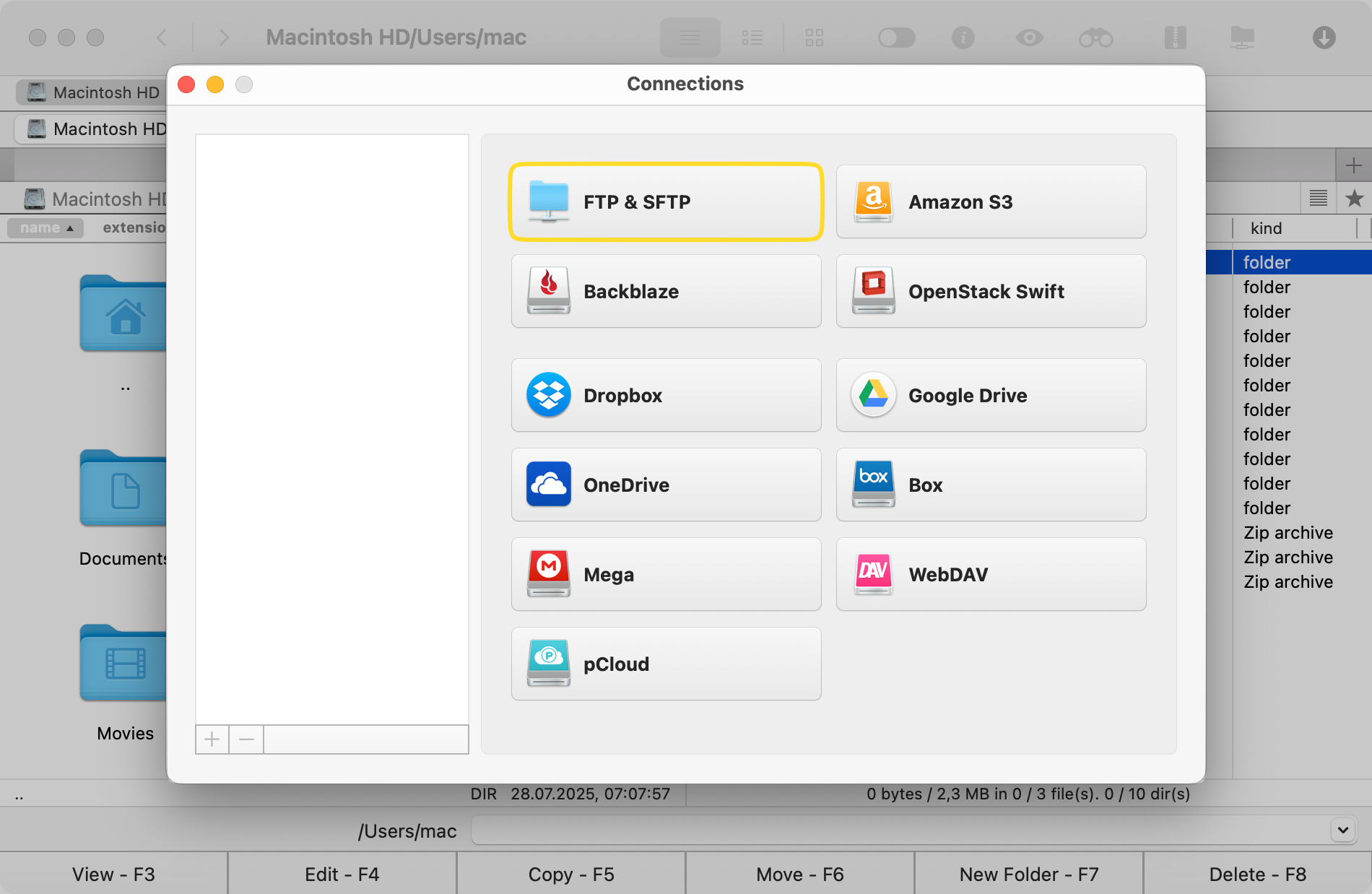
Enter the connection name, server address and port, username and password. If allowed by the server, you can use Anonymous access.
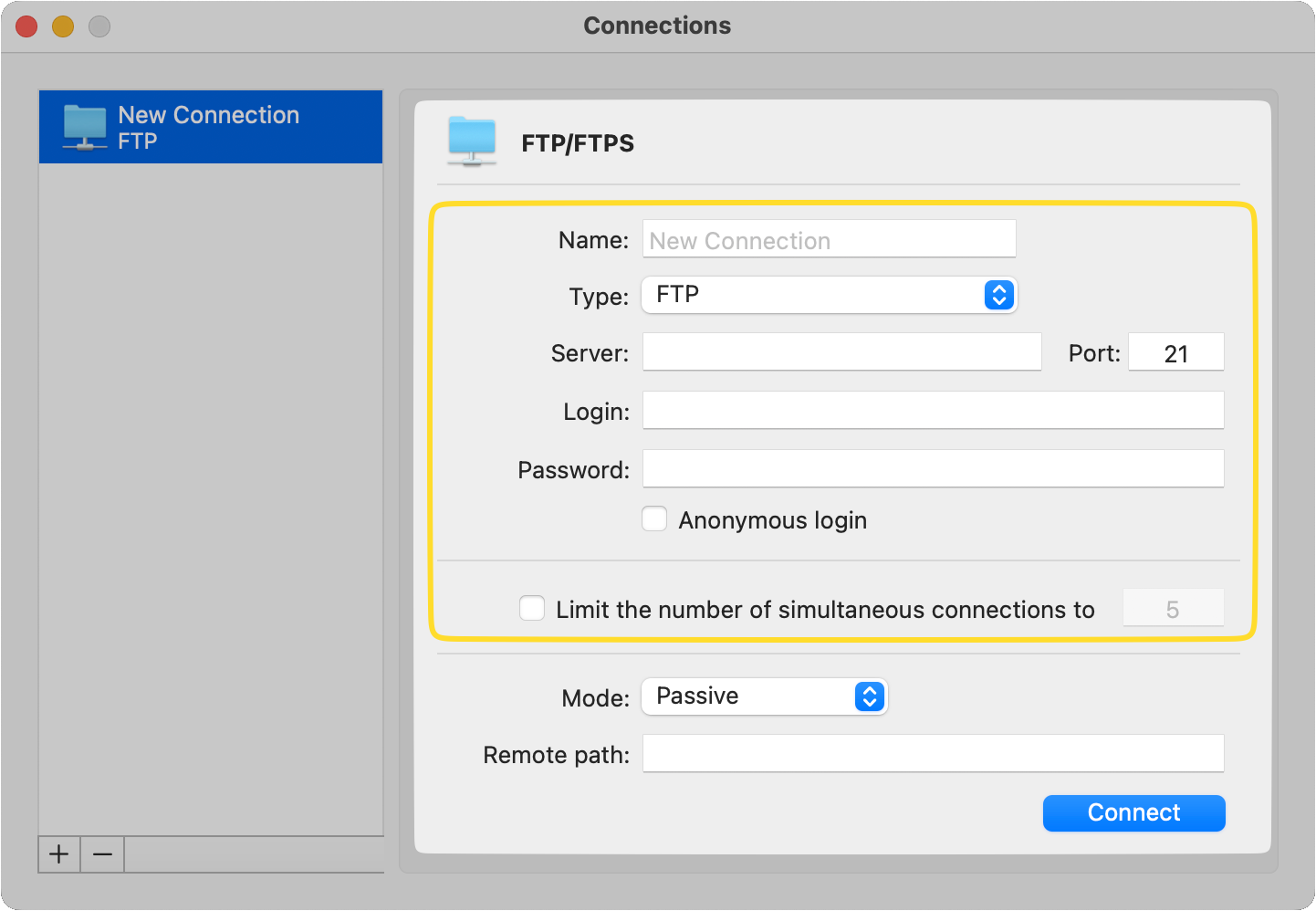
In the “Remote path” field, enter the directory where the uploaded files will be hosted.
Click on the “Connect” button.
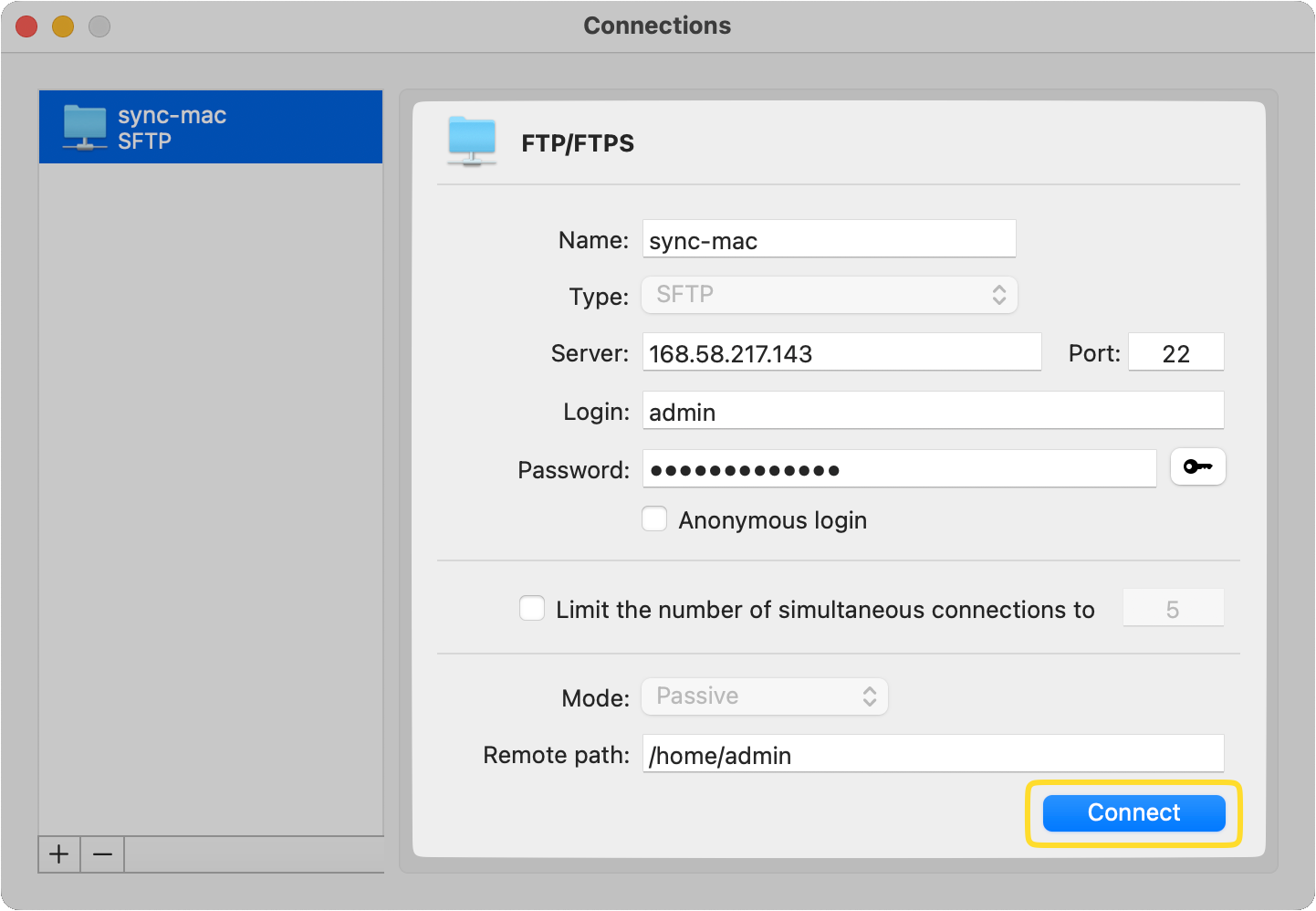
Once a connection has been established, you can manage files within the application as if they were local. This means naming, copying, deleting, moving, or editing them over FTP. In addition, you can change the files’ permissions directly on your remote server.
Where to find and get FTP credentials
To obtain your username and password, you would need to contact your web host. You can find your FTP credentials in the following ways:
- Check your welcome email from your web host that arrives right after registration.
- On your hosting control panel, search for a dedicated FTP account section to view server details.
- Contact your hosting provider’s support or knowledge base for instructions on finding your FTP credentials.
As an example, here is where you can find your credentials from the hosting provider DreamHost:
- Navigate to the “Manage Websites” page;
- Click the “Manage” button to open the “Domain Settings page”;
- Select the “Content” tab;
- Click “Show Login Info”.
Conclusions
The Commander One third-party software offers stability and reliability when operating FTP. Not only that, but you can also encrypt your folders and upload them to the server, download archive files from the server, and unpack them with no additional apps. You can transfer data from the server to cloud storage services by simply selecting the desired cloud service in Commander One and transferring the files between windows.
In addition to being a great option on how to use FTP on Mac, Commander One will enhance your remote server use with many different operations.
Frequently Asked Questions
Yes, you can use native special commands to enable FTP on a Mac, but it comes with some limitations.
Perform the following steps: Go to Applications > Utilities > Terminal > type the server address (ftp://ftp.domain.com) and press Enter > input username and password.
For users familiar with command-line operations, Commander One also offers a Terminal emulator.
No, connecting to an FTP server on a Mac using a web browser is no longer available. Browsers like Chrome, Firefox, Safari, and Opera don’t have FTP access support. Therefore, you have to use a dedicated FTP client for macOS like Commander One.
Open Finder > Go > Connect to Server (or ⌘K) > enter FTP address > Connect > type in your username and password > Connect.
Please note that Finder is limited to plain FTP and read-only access. You can copy or download files from an FTP server, but if you’re looking for more features (e.g. upload, edit, or control files on a remote server), we recommend using third-party software.
Unlike FTP, SFTP provides enhanced security features and uses a secure password and key-protected SSH channel to transfer data and files.
Commander One handles user security responsibly, so you don’t need to select anything unnecessary, but use the software to connect with either protocol.
Commander One is intuitive and easy to use, yet it offers loads of advanced features such as working with archives, iOS and MTP devices, a task manager, a process viewer, encryption on online connections, and different search methods. The customizable dual-pane interface with unlimited tabs makes it easy to view and manage all your files and folders at any time.
You will also benefit from features like a built-in SFTP/FTPS and WebDAV client, support for multiple cloud services, hotkeys mapping, and a Terminal emulator.
To use passive FTP mode on Mac, go to System Settings (or System Preferences) > Network > Advanced > Proxies, and check the box for “Use passive FTP mode (PASV)”.
This setting is usually enabled by default.
However, Commander One makes this process much easier and faster. When setting up the connection, just select the mode type from the drop-down menu.