RAR files are common among users seeking to compress data. From saving space on a hard drive to sharing files or collections of files more easily, it’s been a popular archive format for decades. This article explains how users can open RAR files on Mac and describes the best tool to access archived content.
Can Mac open RAR files?
Sadly, macOS doesn’t come with a native app to decompress RAR. So in order to access such files, you’d need to install third-party software.
There are many different variations out there, but we’ve tested the top-rated options for unzipping RAR files on Mac to save you time and guarantee optimal results.
Mac app to open RAR files
Commander One successfully handles various archive types, allowing you to manage files within archives (i.e. you can open, view, and search inside an archive).
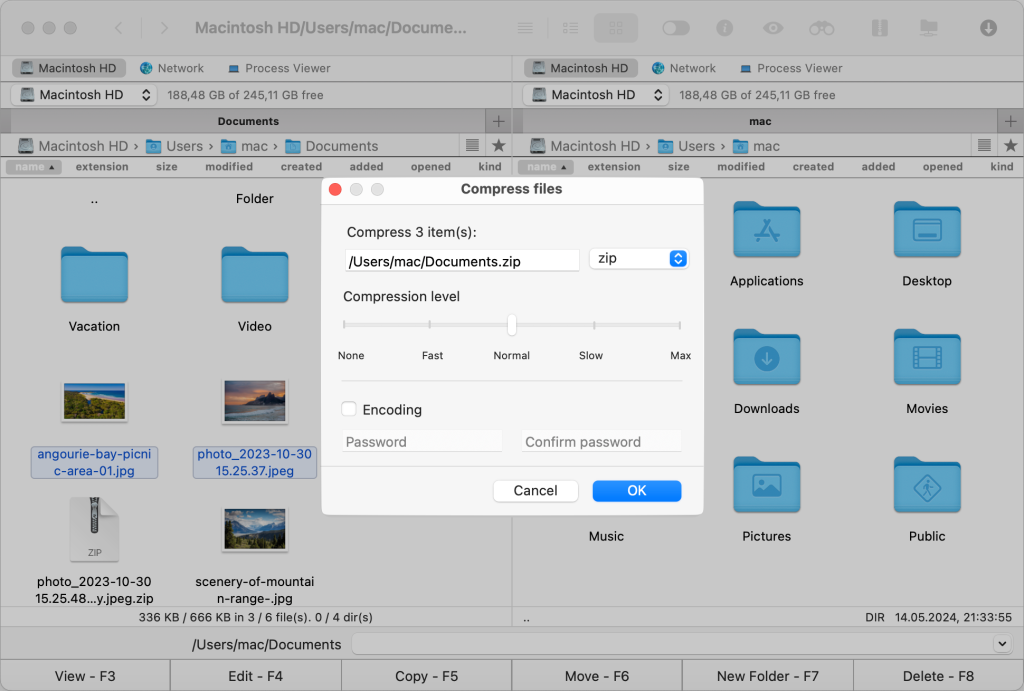
Thanks to its dual-pane interface, the app boosts productivity and makes it easy to uncompress RAR files. To extract RAR files on macOS using this program, follow the steps below:
Download Commander One and double-click on the .dmg file.
Drag the Commander One icon to the Applications folder in Finder.
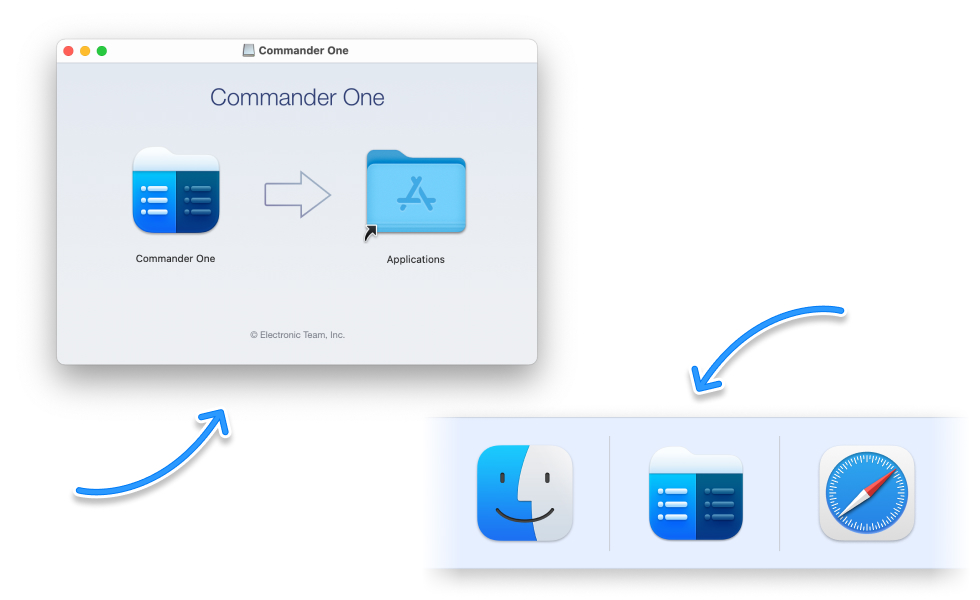
Once it’s been installed on your Mac computer, open this desktop app.
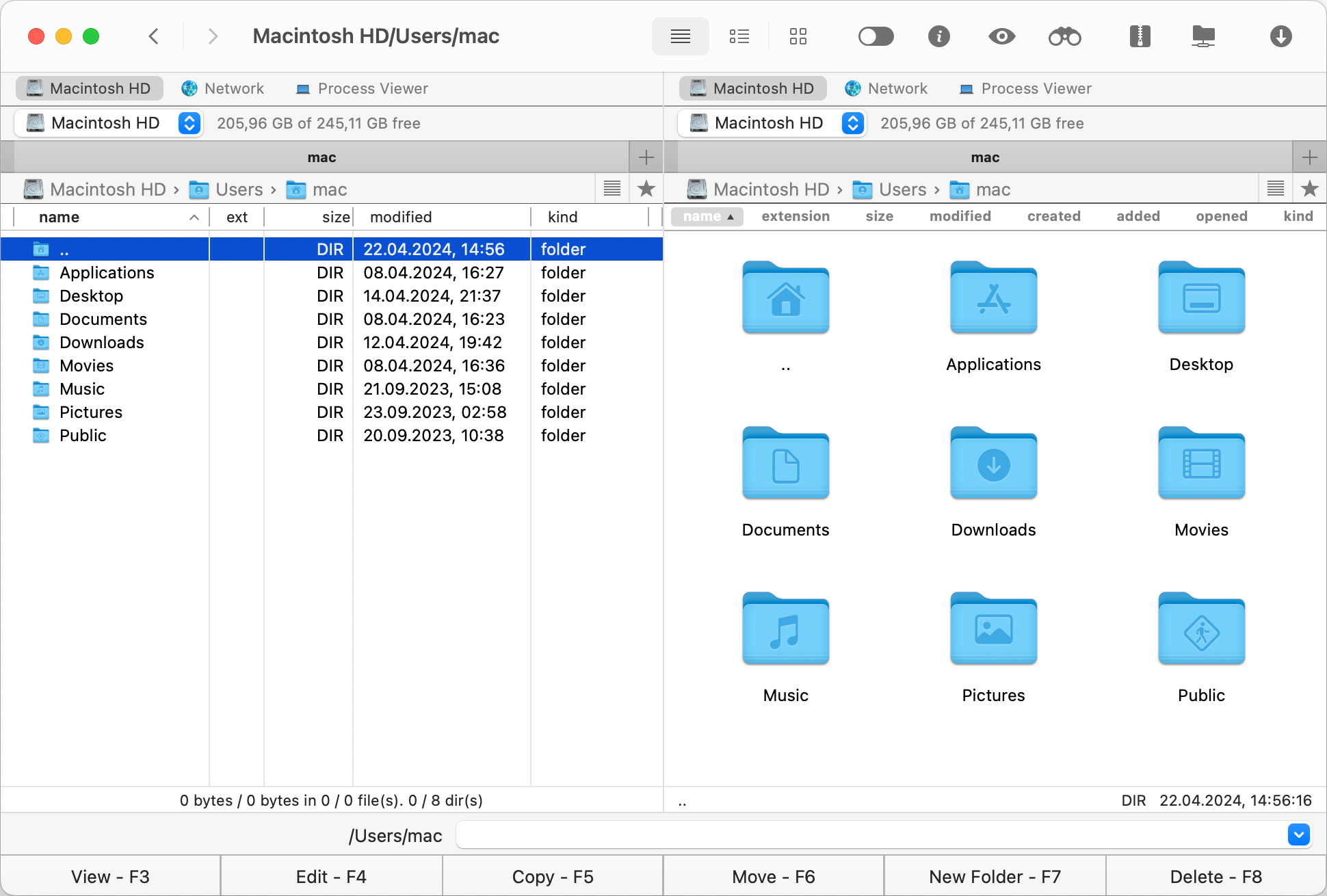
Go to the .rar file you wish to decompress.
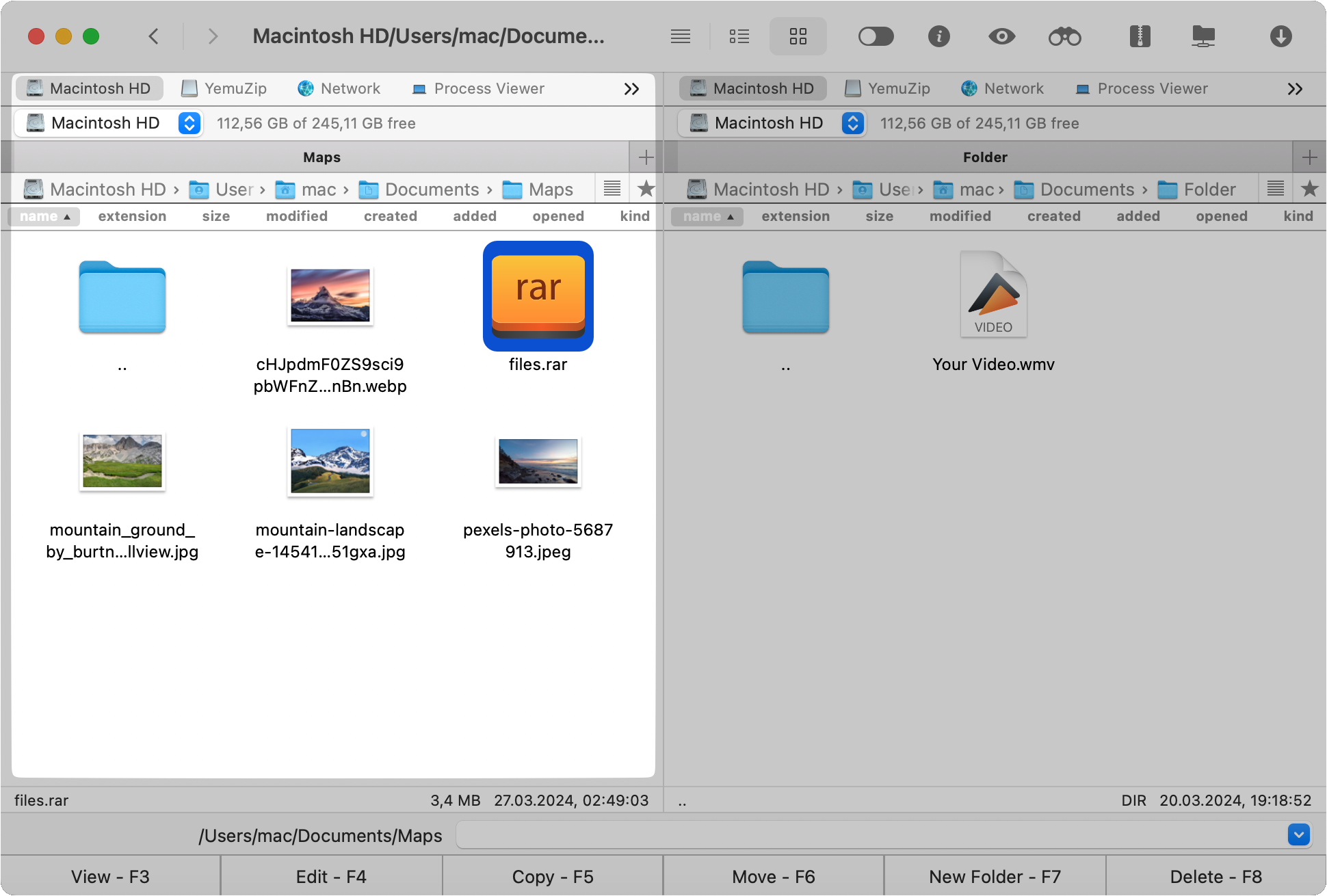
Right-click the file and select “Extract file” from the context menu.
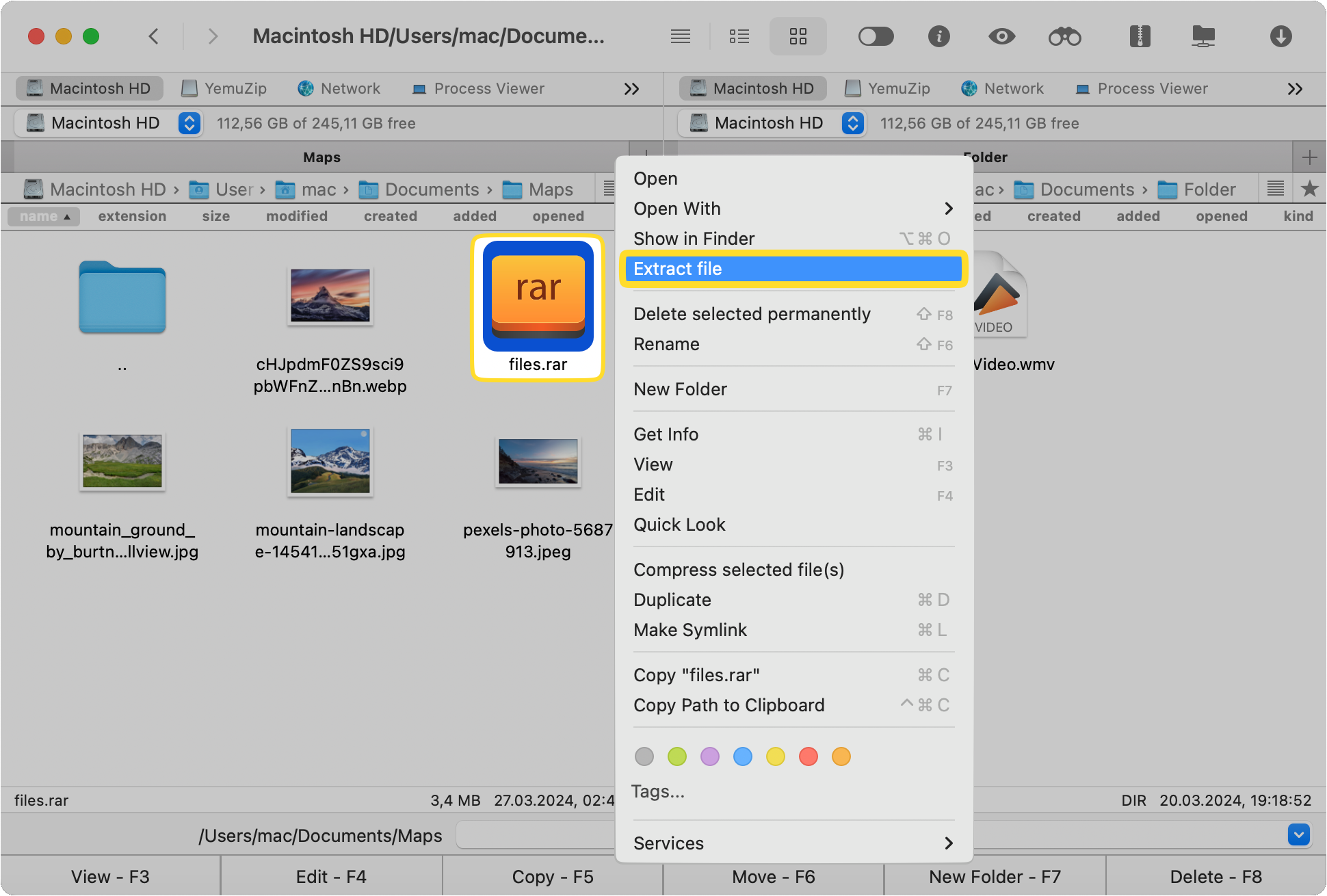
The extracted files can be found in the same folder as the archive once the extraction is complete.
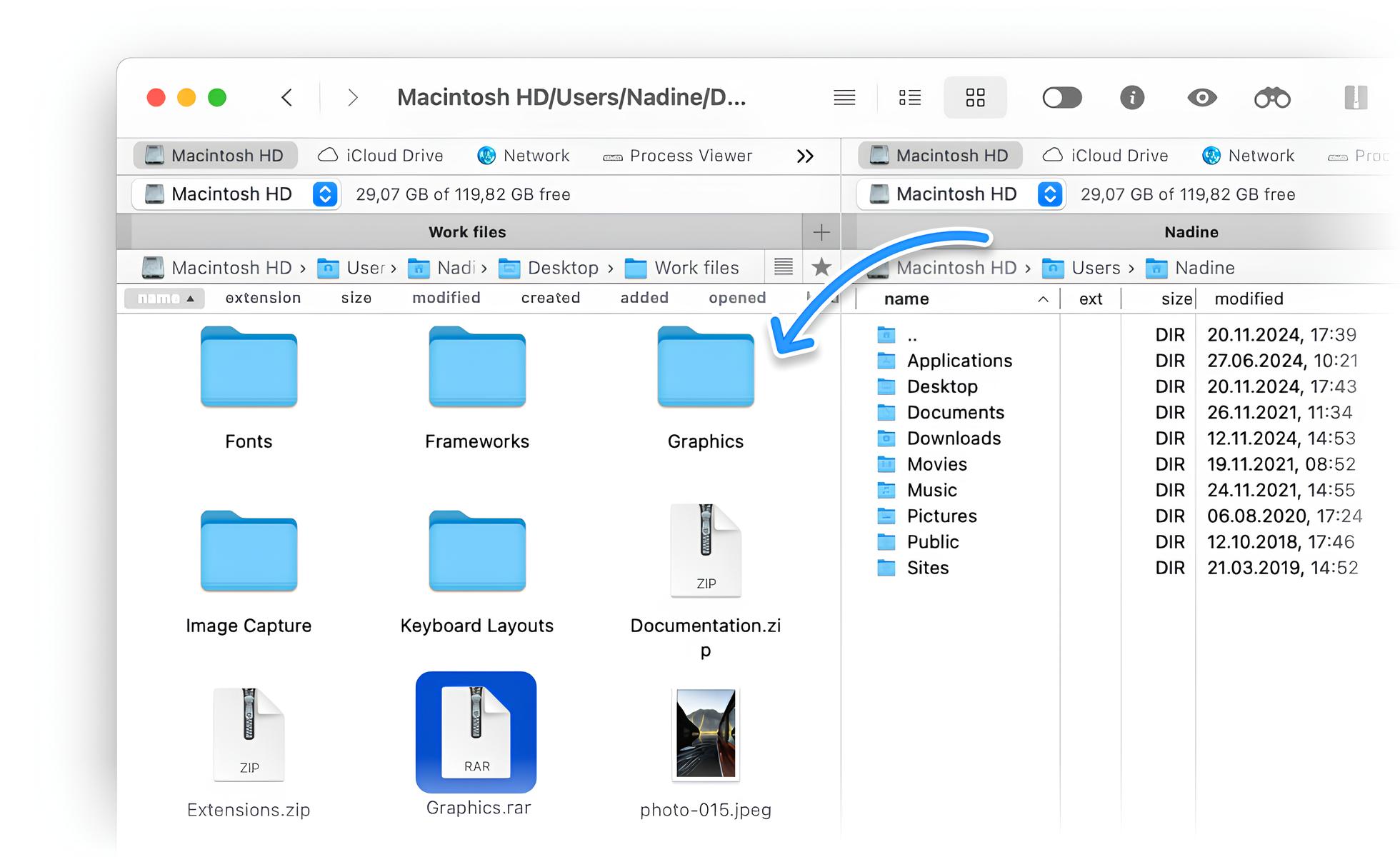
You’re all set. Just three simple steps, and the program is done extracting the data for you. You don’t need to waste time searching for solutions that are either expensive or offer an inconvenient user interface.
Advanced search through the RAR contents
Commander One allows you to view RAR file content and search within, similar to system folders, which lets you quickly locate files and folders in any archive.
Even without knowing the document name, you can search for documents by content, using flexible settings and text encoding. To find specific files, click the “Search file” button and adjust the filters:
- Search in archives – Allows searching in all archives.
- RegEx – Regular expressions provide precise text search through pattern matching.
- Case sensitive – Allows searching for words that differ in meaning based on the usage of uppercase and lowercase letters.
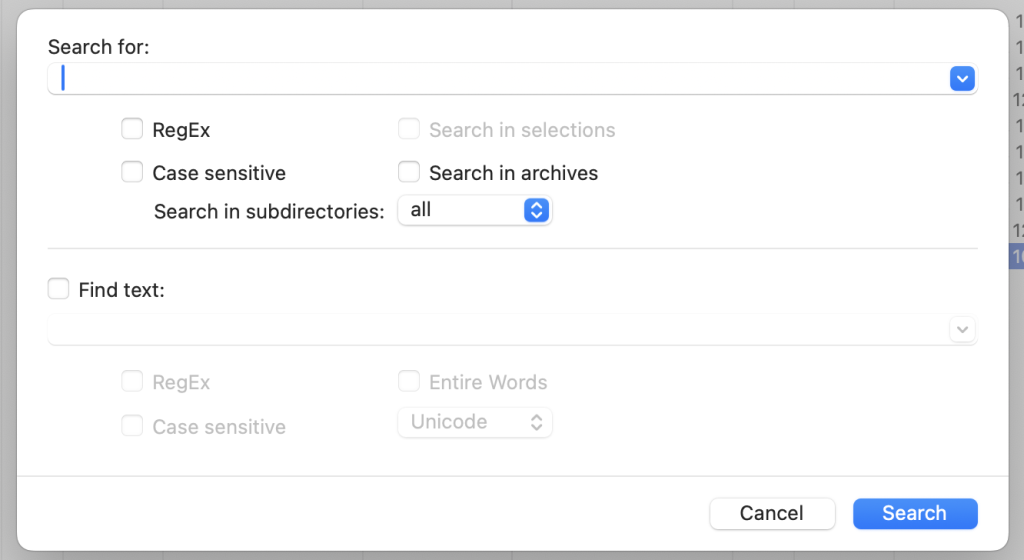
You can also use the Spotlight engine to search for files. Spotlight is a search feature of macOS that only searches through local drives.
Previewing files without extraction of RAR archives
Now you can view RAR contents before download or extraction. This feature is particularly useful when it comes to large archives or to quickly find specific files. Preview the contents of a RAR file by double-clicking on it.
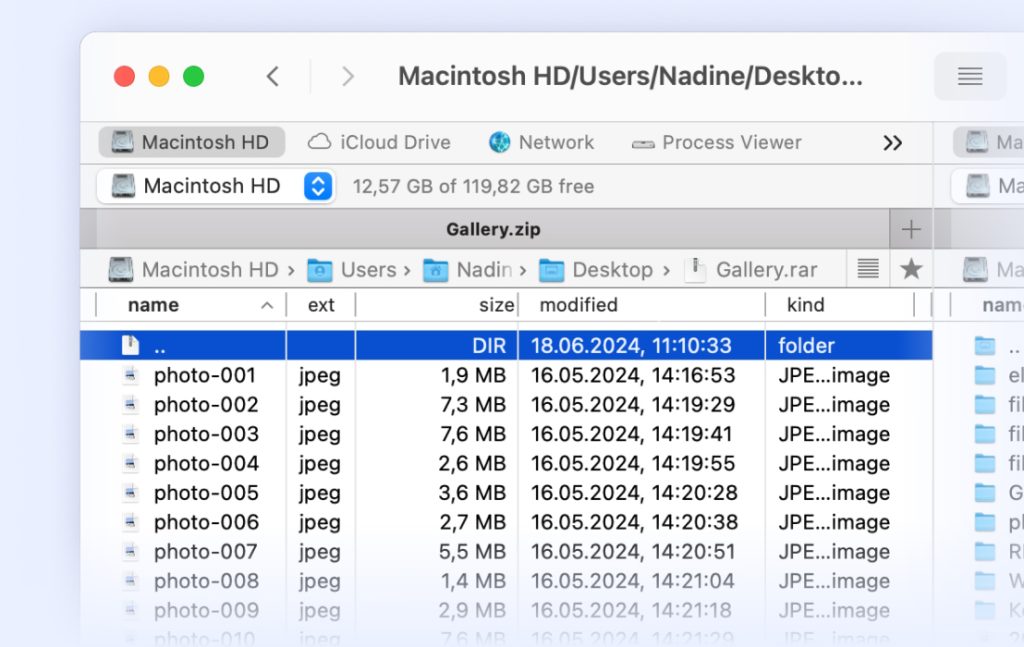
In addition, you can drag and drop individual files without having to unpack the entire archive.
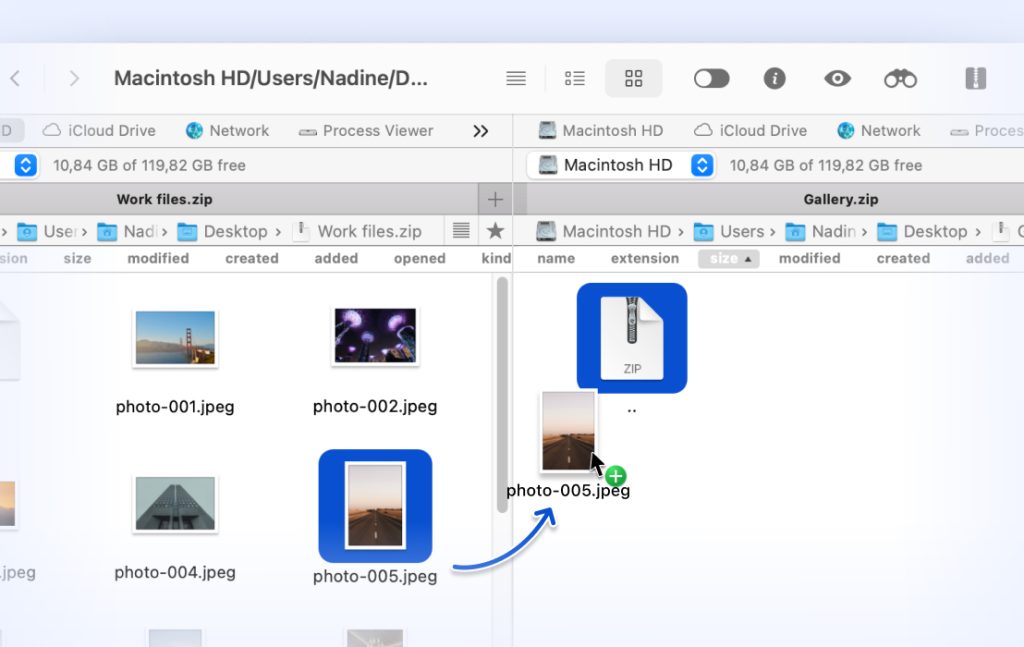
Conclusions
RAR files are something many of us deal with regularly, and it really helps having an accessible, versatile tool to not only unzip RAR files, but also to quickly view their contents and search within them. Commander One is an invaluable helper that saves time and effort when it comes to different types of archives.
Frequently Asked Questions
Commander One supports many archive formats, including full compression/decompression for .zip, .7z, .tbz, .tgz, and other. It also offers extraction and modification for a variety of other formats like .ipa, .apk, .jar, .tar, and more, and read-only access (without options to create or edit) for formats such as .rar, .xip, .xar, .cab, and .iso. A full list of supported archive file formats can be found on the official website. The app streamlines file management for maximum efficiency, regardless of file location.
In addition to opening RAR files, Commander One offers a wide range of functions, including: built-in FTP/SFTP/WebDAV client; access to Amazon S3, Google Drive, Dropbox, OneDrive, and other cloud storage solutions on your Mac; easily manage data by connecting to any iOS or Android device; Terminal emulator; client-side encryption; different search methods; hotkeys mapping; unlimited tabs; varied themes.
If you don’t want to install a separate program on your Mac for RAR files, you can use the command line. Although, this option is recommended only for experienced users. This is not a simple native solution, but requires downloading and configuring the Homebrew utility, after which you can use the “unrar” command.
For more experienced users, Commander One offers a more convenient alternative for working with RAR files, as it is a functional Terminal emulator. Especially those who are not familiar with older operating systems will appreciate its simplicity.
The app is not intended as an iPhone manager, but with the help of Commander One, you can connect your iPhone to your MacBook via USB and transfer all the archived files to your laptop. After that, use Commander One as an unpacking tool.