Each of us sometimes needs to move files between different cloud storages and remote servers. If you are one of these users, then you know how difficult it can sometimes be. In this article, we will discuss how to transfer files from OneDrive to WebDAV most conveniently and efficiently.
What are WebDAV and OneDrive
WebDAV (Web Distributed Authoring and Versioning) is a protocol based on extensions to the HTTP protocol. It is designed for editing and managing files on remote web servers right from a web browser or other applications. Among its main features is the ability to create, modify, delete, and copy files on the server.
As for OneDrive, it is a cloud storage and file syncing service provided by Microsoft. It allows users to store, sync, and upload files and data over the Internet. The service provides access to data from any device, all over the world.
Although both services provide convenient cloud file storage and the ability to collaborate on files, they differ in their functionality and vendors. While WebDAV can be implemented by different vendors, OneDrive is a specific service that is integrated with the Microsoft product ecosystem.
Despite this fact, both services are widely used, and some users are searching for a way to establish the direct WebDAV OneDrive connection to move files with no need for additional steps. Here is where Commander One steps in.
Transfer files from OneDrive to WebDAV via Commander One
Commander One isn’t just an average file manager for Mac. It is kind of a powerful tool that helps transfer files between different cloud storages and remote servers, be it Google Drive to WebDAV, FTP to OneDrive, Dropbox to Amazon S3, etc., right from the app’s interface without having first to download files from the cloud to your computer. The app also features a dual-panel interface that can simplify file management and organization.
Commander One also provides a high level of security when working with files, thanks to support for encryption feature. Besides that, there is also a quick search for file contents, support for archiving and unpacking files, the ability to view and edit files of various formats, the ability to set passwords for archives, the ability to work with Android, MTP, and iOS devices, and way more. But today, we’re focusing on how to move files from OneDrive to WebDAV, so let’s get into that.
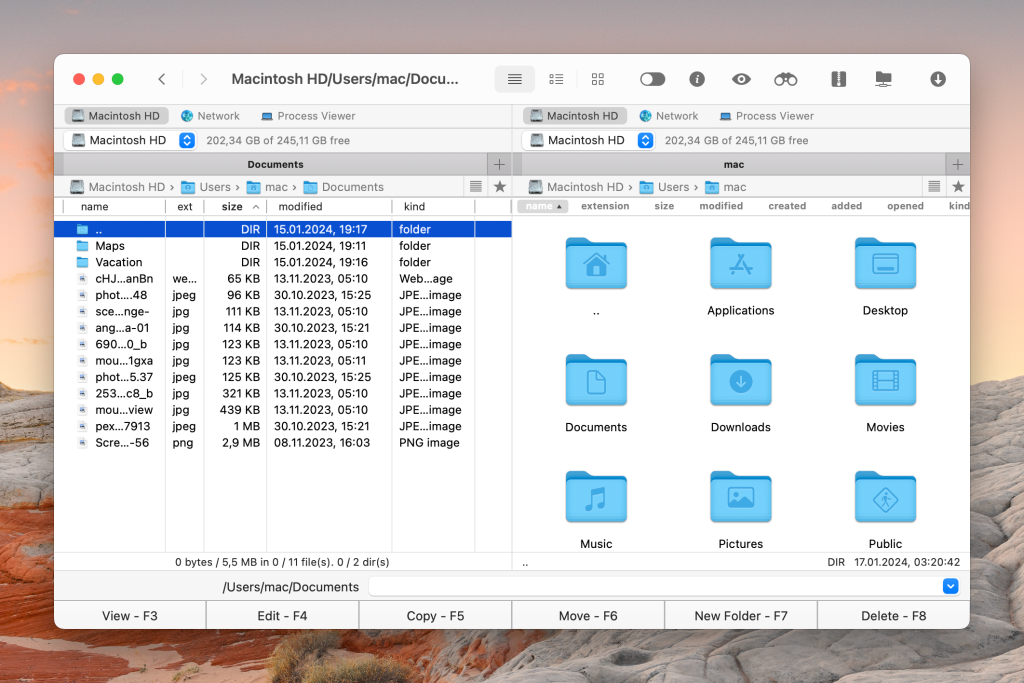
How to connect to OneDrive and WebDAV
Follow this tutorial to learn how to use OneDrive with WebDAV on Mac using Commander One:
To begin with, download, install, and launch Commander One.
Invoke the “Connections Manager” window by clicking the corresponding icon on the toolbar. Alternatively, you can press the Command+F hotkey.
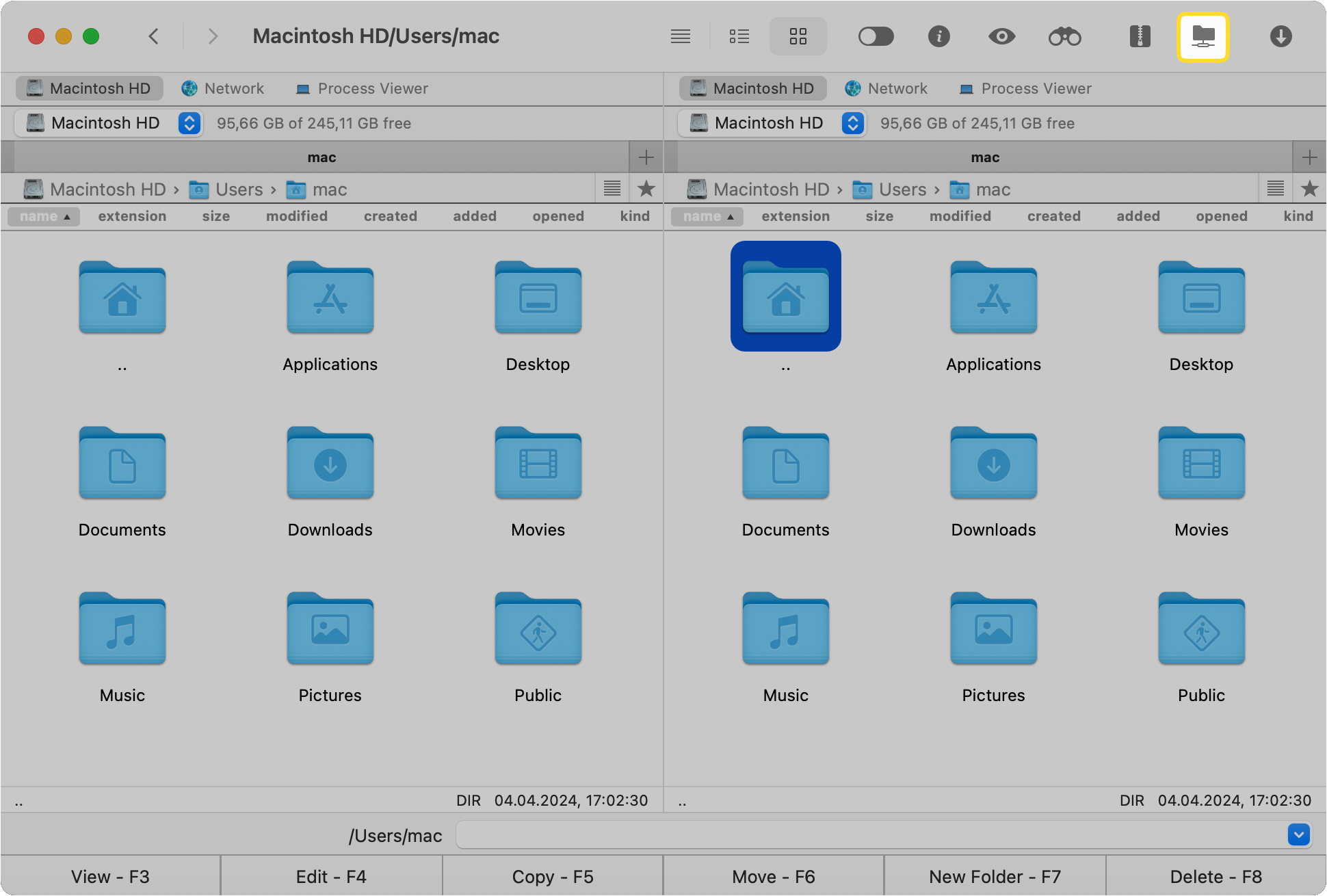
Choose the WebDAV connection from the list and proceed with the server configuration.
Specify the address of the server, username, and password. Once everything is filled in, click the “Connect” button.
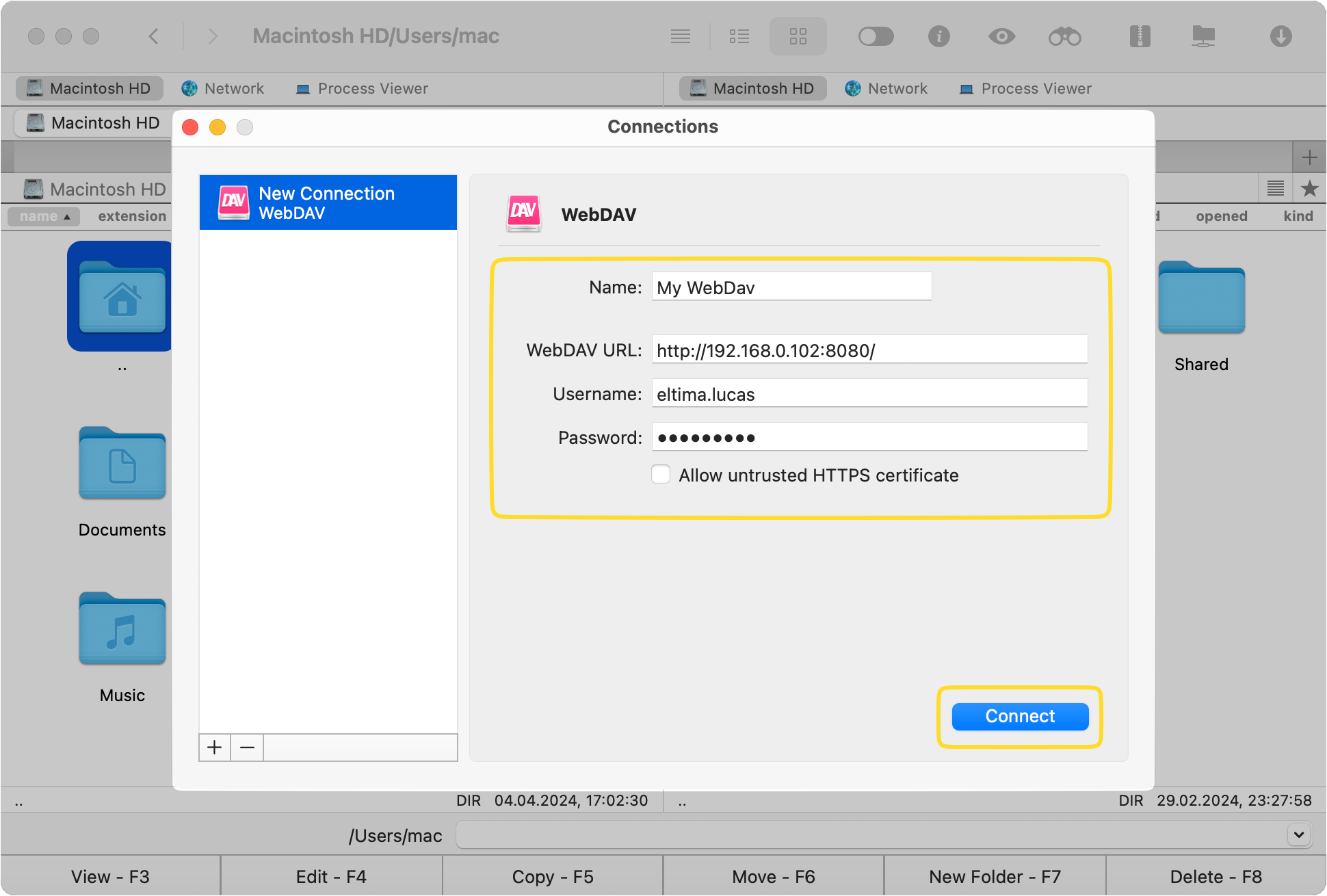
Now it’s time for your OneDrive account to be connected. For this, open the “Connections Manager” window again and select OneDrive icon.
Log into your account by following the instructions in the wizard. After that, click the “Connect” button again.
To start file sharing between these two services, you can use the standard drag and drop or copy and paste functionality, press F5, or use the Copy – F5 interface button.
Conclusion
As you can see, transferring files between OneDrive and WebDAV is relatively easy, and with a decent app like Commander One, it can be done with little effort. This file manager features a dual-panel interface, so you can have seamless access to OneDrive in one pane and WebDAV in the other, making OneDrive WebDAV interactions a breeze.
Frequently Asked Questions
In general, WebDAV security depends mostly on the way it is configured. As a plain protocol, it doesn’t provide data security. To protect your data, we recommend using third-party services such as Commander One. This WebDAV client for Mac offers you the encryption feature to add an extra layer of protection to your data stored online.
There are several alternatives to WebDAV, among which are FTP, SFTP, cloud storages, etc.