Nowadays, people use different methods to store, share, and access information, be it cloud storage, remote server, etc. In this article, we’ll talk about the most convenient method for transferring files from Google Drive to WebDAV. Although it is not possible to get direct WebDAV access to Google Drive or vice versa, there are apps that support both connection types and allow managing files on different platforms with ease.
What are WebDAV and Google Drive
WebDAV, an abbreviation for Web Distributed Authoring and Versioning, is a modification of the Hypertext Transfer Protocol (HTTP) that facilitates collaborative editing and file management on web servers. You can remotely manage files on a remote server, including tasks such as creating, deleting, and modifying files and folders.
Google Drive, on the other hand, is a cloud-based storage solution from Google that allows you to securely save, sync, and distribute files across various devices. Additionally, it allows real-time collaboration with others and provides access to a range of powerful productivity tools, such as Google Docs, Sheets, and Slides.
As people increasingly rely on cloud storage and web services for file management, there may be situations where you need to copy files between these platforms. As there is no native solution for transferring files directly from Google Drive to WebDAV, you can rely on third-party solutions to provide a seamless Google Drive WebDAV connection.
Transfer files from Google Drive to WebDAV via Commander One
Commander One is not a typical file manager for macOS; it’s a comprehensive solution that simplifies file management. The app acts not only as a WebDAV client for Mac but also grants access to the most popular cloud storages and web services, making the file transfer process between different platforms no longer a problem. Be it Google Grrive to WebDAV, Google Drive to FTP, FTP to OneDrive, etc., Commander One offers a convenient and efficient method for accomplishing this task.
Thanks to the dual-pane interface and multi-tabbed browsing capabilities, you can flawlessly navigate and manage files. Whether it’s compressing files, or searching for specific items, Commander One facilitates complex file management tasks. But we are here to know how to transfer files from Google Drive to WebDAV, so let’s go back to the topic.
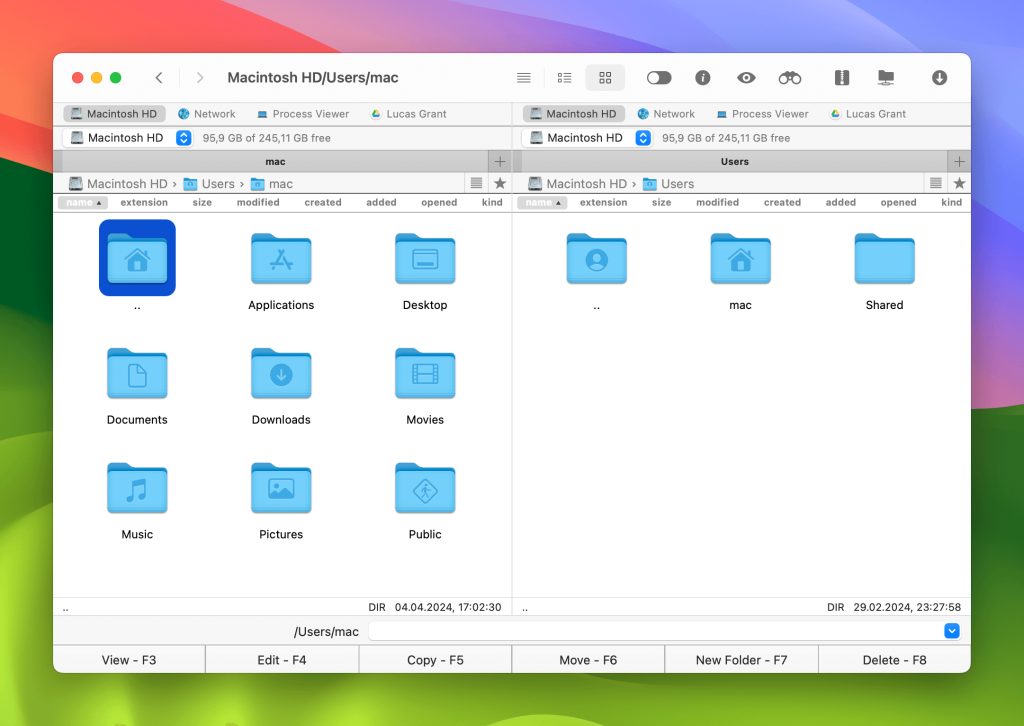
How to connect to Google Drive and WebDAV
The app offers a straightforward connecting process to both Google Drive and WebDAV. Follow these steps to learn how to transfer files from Google Drive to WebDAV.
Download and install Commander One.
Once installed, launch the app.
Invoke the “Connections Manager” window either:
- by using Command+F hotkey;
- pressing the corresponding icon on the toolbar;
- selecting Window → Connections Manager in the menu.
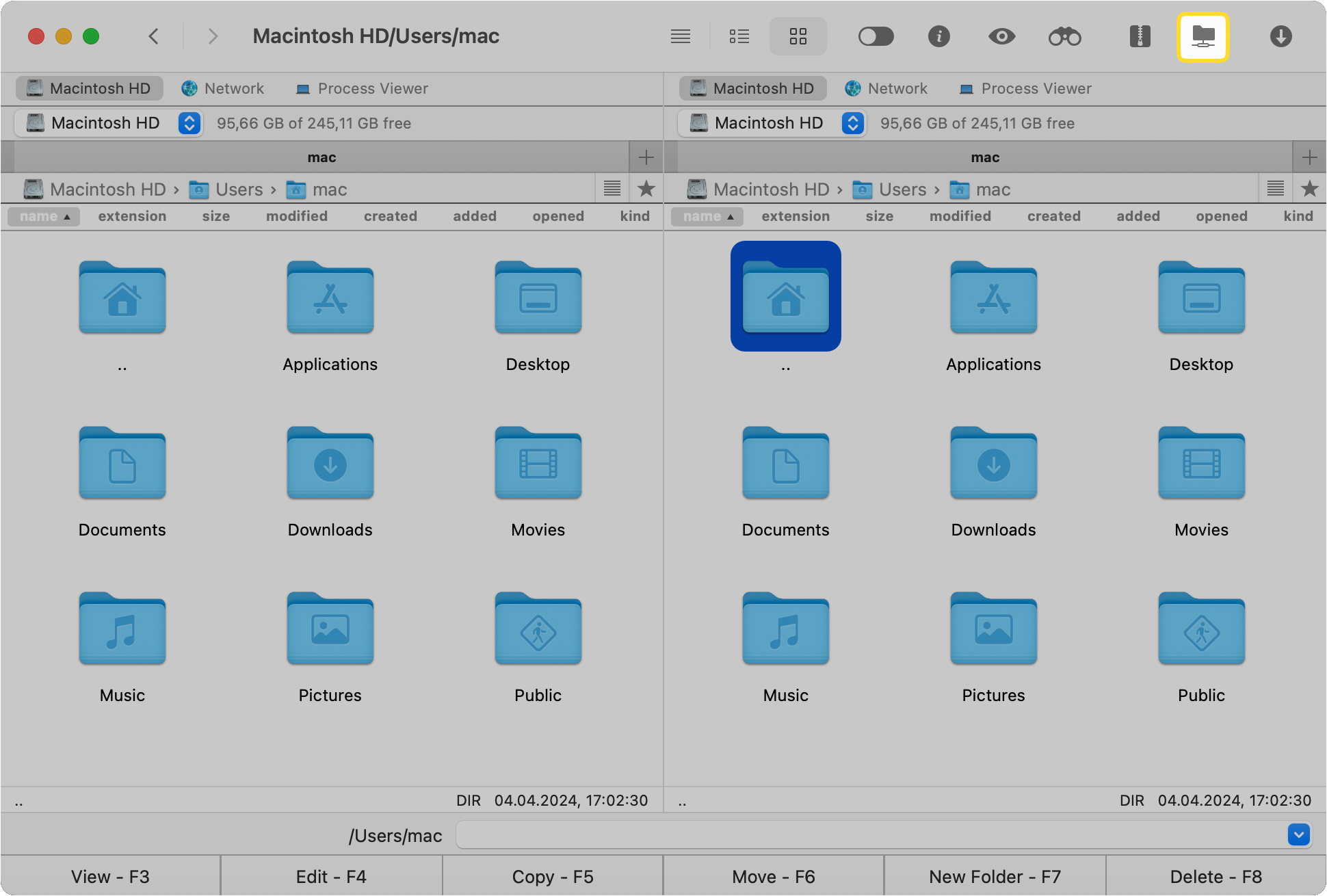
Choose the WebDAV icon and fill in the required fields:
- address of the server;
- login information (username and password).
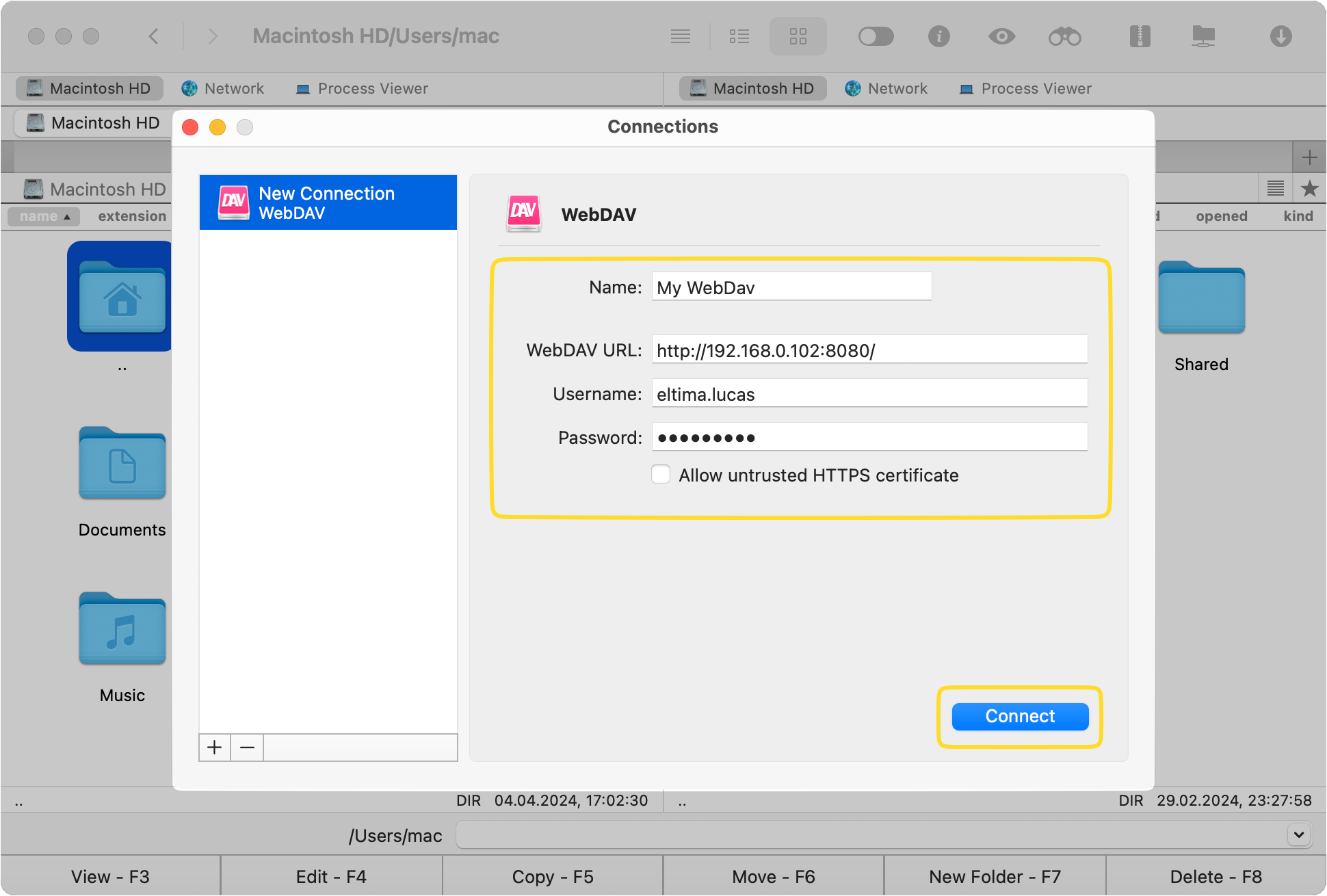
Click the “Connect” button.
Now connect to your Google Drive account. To do this, open the “Connections Manager” window again and select Google Drive.
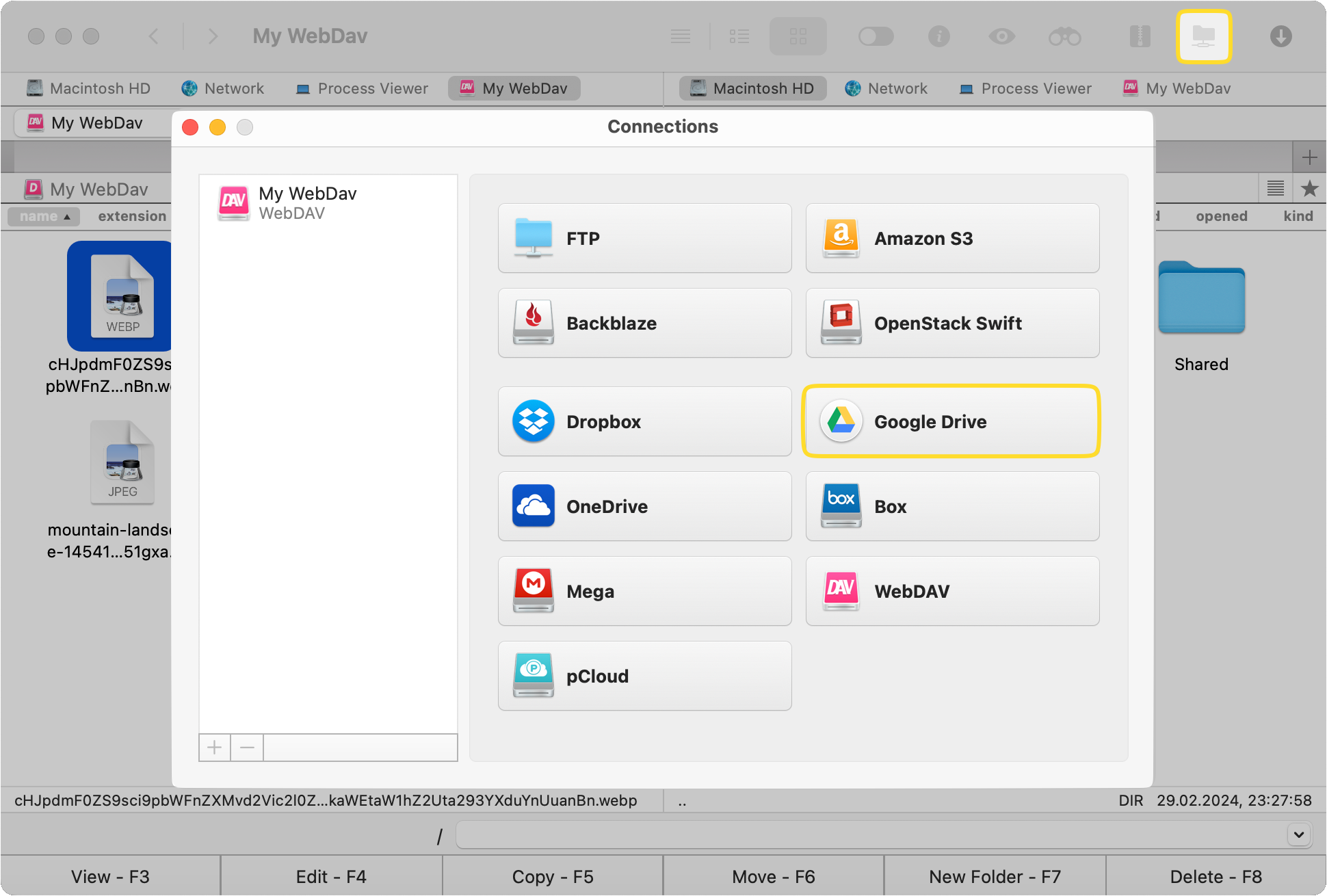
Sign in to your account by following the instructions in the pop-up browser window. Click the “Connect” button again.
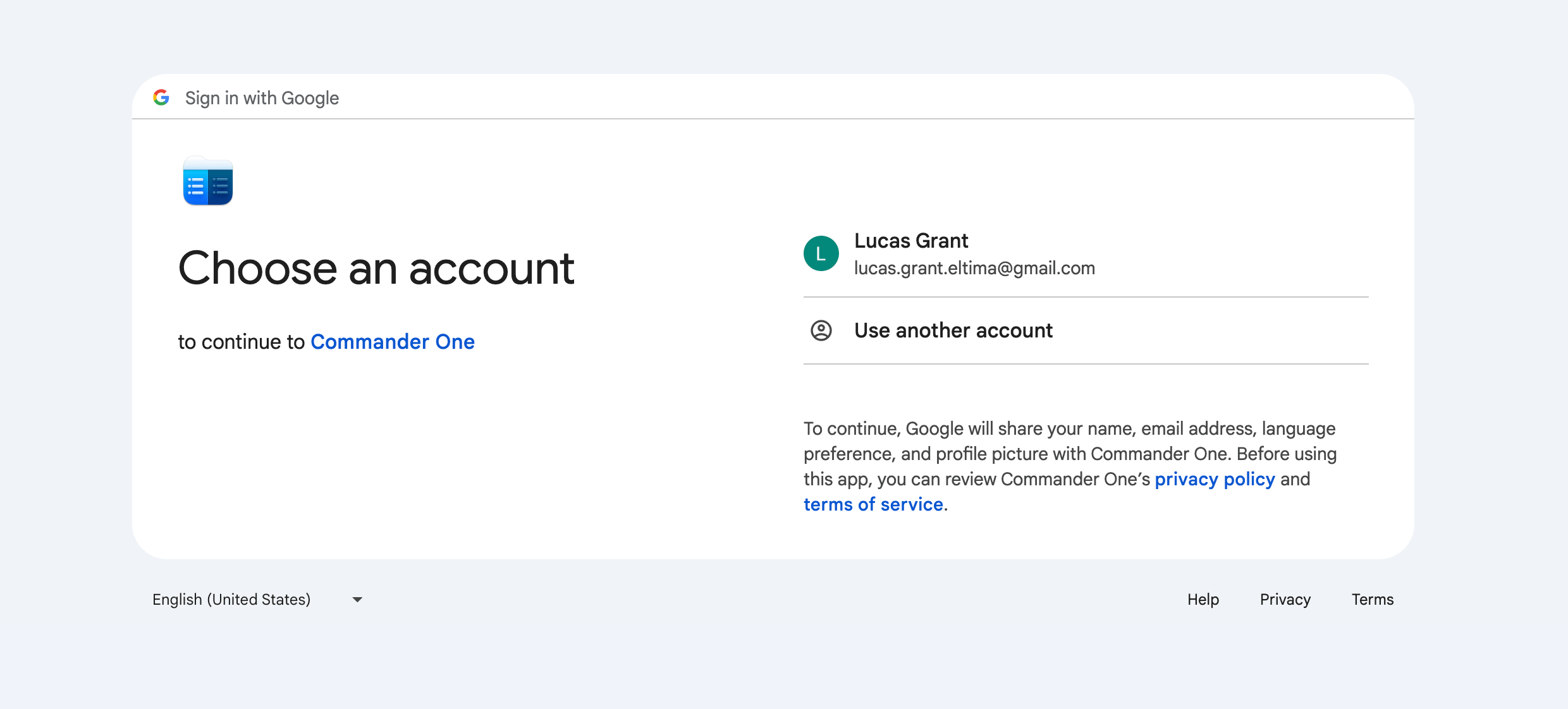
Now you can move files from Google Drive to WebDAV using one of the following methods:
- drag and drop;
- use the Command + C/Command + V shortcut;
- press the F5 key on the keyboard;
- press the “Copy-F5” button in the interface.
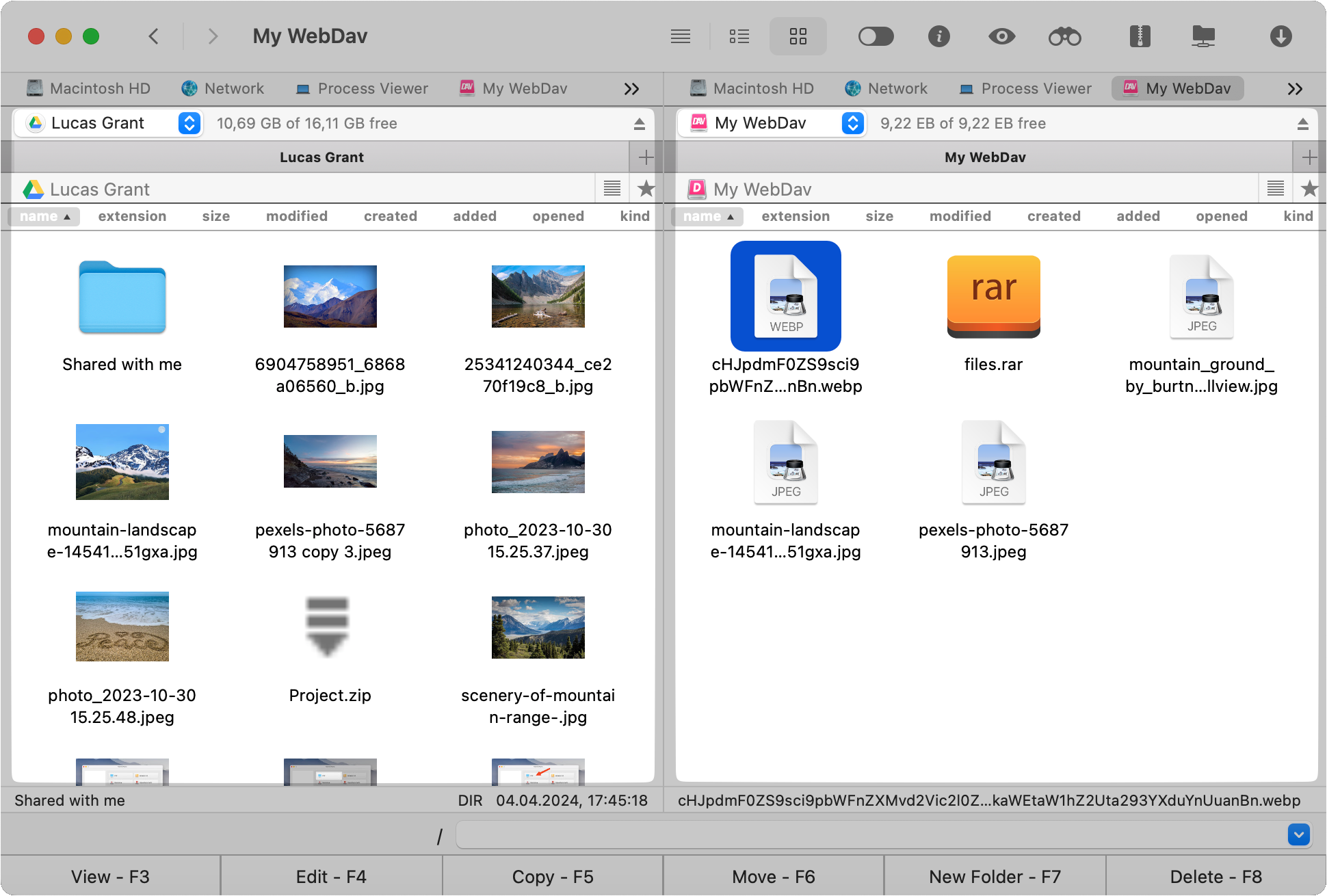
A small window will pop up, indicating the progress of the file transfer. All you have to do now is wait for the copying to finish.
Conclusion
To sum up, moving files from Google Drive to WebDAV can be easy and quick if you have the correct tools. Definitely, you can download file from Google Drive to your Mac first, and after that, upload file to WebDAV.
However, this method is less convenient than when using Commander One. The app provides an intuitive interface and robust features that make it easy to connect to and transfer files between different cloud storages and servers.
Frequently Asked Questions
Commander One supports multiple Google Drive accounts, allowing users to manage and transfer files between different accounts seamlessly. Whether you have one or multiple personal or business Google Drive accounts, Commander One can handle them all.
Alternatives to WebDAV include FTP (File Transfer Protocol), SFTP (SSH File Transfer Protocol), and cloud storage services like Dropbox. Google Drive, OneDrive, etc. Each alternative offers unique features and capabilities for file sharing and management.