Mount Google Drive as a local drive on Mac to streamline your workflow. Commander One provides secure and efficient access to your cloud accounts and lets you organize and edit documents, presentations, and spreadsheets stored on cloud drives, without having to sync them to your computer.
Cloud management is just one of the powerful features of Commander One; it also serves as a reliable FTP client for Mac and provides a built-in Terminal emulator.
Commander One: Native Google Drive Mac Client
Cloud storage makes it easy to backup your files and access your work from anywhere, and with Commander One you can use your Google Drive as a local network drive. Then, you can not only access, but work with online files as the local ones: create, edit and download files. Commander One is a native Mac compatible app that centralizes Google Drives with a macOS client.
Centralize multiple connections with a local client
If you use multiple accounts for work, school, social, and more, you can centralize your access by mapping them as local drives on your computer. Rather than logging in and out of multiple accounts to access work or personal documents, navigate quickly between files in Commander One.
Quickly move files between all your cloud accounts
Moving files between cloud accounts is tedious, rote work that compromises efficiency. Commander One makes file transfers easy. There’s no need to save files to your computer and then re-upload them to a new account. Just connect your cloud accounts as network drives using Commander One. Then, quickly move files between cloud accounts directly from the file manager.
Get the same accessibility for shared files
When coworkers or friends share files and folders for collaboration, through GDrive or using a link, you can still edit and save them on your Mac’s desktop. Commander One streamlines your workflow, regardless of how or where files are created and saved.
How to Mount Google Drive on Mac with Commander One
You can increase your computer’s SSD/HDD space by using a cloud service to store your big files. Commander One lets you create, edit, save, and move files between servers without saving to your computer by mounting your cloud accounts on your local network location. Here’s how to map your Google Drive to Mac.
Download and install Commander One.
Open Commander One and navigate to the Connection Manager in the toolbar.
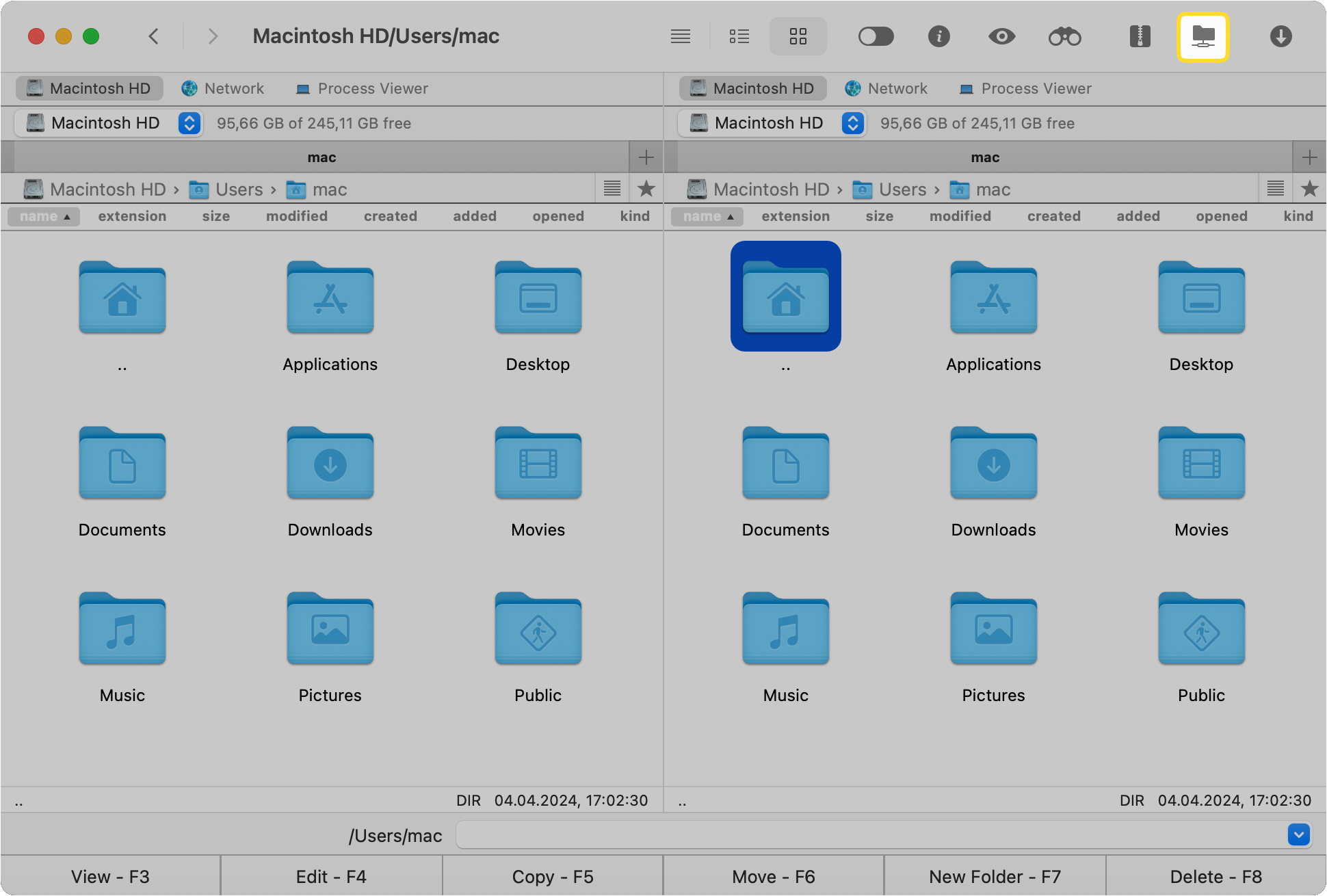
Select Google Drive from the icons.
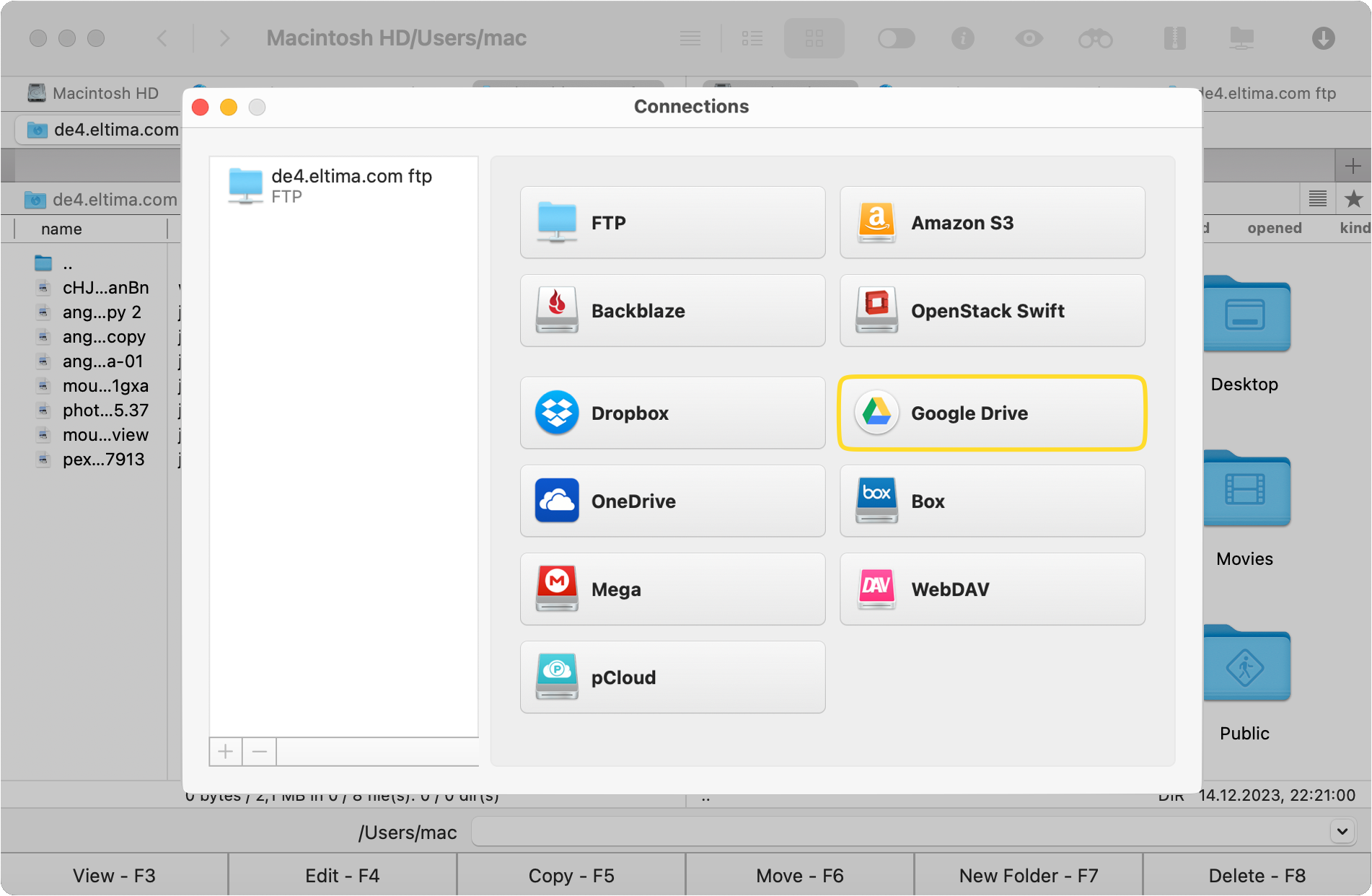
When the browser window opens, select the account you’d like to use to mount Google Drive to your Mac. You can map all of your accounts as separate drives.
Login to your Google account and grant permission for Commander One to see, edit, create, and delete files.
The folders and files in your Google Drive will appear in one of the panes of Commander One, where you can open, create, edit, or delete them.
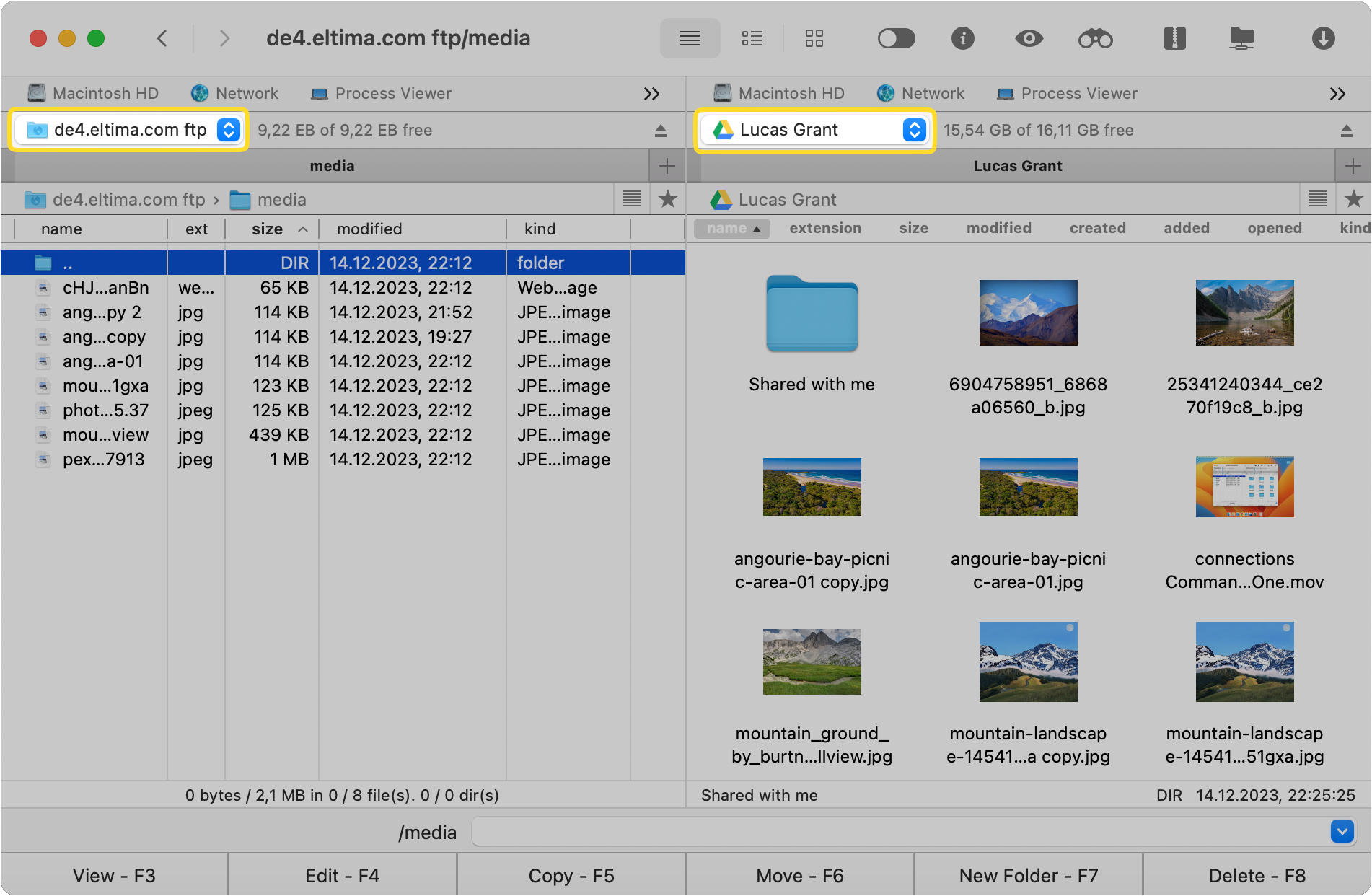
Users can open a separate cloud server in the other pane of Commander One to move files and folders between the two seamlessly.
Commander One protects uploads to cloud and web services
Get the same security and control over your cloud service accounts using Commander One. The app encrypts all files for upload to all cloud storages and web services, including:
- Google Drive
- Dropbox
- OneDrive
- Amazon S3
- FTP/SFTP/WebDAV
Safeguard the integrity of your files while still enjoying the convenience of a local drive with the powerful encryption of Commander One.
Reasons users love Commander One
Commander One enables Mac users to handle their online files as if they were stored on their desktop. There’s no need to wait for syncing to the cloud to begin working or save files from the cloud to your computer. When you mount your Google Drive locally with Commander One, you always have access to your essential files.
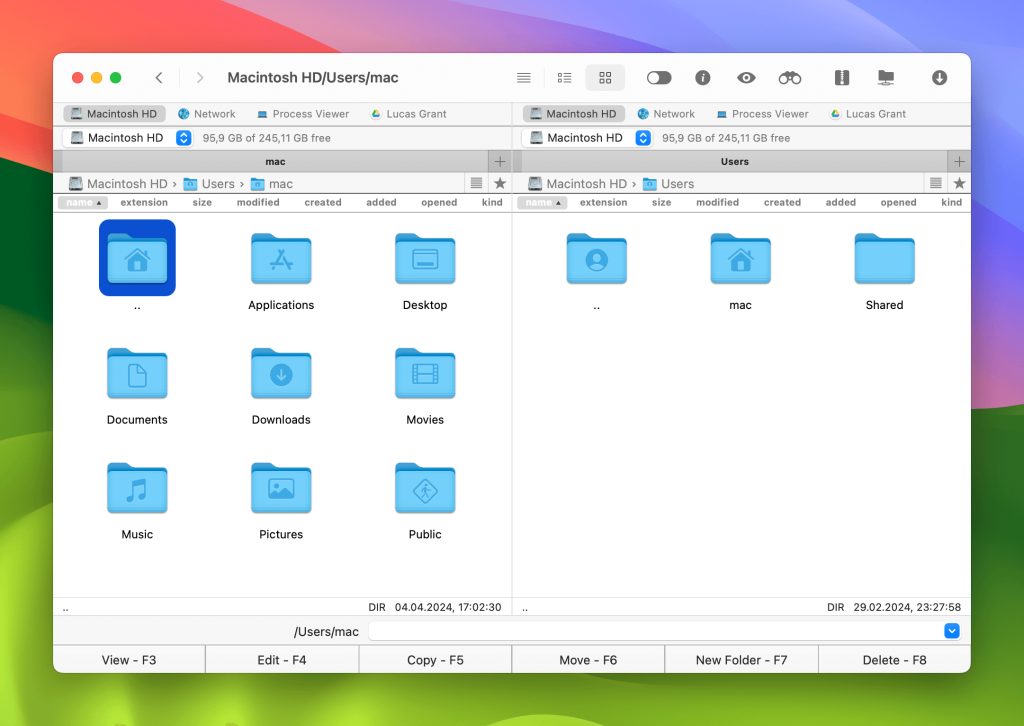
Here are some more reasons users love Commander One:
- Mount all your cloud accounts in a single window for easy navigation
- Use the drag and drop features to move files between cloud drives without having to save them to your computer first
- Streamline your workflow and maintain efficiencies by taking advantage of background uploading using the file queue
- Use Commander One as an FTP manager with dual-panel versatility for working across several directories at once
- Get total peace of mind with secure encryption for uploading files to remote and cloud servers
Commander One comes with an intuitive interface and includes a variety of handy tools and essential features:
- Custom hotkeys and unlimited tabs
- Selection tool to only open and work with the files you need
- Extract and compress with ZIP support
- View and access other computers on the network
Commander One offers the support and intuitive features that users need to operate as a professional, whatever the project.
Frequently Asked Questions
When you mount Google Drive as a network drive, you can work with files and folders as they were stored on your computer’s hard drive instead of the cloud. Commander One eliminates the need to copy files to your computer before transferring them to cloud drives or vice versa.
To mount your Google Drive as a local drive, download and install Commander One.
- Select Connection Manager in the top toolbar of Commander One
- Choose Google Drive, and log into your account in the pop-up browser window
- The files and folders on your Google Drive will appear in one of the dual panes of Commander One
Commander One remembers all of your credentials, so you only have to log in once.
Using Commander One, it’s easy to add multiple Google Drive accounts to Mac. Once you mount cloud storage as a local drive, you can handle important online files and folders as the local ones.