TGZ files are commonly used for packaging application bundles and distributing data backups on Unix-like operating systems such as macOS. A .tgz file is a great alternative to the ZIP format and is essentially made up of two archive formats, TAR (tape archive) and GZIP. In fact, the extension is an abbreviated form of “.tar.gz.”
Knowing how to unzip tgz files in Mac is important if you want to download compressed files or receive source code as a developer.
You can work with TGZ files on Mac using native solutions, but there are plenty of third-party apps that offer additional features and advantages. In this article, we are going to look at multiple methods that you can use to unzip tgz on Mac.
User tips:
Before you start unzipping .tgz files on a Mac, here are some tips to keep in mind:
Ensure Compatibility
- Make sure that the unzipping application you want to use is compatible with your macOS version.
- If you can’t get built-in utilities to work, then we recommend updating your Mac to the latest version.
Check for Corruption
- Before you attempt to unpack a tgz file, ensure that it’s not corrupted as this could cause issues during the extraction process.
- Use checksums wherever available to confirm that your downloaded TGZ files haven’t been corrupted or altered.
Utilize the Finder’s in-built option
Mac lets you decompress TGZ files in the Finder app using the built-in compression tool Archive Utility.
Here’s how to use it:
First, look for the .tgz file in Finder.
Double-click on the file to have it uncompressed in the same location.
If it doesn’t extract the file’s contents, then open Archive Utility and make sure it’s configured to handle TGZ files.
Finder is a great native solution to unzipping compressed archive file formats such as TGZ and ZIP. While it’s a bit bare bones, it’s straightforward and gets the job done.
How to unzip TGZ files on Mac via Commander One
If you want to unzip formats other than TGZ and ZIP, then you’ll have to use a third-party app. Commander One is an excellent application for this purpose and it offers so much more than file compression, including file management functionality, and the ability to connect to remote servers or cloud storage services such as FTP, SFTP, and Dropbox. These features are great if you manage archives across multiple platforms and want to streamline your workflow.
Here’s how you can use Commander One to unzip TGZ files:
Download Commander One and install it on your Mac.
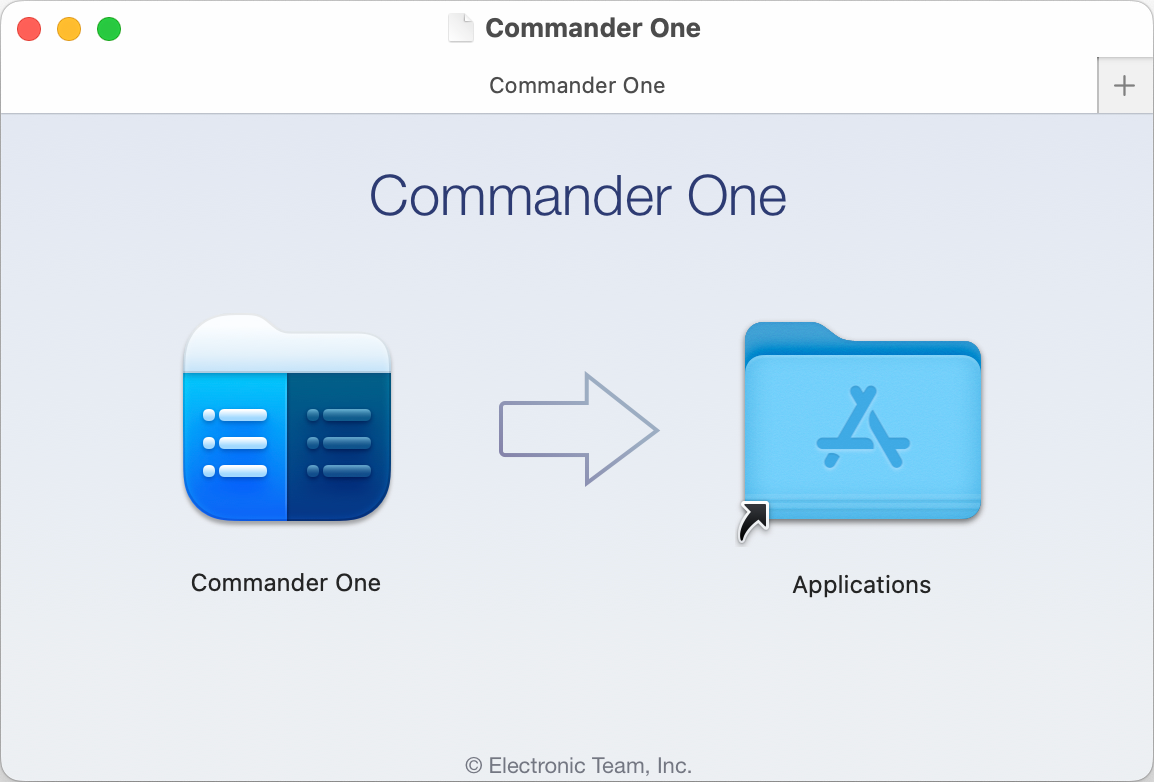
Launch the app and find the TGZ file you want to extract. Alternatively, you can simply drag and drop the file onto the app.
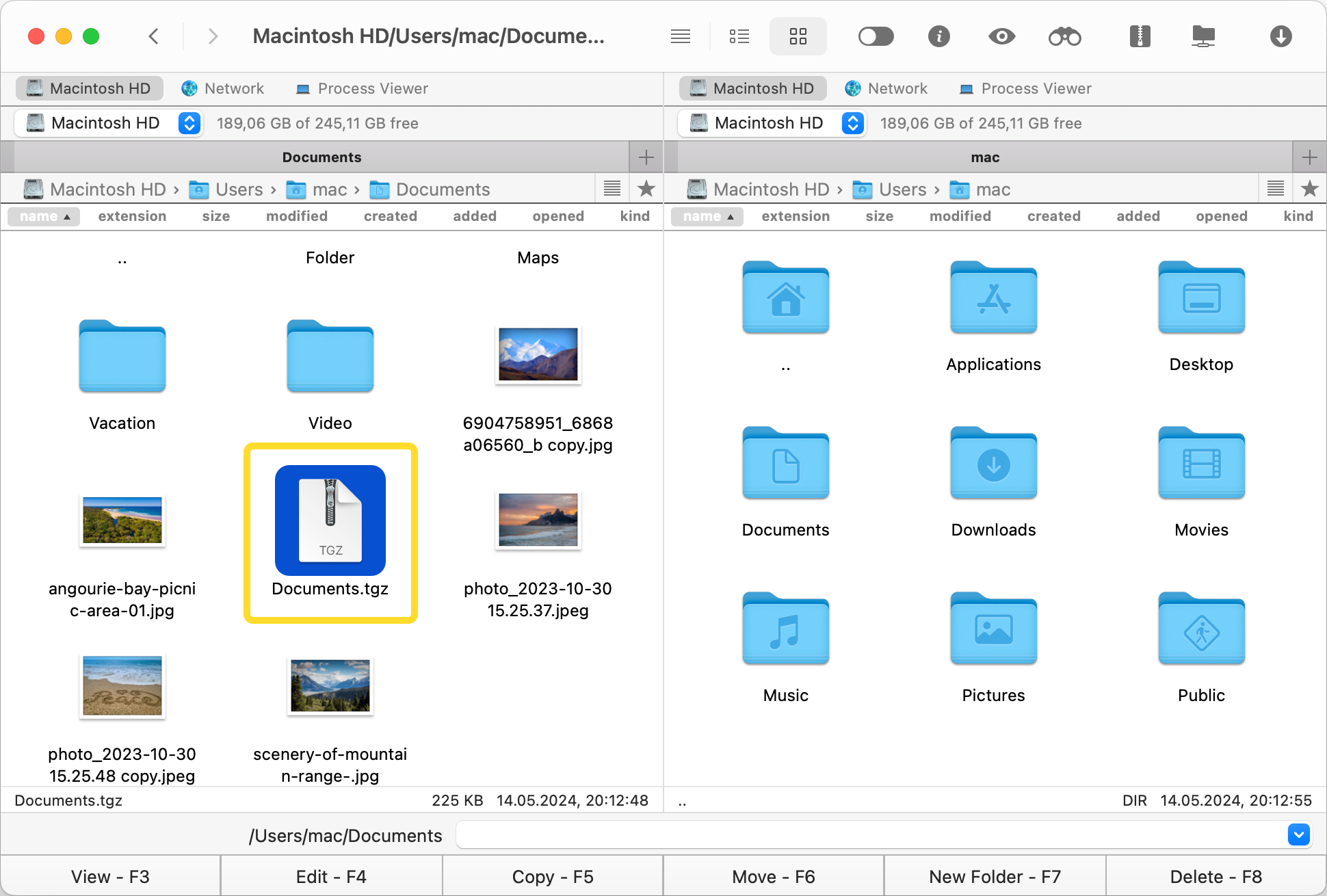
Control-click on the TGZ file and select Extract file to unzip it.
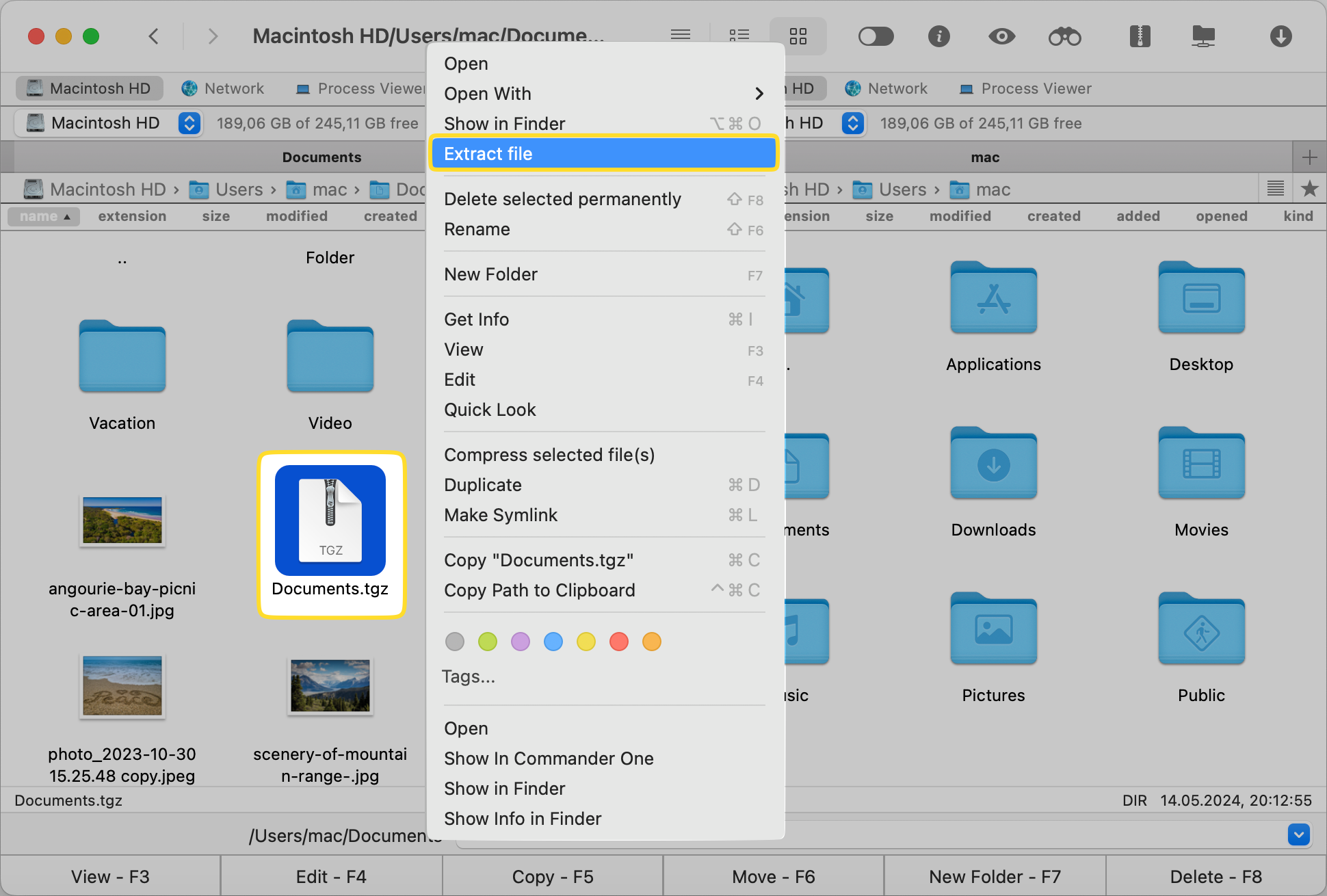
Commander One is the best third-party tool if you frequently work with different types of archive formats and want a user-friendly graphical interface with powerful features. Whether you want to unzip tar.gz on Mac or extract zip files, this app has got you covered.
Commander One’s compression and extraction features
Commander One’s user-friendly interface eliminates the need to look for different specialized software for different archive formats. You can easily work with any format thanks to this app’s visually-appealing GUI, rather than learning Terminal commands to unzip archives that Archive Utility doesn’t support.
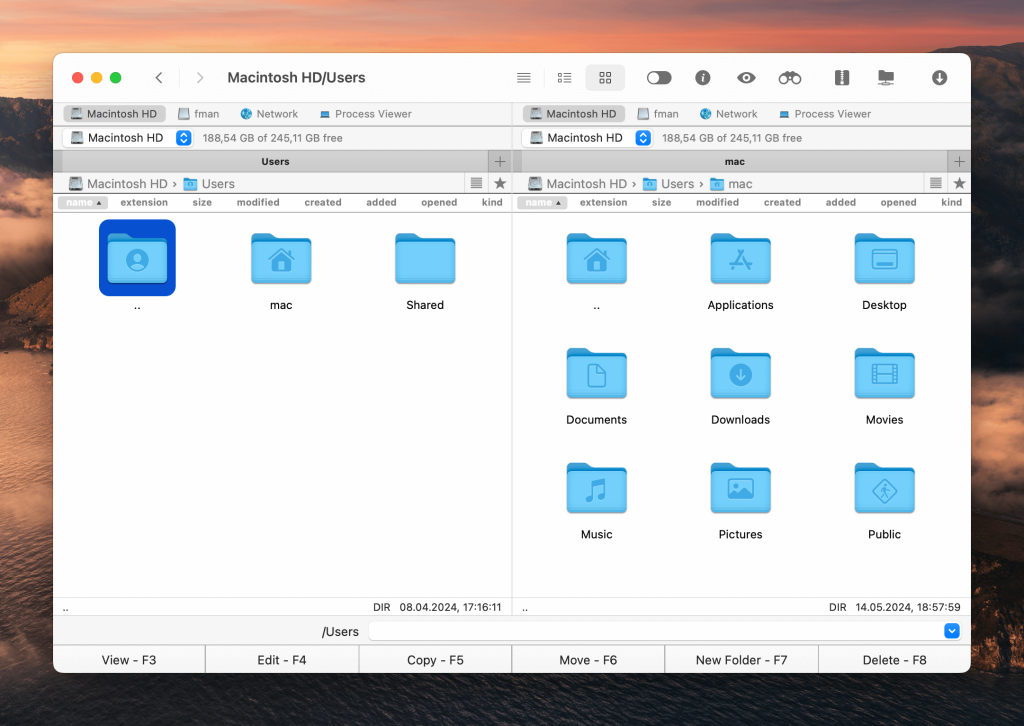
Here are the archiving/unarchiving features that Commander One offers:
Creating an archive
Using Commander One, you can create tgz files as well as other popular formats such as ZIP, TLZ, and 7z. This way, you can easily make files smaller by compressing them into an archive format.
Modifying archives
You can also modify archive formats like TGZ, ZIP, and TLZ. Formats like APK, JAR, and EAR can’t be created, but you can still modify them.
Preview without extraction
Lastly, you can preview an archive format without extracting it, giving you the option to quickly view its contents before you unarchive them.
Unpack .tar.gz or .tar files via Terminal emulator
Commander One also functions as a great alternative Mac Terminal emulator and you can use it to work with TGZ files the same way you would with Terminal. It’s built into the app so you can use it directly within it to extract tgz files on Mac.
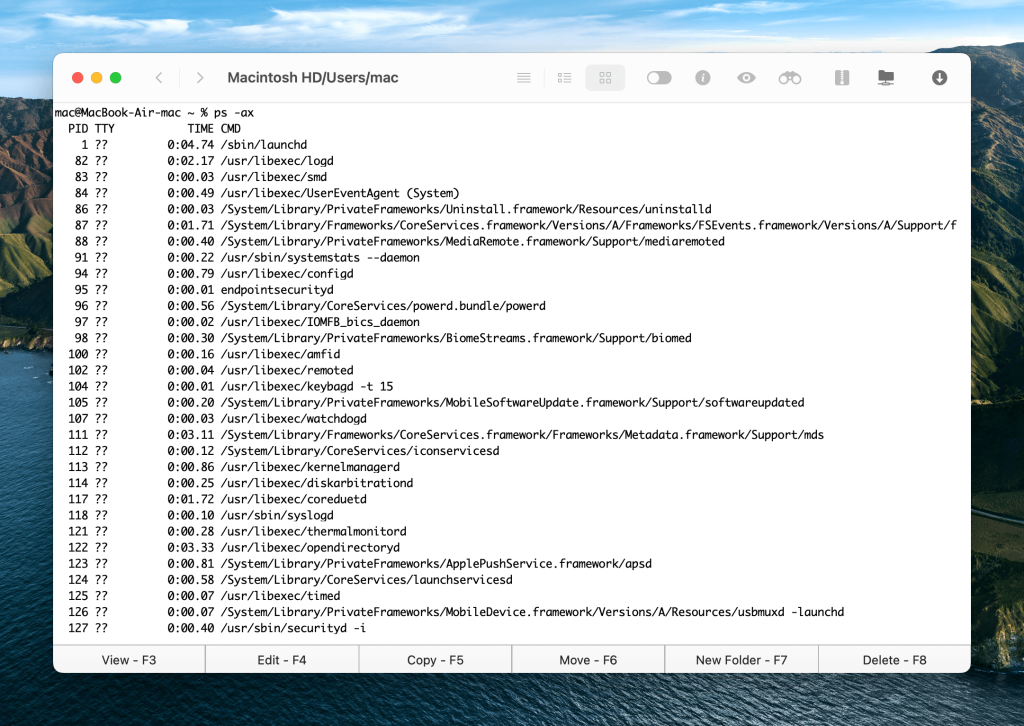
Conclusion
You have plenty of options when it comes to unzipping a .tgz file, from using Mac’s built-in Archive Utility to downloading a third-party app like Commander One. Regardless of the method you choose, you want to make sure that you can easily open tgz files on Mac. It’s important that you check the file you want to unzip isn’t damaged and the third-party app you’re using is compatible with your Mac.
Once you’ve taken care of these two things, just follow the steps we’ve mentioned in this article to unzip .tgz archives on your Mac.
Frequently Asked Questions
Tarball is a format that’s used in Unix operating systems to bundle multiple files into a single archive. All files are stored in a tar archive, which is compressed with GZIP to save space. That’s why it has the extension “.tar.gz,” but sometimes it’s shortened to just “.tgz.” You can unzip such files with the help of Commander One.
If you’re struggling with unzipping a TGZ file on Mac, then first make sure it’s not corrupted or damaged. We suggest using a third-party app like Commander One, but you need to make sure that it’s up-to-date and compatible with your macOS version.
Other than TGZ, Commander One supports ZIP, RAR, ISO, APK, 7z, and more. Some formats, such as RAR, ISO, and CAB are read-only, which means you can’t create or modify them. Other formats, like IPA, APK, and JAR can be modified but not created.