Sometimes you may need to transfer files from one service to another. But what can you do if you wish to transfer files from Dropbox to WebDAV? The two services cannot be directly linked with each other due to current limitations. This requires you to use third-party software to bridge the gap. We’ve found the most convenient way to perform such transfers and you can learn all about it in the text below.
What is WebDAV and Dropbox and what is the difference
Dropbox is a cloud storage service that allows users to upload files and access them from any device. It also lets people collaborate and share their content with others.
WebDAV (short for Web Distributed Authoring and Versioning) is a set of extensions to HTTP(S). It simplifies remote file management, collaboration, and content authoring on the web. WebDAV allows clients to create, modify, move, and share files on a server.
Although different in their nature, both solutions enable collaboration between users and promote easier file sharing and management.
Transfer files from Dropbox to WebDAV via Commander One
There are no native solutions available for Dropbox-WebDAV transfers. Therefore, users are typically required to employ third-party software.
Commander One is a very intuitive file manager perfect for the task. You don’t need to remember complex commands or open your browser. Right within the app, you can manage your files, folders, or archives. Commander One can connect to both Dropbox and WebDAV. This means you can simply use its two-pane interface to transfer files between the two services.
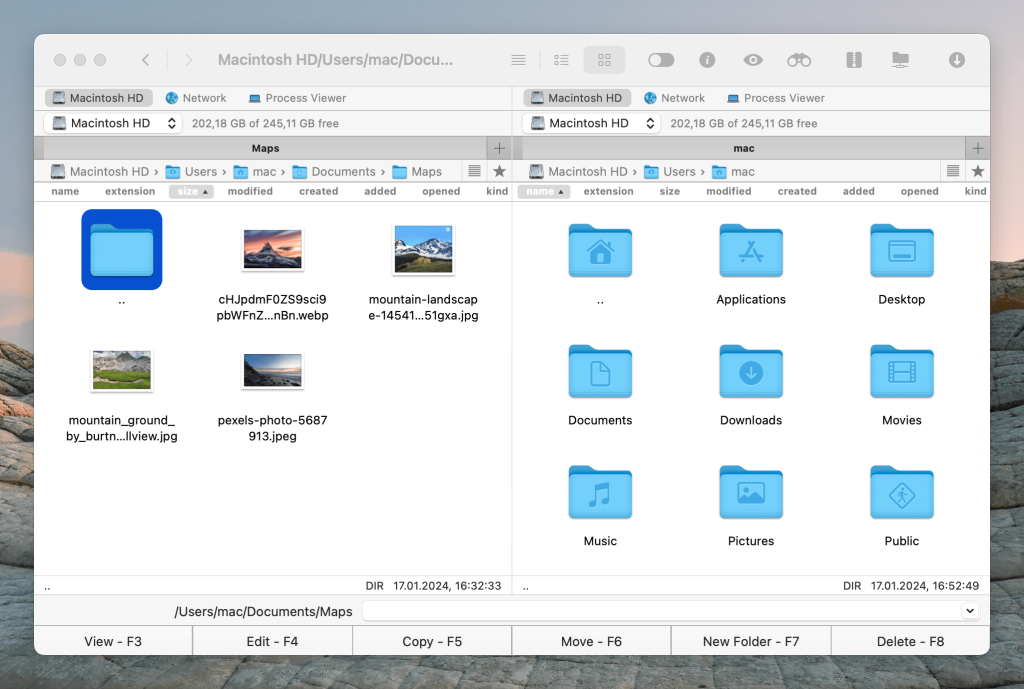
How to connect to Dropbox and WebDAV
Commander One is the most convenient way to move files from Dropbox to WebDAV. It involves a few straightforward steps:
Download, install, and open Commander One.
Click on the “Connection Manager” in the toolbar or use the Command+F hotkey. you will see a list of possible connections.
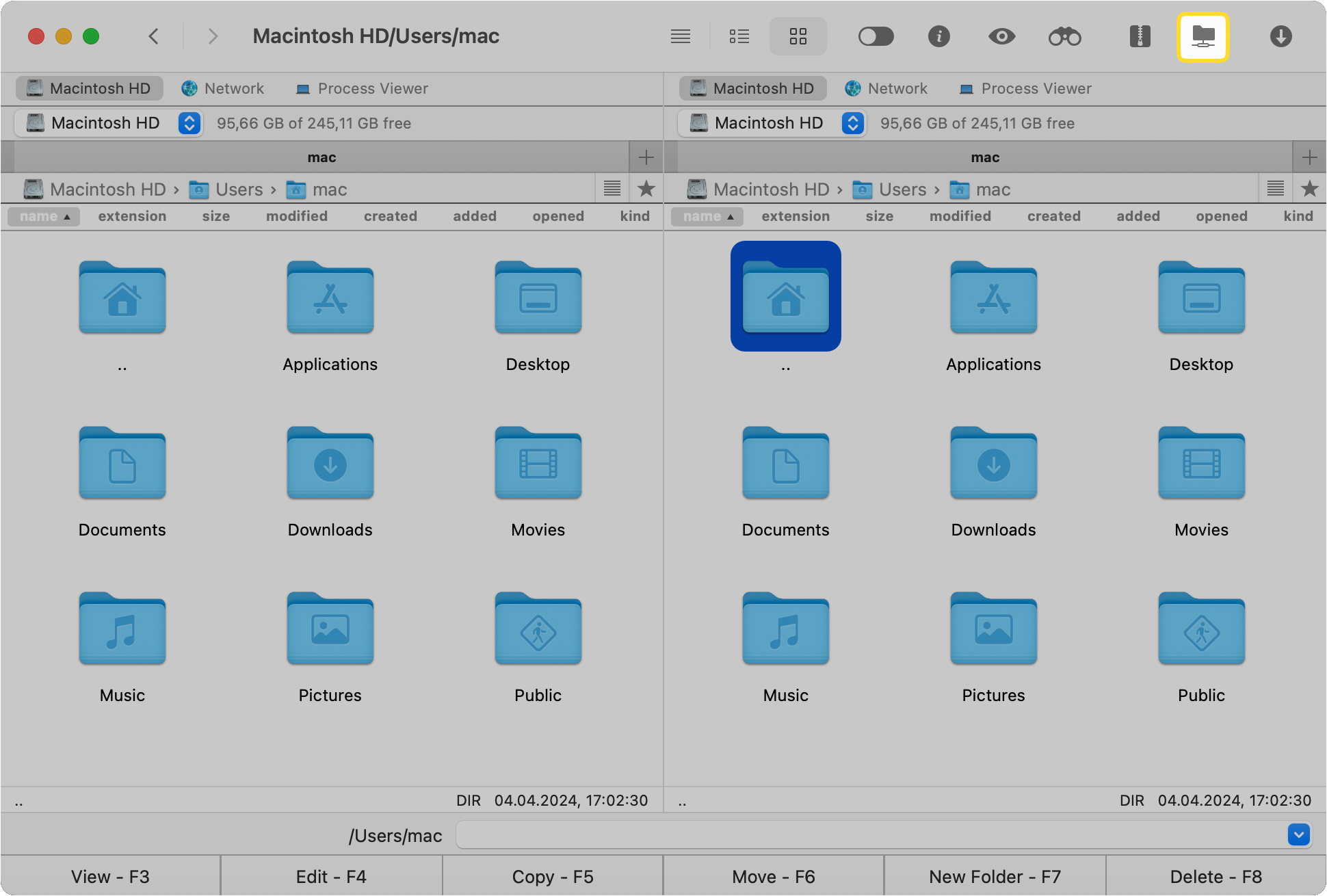
Click on the WebDAV icon and perform the server configuration. You need to complete the required fields:
- address of the server
- login information, i.e. username and password
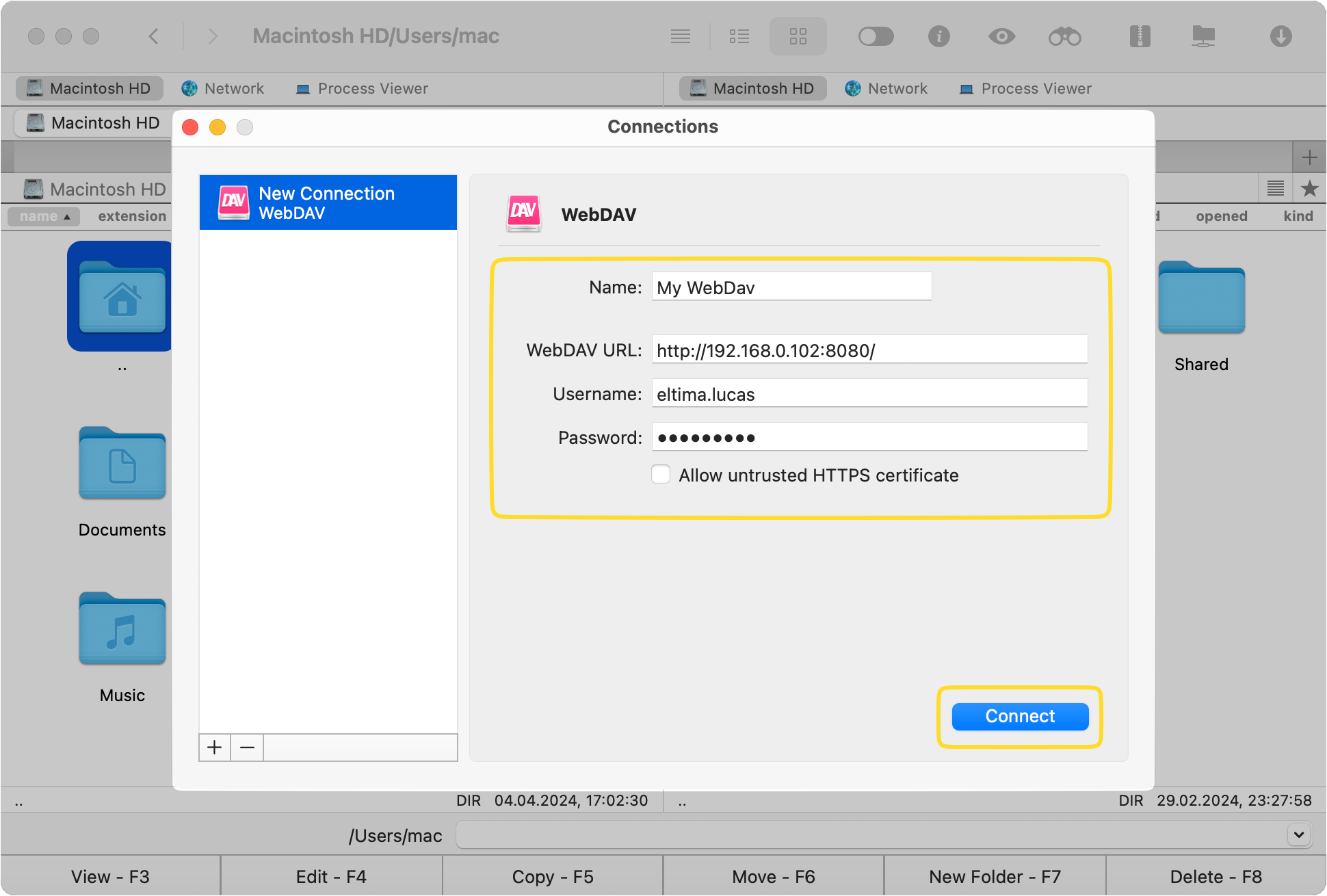
Go to the “Connection Manager” again. Select the Dropbox icon to connect to Dropbox.
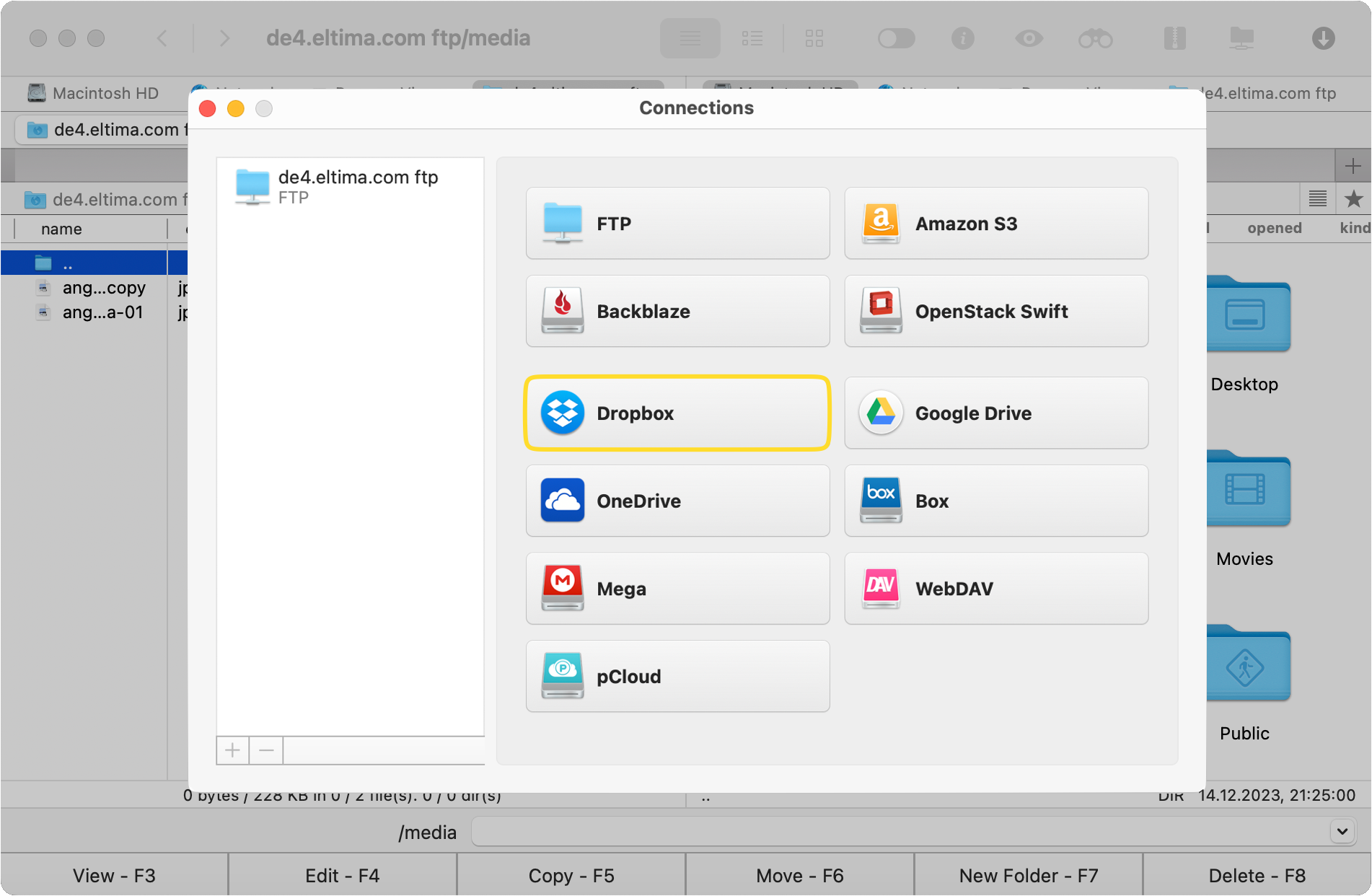
Complete the authorization. You will see the content of your storage in one pane of the app.
Now you can transfer files from Dropbox to WebDAV or vice versa.
Frequently Asked Questions
The two most commonly used replacements for WebDAV are FTP and SFTP. FTP (a.k.a. File Transfer Protocol) is a standard network protocol for transmitting files between computers via a server. Secure File Transfer Protocol (SFTP) is a network protocol that is an alternative to FTP but is used for securely accessing, transferring, and managing files via data encryptiion.
Since Feb 11th, 2022, WebDAV is only available for pCloud Premium subscribers. Users of the free plan are not entitled to WebDAV access. However, Commander One is a great option, as it can connect to all leading cloud storage and web services, allowing users to manage, transfer, and copy files, among others.
WebDAV is an HTTP-based protocol and in itself is not safe, unless it is implemented with HTTPS instead. Some vulnerabilities have been found in the service, therefore, you shouldn’t use it unless explicitly needed.