There are various ways to transfer files from Amazon S3 to WebDAV, however, only some make this process easier. Just admit that being able to immediately move files without additional manipulations like opening a browser, going to the AWS console, copying files first to your Mac, and then uploading them to WebDAV is much more convenient. In this article, we will talk about how to save your time and nerves if you need to copy files between these two services.
What are WebDAV and Amazon S3?
WebDAV and Amazon S3 are two different services that allow users to store and manage data online.
WebDAV, short for Web Distributed Authoring and Versioning, is an HTTP extension protocol that allows managing files on a remote server over the Internet. Most often, it is used for collaborative work on documents and files within organizations, allowing managing, downloading, and uploading files remotely.
Amazon S3, on the other hand, is a service provided by Amazon Web Services (AWS) for storing objects via a web service interface. It is commonly used for storing media files, data backups, and more. It offers advanced access control and data security capabilities.
Both of these services have their own unique benefits and are widely used. Some users prefer to use one service or another, whereas others use two services at the same time. Sometimes they encounter difficulties in establishing a direct Amazon S3 WebDAV connection for transferring files without taking additional steps first. This is where third-party services that provide a flawless S3 WebDAV connection come to the rescue.
Transfer files from Amazon S3 to WebDAV with Commander One
Commander One is an all-in-one file management tool that makes it easy to organize, transfer, and manage files. Its simple and intuitive interface makes it suitable for both beginners and savvy users. The app offers an impressive set of features for convenient and efficient file management.
One of the key features of Commander One is that it allows users to easily access and manage files stored on these platforms directly from the application interface. So the app can be called not only as a WebDAV client for Mac but also as Google Drive, Dropbox, FTP, OneDrive, and Amazon S3 client for Mac. Having support for multiple connections makes switching between different cloud storage accounts easy, increasing your productivity and workflow flexibility.
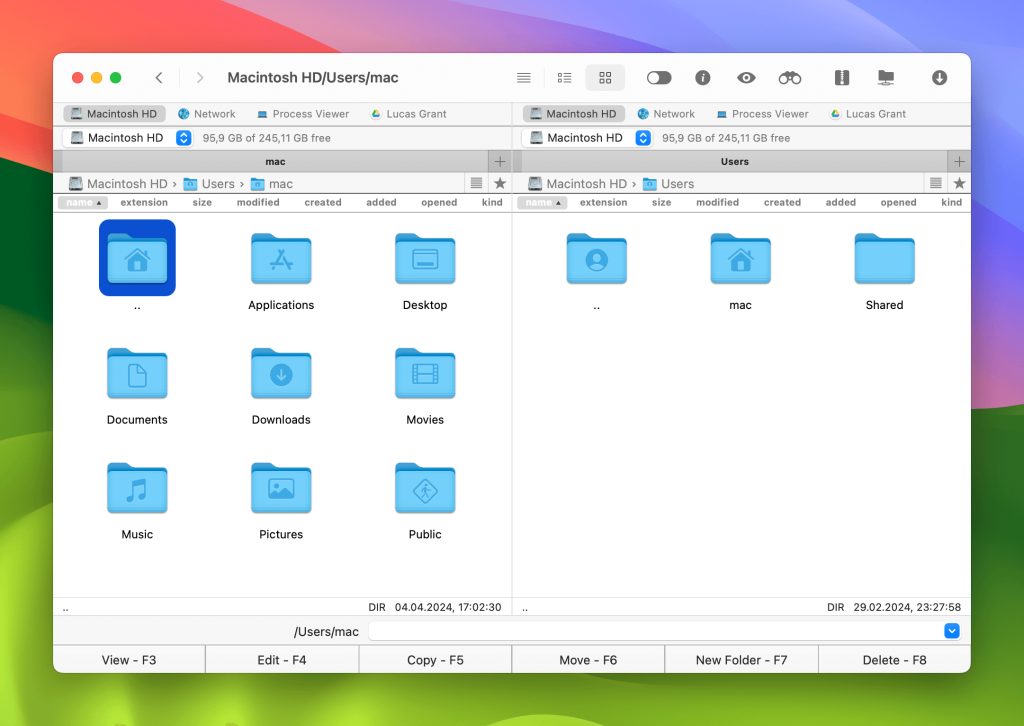
How to connect to both Amazon S3 and WebDAV
Thanks to the intuitive interface and simple connection instructions, the file transfer process is as convenient and clear as possible. Users do not need to remember complex commands or go through a multi-step web browser process. Follow this guide to learn how to transfer files from Amazon S3 to WebDAV:
Download and launch Commander One on your Mac.
Go to the “Connections Manager” window in the toolbar.
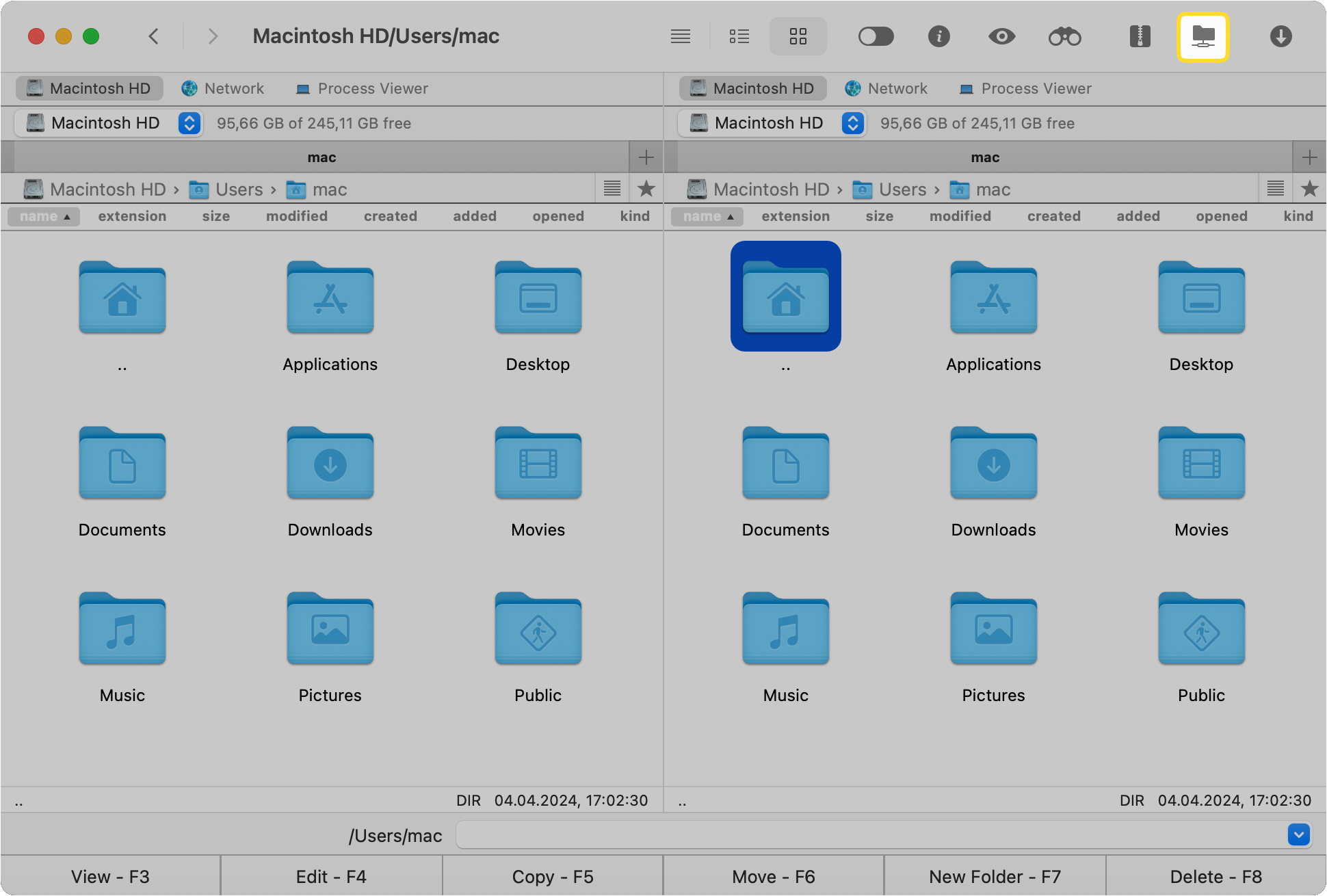
To connect to Amazon S3 click the corresponding icon.
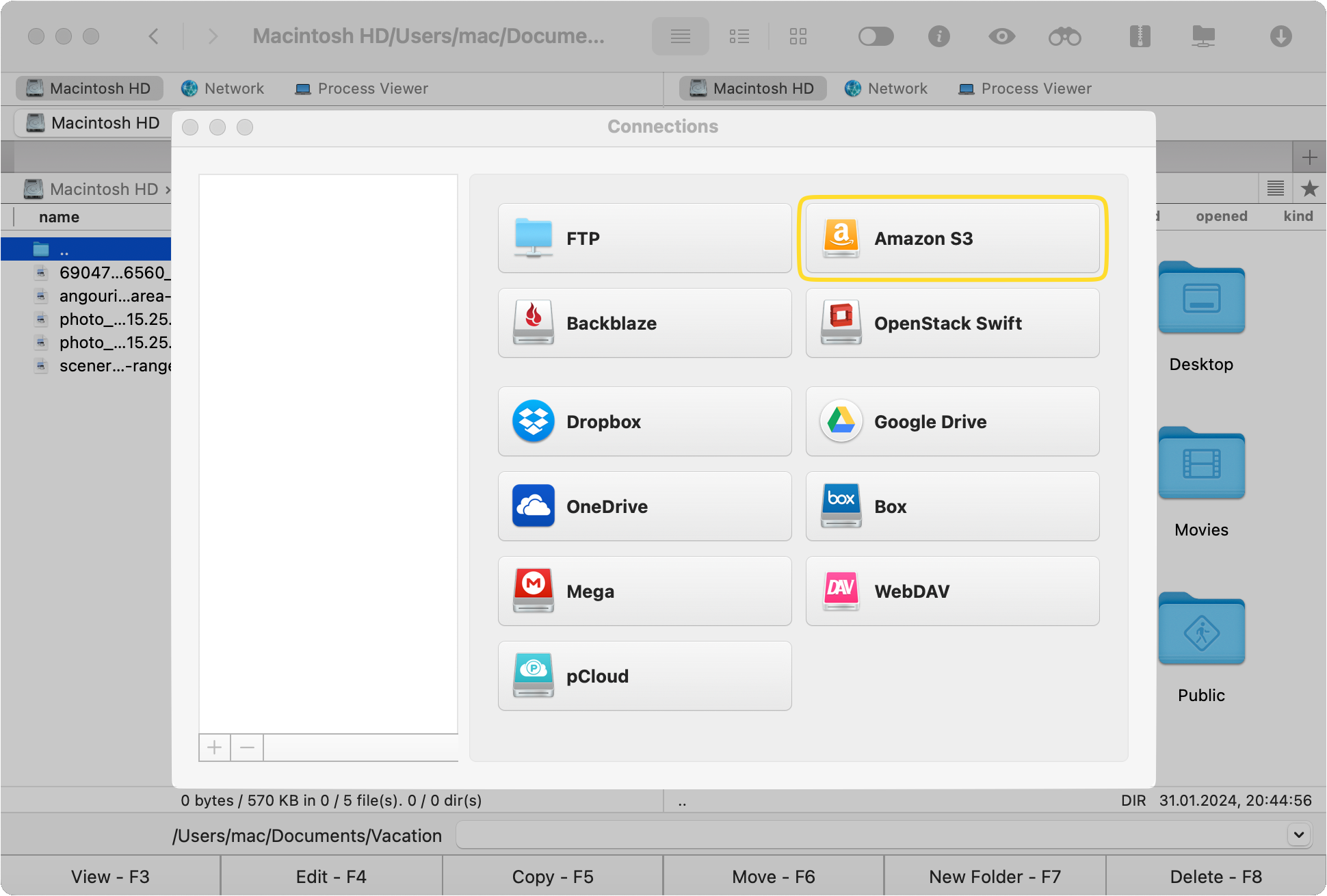
In the window that appears, fill in the required information and after that, click the “Connect” button.
Now return to the “Connections Manager” and choose the WebDAV icon.
Fill in the necessary fields, including the server’s address, username, and password. Once everything is filed in, click the “Connect” button.
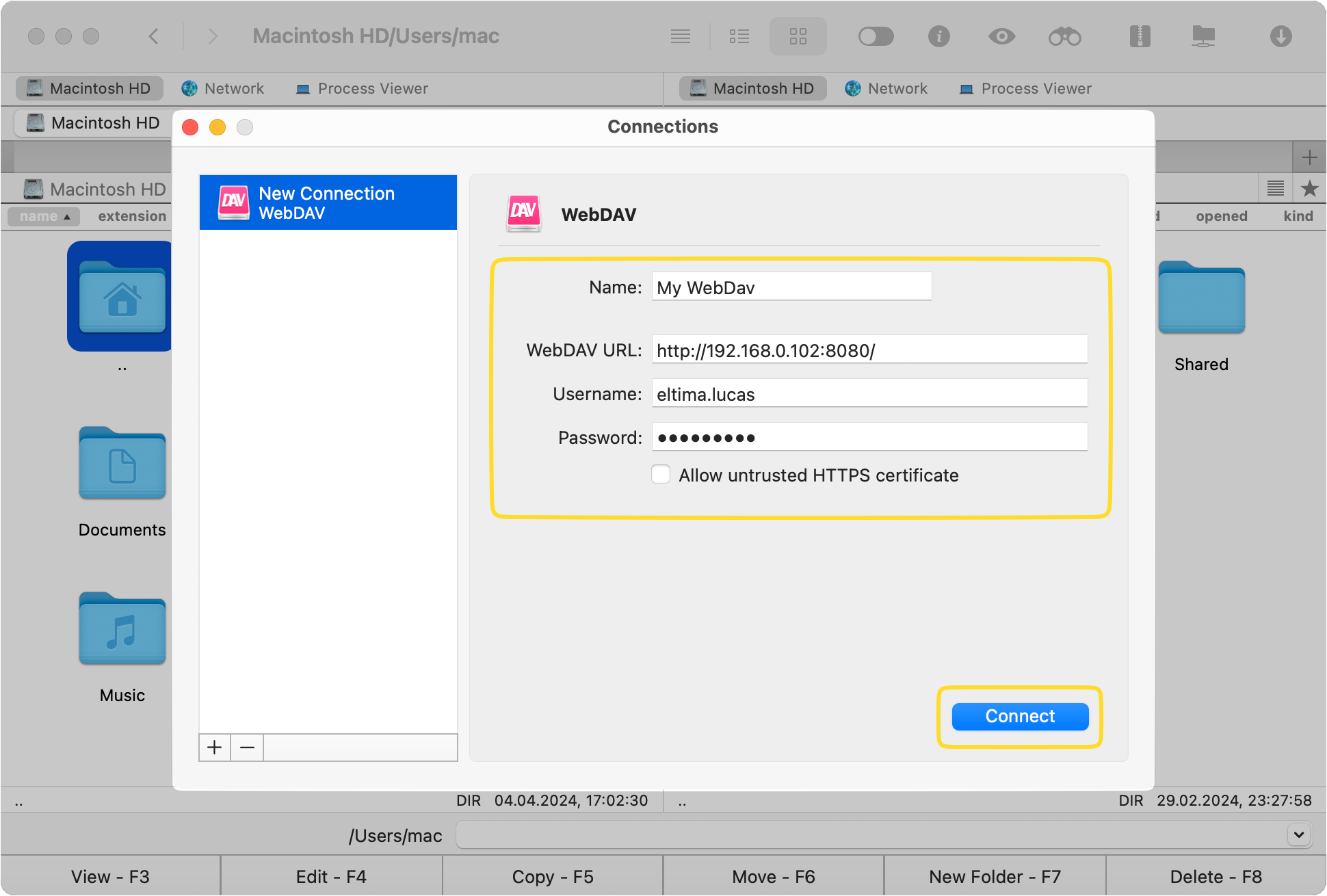
That’s it! You can see Amazon S3 and WebDAV files and folders in Commander One’s two-pane interface. To move an S3 file to a WebDAV server, you can use hotkeys, drag and drop functionality, copying and pasting, etc. Besides that, Commander One allows you to see the progress in a pop-up window.
Conclusion
As you can see, to transfer files from Amazon S3 to WebDAV, there is no need to copy them to your Mac from one service and then upload them to another. The only thing that is required is a wise approach to the problem.
If you want to save time and effort, we recommend using Commander One, which simplifies the process of moving files and provides additional functions for convenient work with not only local files but also those stored on remote servers and cloud storages.
Frequently Asked Questions
WebDAV provides the ability to share files, edit and manage versions directly through a web interface, providing a more efficient and firewall-friendly alternative to FTP. It makes it easy to edit files on the spot, making it an ideal tool for team projects.
Open the Amazon S3 console, and after that, click on your S3 bucket. Select the file you wish to download or open, select Actions, and finally click either Open or Download (depending on your needs). If you download files, specify the location where you want files to be saved. Alternatively, you can use Commander One, which allows you to view and manage S3 files like your regular ones right from the app’s interface.
WebDAV itself isn’t a security risk, but improper configuration can introduce vulnerabilities. Unauthorized access, data leakage, DoS attacks, etc., are all potential risks. To minimize the risks, use strong authentication, enforce access controls, update software regularly, monitor for suspicious activity, and encrypt data. With proper security measures, WebDAV can be used safely. To help you with the encryption, you can use apps like Commander One.
Commander One is a versatile file management tool that offers support for various protocols and cloud storages besides WebDAV. It is fully compatible with Google Drive, OneDrive, Dropbox, Amazon S3, Box, FTP, SFTP, and many more.