Commander One is a powerful and reliable OpenStack Swift client for Mac. With it, you can connect and access multiple accounts simultaneously and work with all your online files in one place, without needing to sync them to your computer. The app boasts secure encryption to keep your personal data safe.
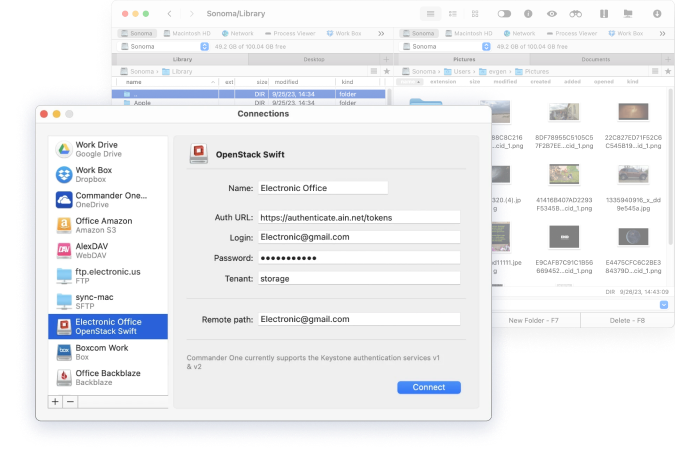
It’s easy to connect OpenStack Swift to your computer using Commander One. The step-by-step instructions below will guide you through the process:
Download and install Commander One on your Mac.
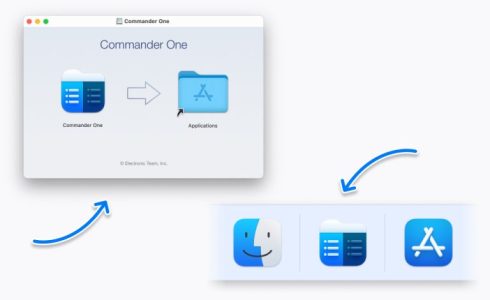
Launch the software and open Connections Manager.
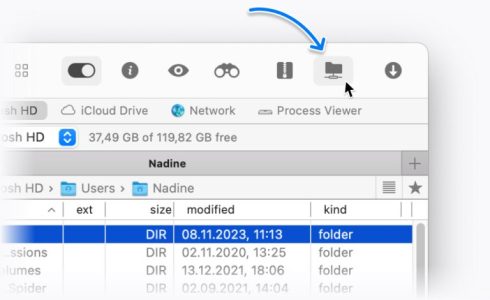
Select OpenStack Swift and specify the required details, such as Auth URL, login, password and tenant. Click Connect.
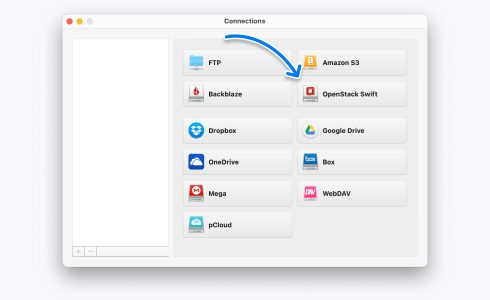
You will then be able to view and manage files stored on your OpenStack account.
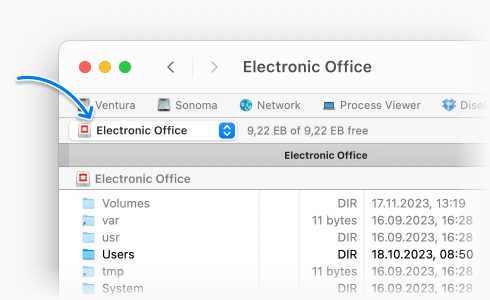
With Commander One there’s no need to worry about the security of your data. The app uses proven standard encryption protocol AES-256 to ensure third parties can’t scan your files, keeping them safe from unauthorized users. Commander One allows you to encrypt files on your OpenStack cloud storage as well as other cloud storage accounts and remote servers.
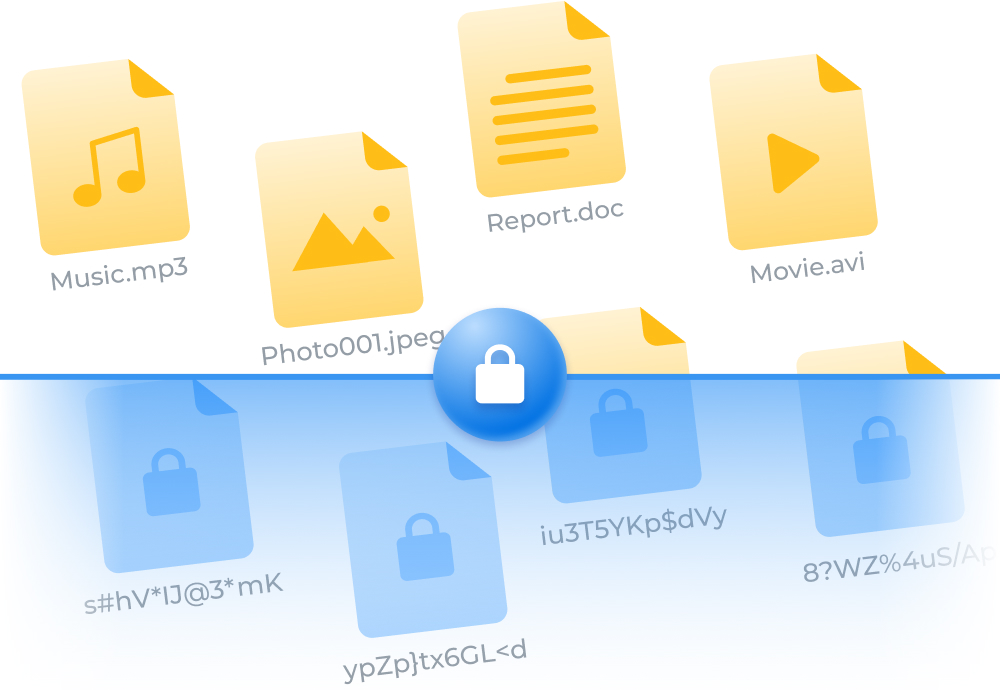
Commander One is a comprehensive solution for professionals and beginners alike. Featuring an intuitive dual-pane interface and extensive feature set, it greatly simplifies file management tasks. Make the most out of this app that offers you complete control over your data.
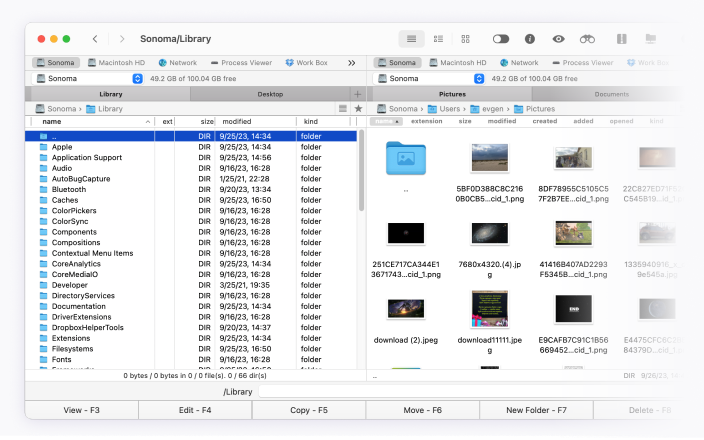
With Commander One, you can easily connect to FTP, FTPS, and SFTP, as well as access and manage various cloud storage accounts. The app supports a wide range of different connectivity options, which we’ll go into more detail below.
Commander One is a popular and reliable FTP client for macOS, packed with handy features and tools to help you manage all your files across remote servers and multiple cloud storage accounts.
Users love Commander One as you can connect via FTP, SFTP, and FTPS protocols, and there’s no limit to the amount of connections you can have active at any one time. You can connect to popular cloud storage drives like OneDrive, Google Drive, Amazon S3, OpenStack Swift and manage all your files across your cloud accounts as if they were stored locally on your computer’s hard drive.
Another popular feature of Commander One is its dual-panel system. This allows you to work with multiple files and directories across various accounts and servers simultaneously, facilitating file transfers between accounts. For more advanced users, the Command Line bar is a welcome addition, and there’s support for hotkeys too. A powerful search tool makes it easy to find files, while root access gives you complete control over all your files.
Finally, with Commander One you can manage all your files safely and securely. The app uses the Advanced Encryption Standard (AES) with a 256-bit key length, ensuring personal information is protected.
Yes, you can use Commander One to connect to multiple OpenStack Swift accounts from Mac, allowing you to access files as if they were stored locally.
The easiest way to connect to OpenStack Swift is to use Commander One. Once you’ve downloaded and installed the software, launch it. Open Connections Manager, select OpenStack Swift, then follow the setup instructions in your browser to connect OpenStack Swift to your computer.