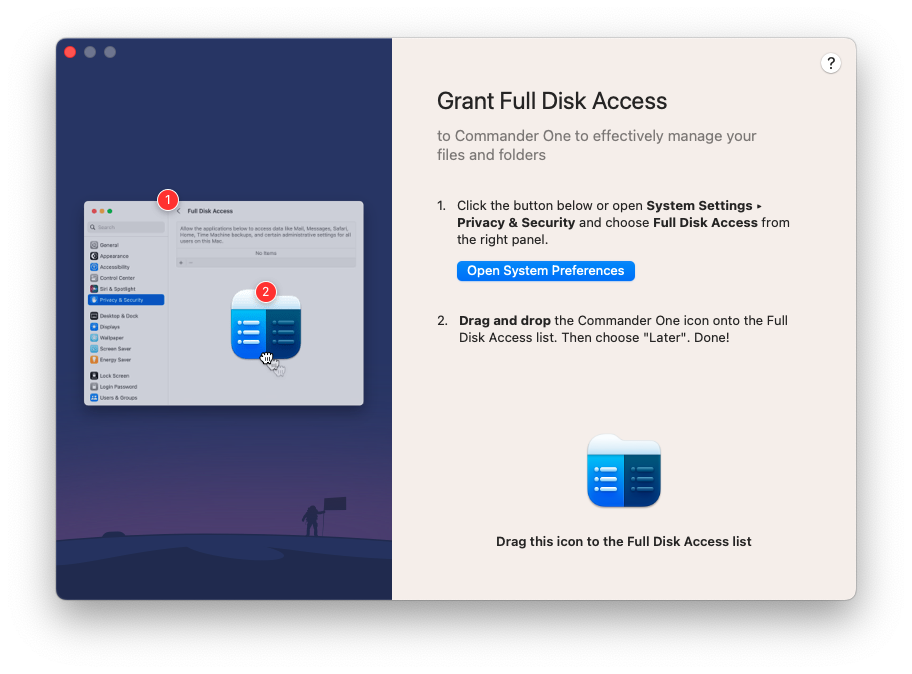Enable Full Disk Access
Starting from macOS 10.15 Apple has tightened security measures and introduced restrictions on third-party apps. So if you want Commander One to do its job properly and you do not want to face incorrect work of the app, giving “Full Disk Access” permission is the right way to solve this issue.
How to enable Full Disk Access:
1
Go to System Settings → Privacy & Security→ Full Disk Access.
on macOS 13
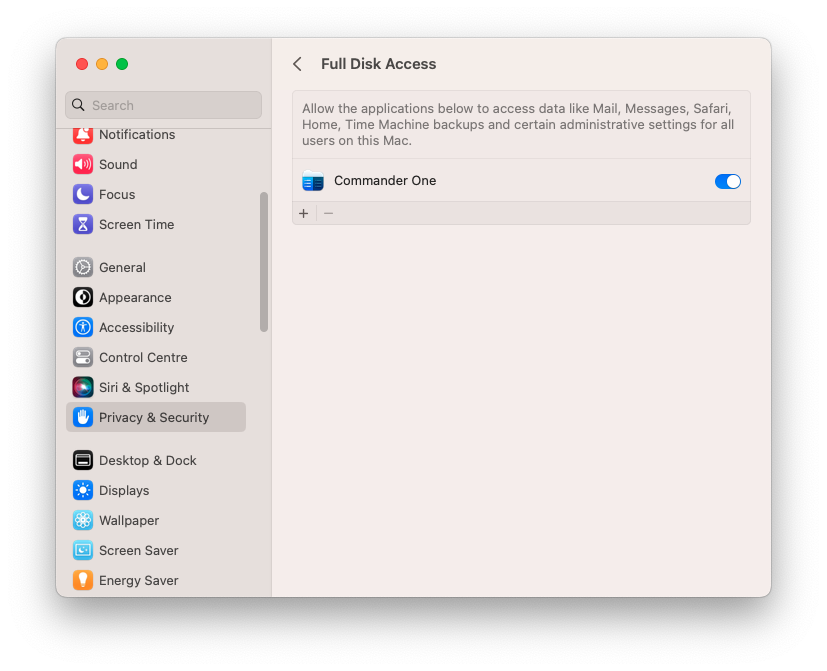
on macOS 12 and earlier
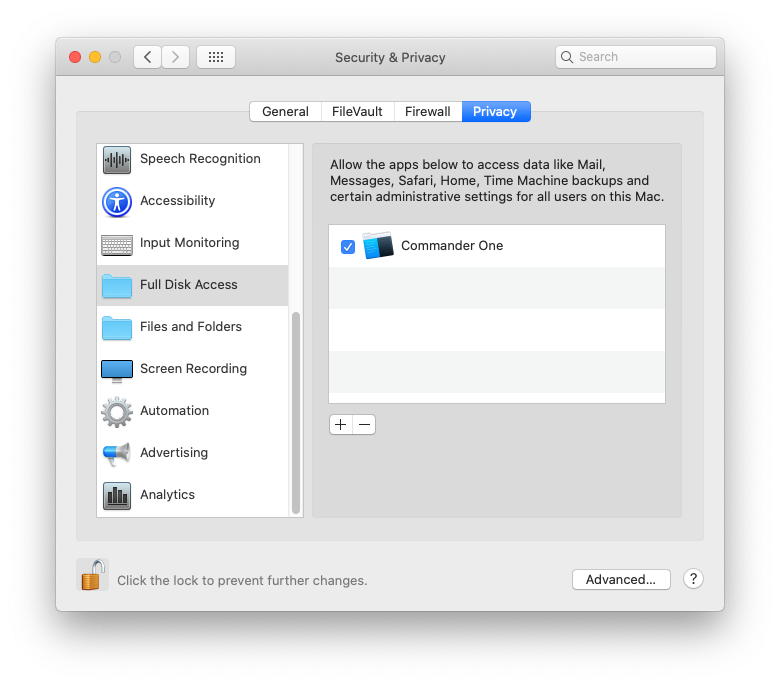
2
By using the “drag & drop” option you can move apps from Applications to have Full Disk Access. As an option, you can use our Full Disk Access request window to grant full permission to the app.