pCloud is an encrypted online storage service that lets you store and share your files easily with other people. It synchronizes your stored data across multiple devices. Commander One is a pCloud client for Mac that you can use to expand your options for copying, transferring, and managing small and big files and folders from and to pCloud regardless of whether it’s a remote server or another cloud storage. You can also upload and download files from within the desktop client.
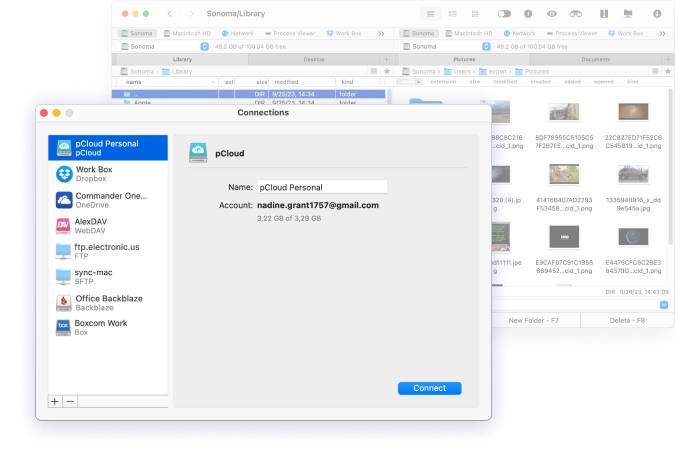
First, download Commander One on your Mac and launch the app.
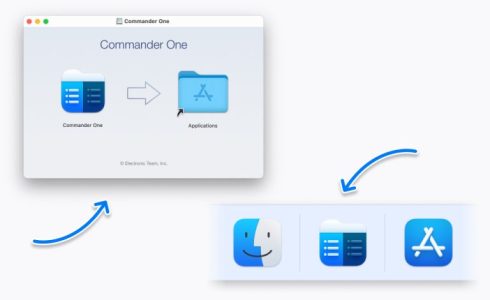
In the menu bar, go to Connections Manager.
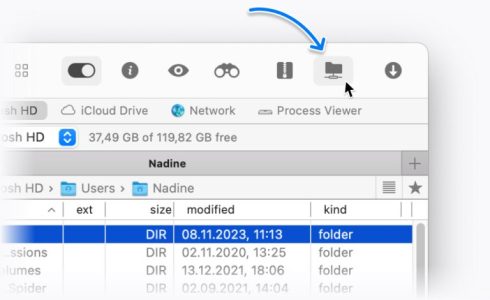
Click on pCloud and a new window will open up. Log into your pCloud account and click on Allow to connect Commander One to your account.
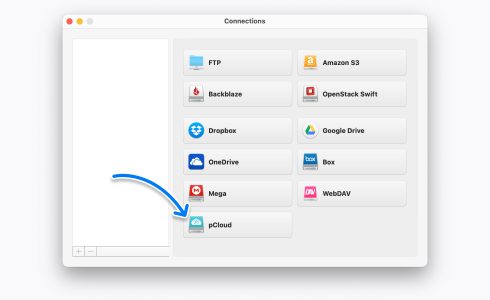
After you’ve added pCloud as a local drive on Mac, you manage data directly within Commander One.
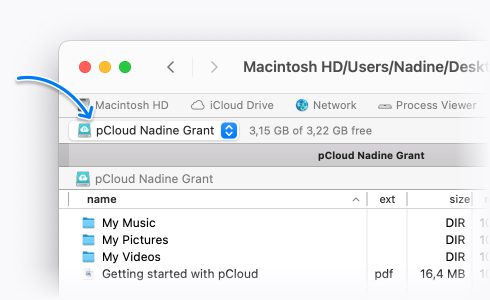
Commander One allows you to encrypt all your online files stored in pCloud. This adds an additional layer of security around your files, making sure that your information remains private and protected.
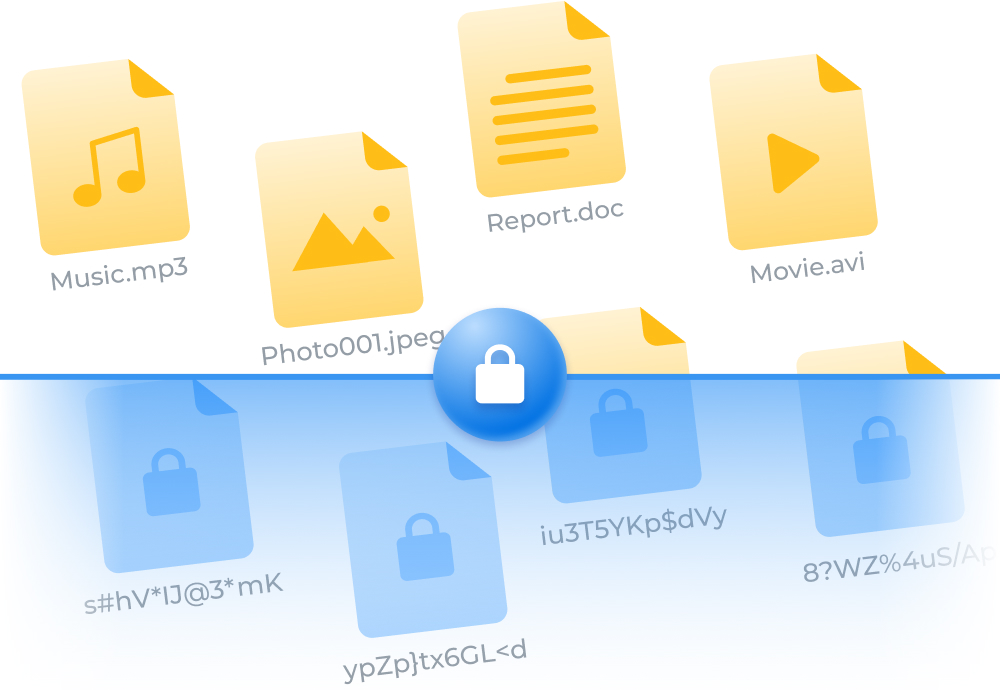
Commander One gives you seamless access to all your cloud storage services and remote servers. You can effortlessly transfer data between them and streamline your file management.